
Growth Resources
Sorry, but there are no results that match your current filter and/or search.

HubSpot has free enrichment, again! Let's explore how to activate, use, and navigate data enrichment with these changes.
Read More

INBOUND 2025 hit like a caffeine bomb—AI everywhere, shiny upgrades around every corner, and more announcements than your brain could...
Read More
.jpg)
RollWorks has rebranded to AdRoll ABM, bringing deeper AI integration, seamless HubSpot reporting, and unmatched intent data search....
Read More
.jpg)
Discover Growth’s ABM Super-Stack—powered by HubSpot Smart CRM, Apollo.io, RollWorks—helps B2B leaders build scalable, compliant demand...
Read More
.jpg)
Growth Marketing Firm is now Growth Operations. Still Growth—your partner in HubSpot, ABM, AI, websites, and making change easier to...
Read More

AI-driven HubSpot strategies help manufacturers 12× pipeline, shorten sales cycles, and increase deal size with Growth Operations best...
Read More

Learn how to choose the right integration partner for HubSpot to streamline your operations and avoid costly pitfalls. Discover essential...
Read More

Wondering if HubSpot onboarding is the right move for your team? Here's how to know if you’re set up for success—or if you need more than...
Read More
.jpg)
Announcement Richard Walsh promoted at Growth to Solutions Architect helping with HubSpot, Salesforce and integrations.
Read More

A breakdown of the best (and worst) webinar platforms that claim to integrate with HubSpot—based on real-world feedback.
Read More

Discover the leading event technology software that ensures smooth and efficient event execution, tailored for any industry.
Read More

Boost your event ROI with expert follow-up strategies. Learn how to turn attendees into loyal customers with timely outreach, smart...
Read More

We're all excited about the new ChatGPT Connector with HubSpot, but how can we use it securely? Find out in this article.
Read More
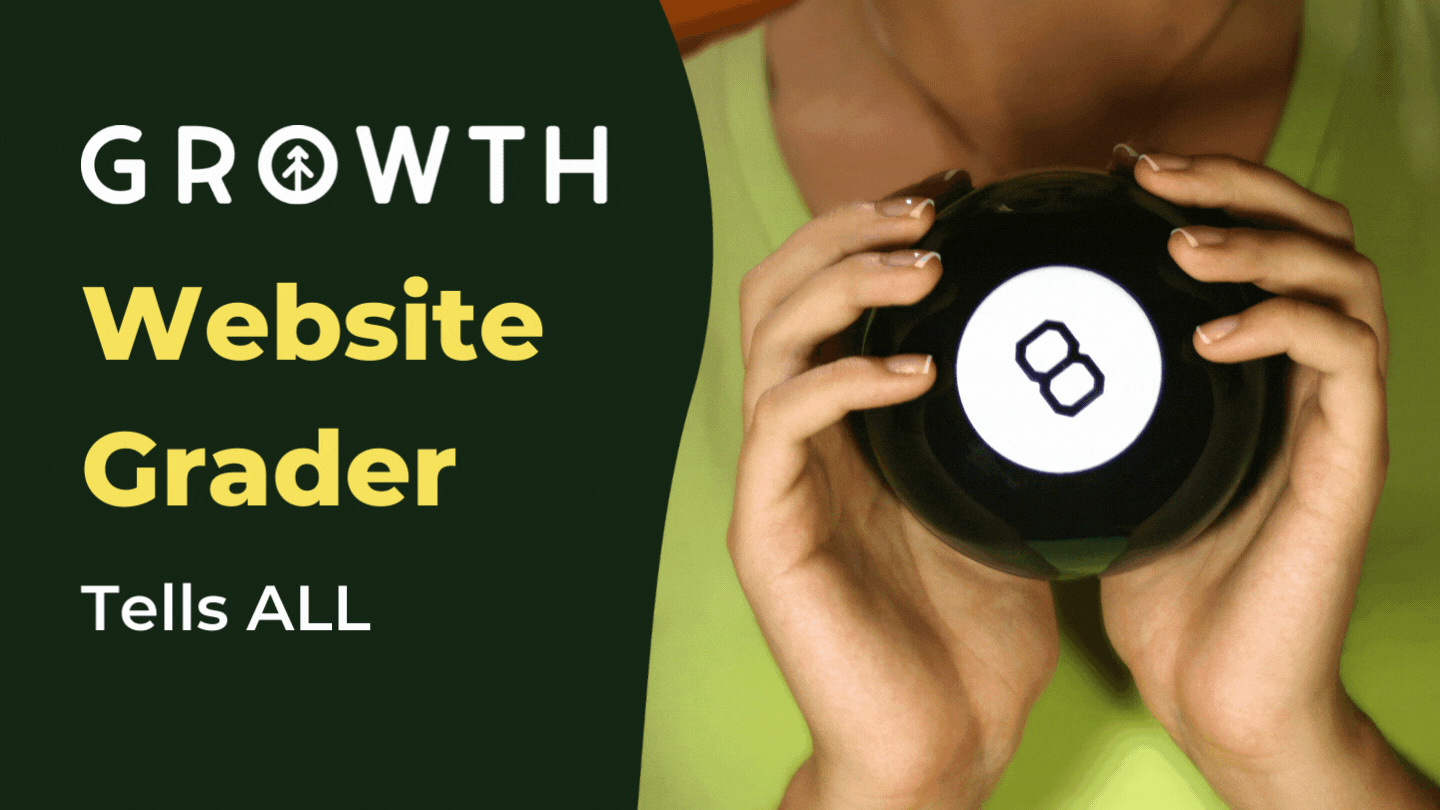
This free marketing and SEO tool is designed to show data on website traffic, SEO factors, content, social media, and other inbound...
Lets do it!
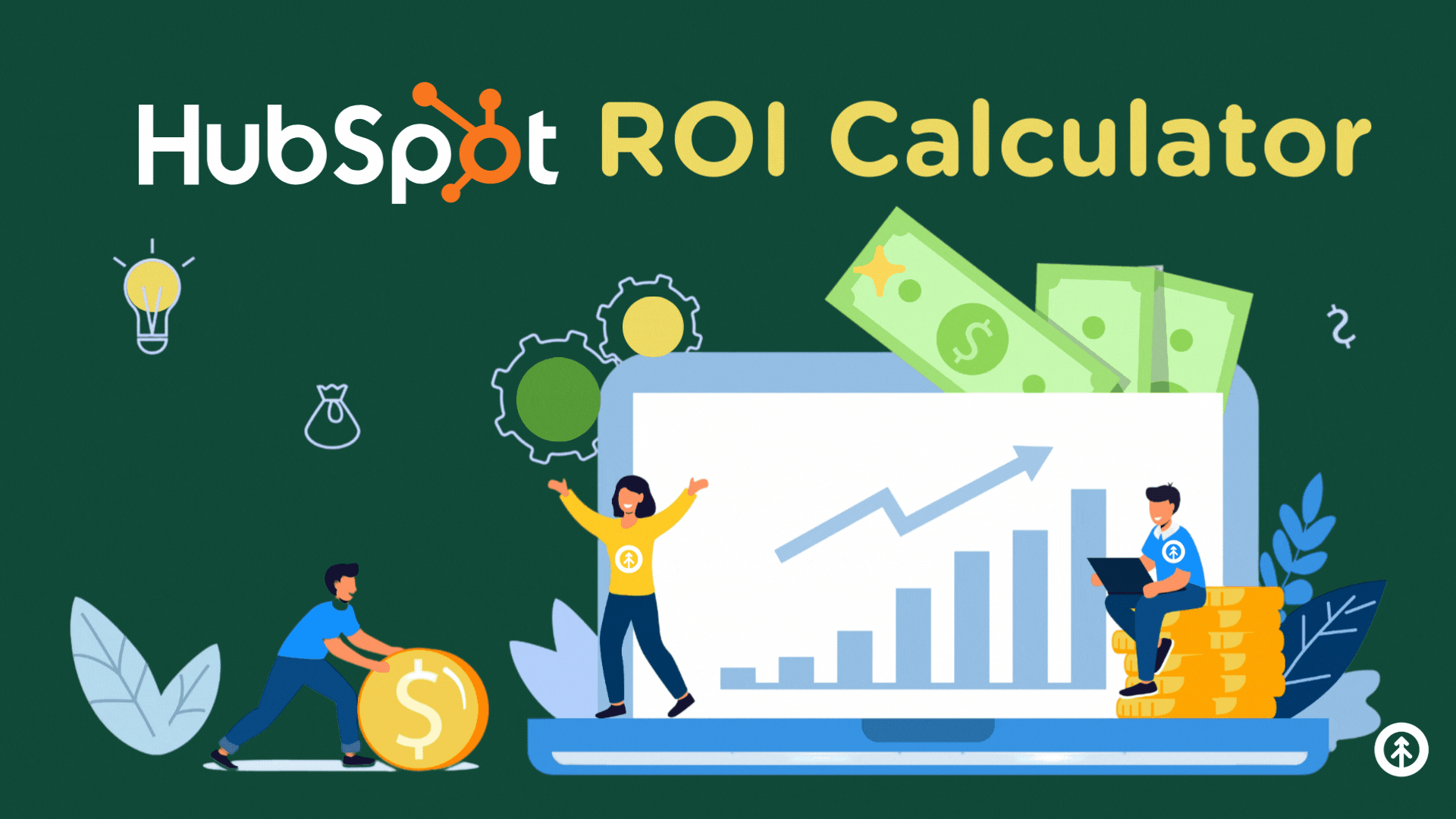
More teams are moving to HubSpot than ever before. Find out how HubSpot helps customers SAVE as much as they HELP with our ROI Calculator.
Learn more

Calculate your ABM ROI with our interactive calculator. Set revenue goals, track meeting conversions, and forecast future earnings...
Learn more

Come join the newest community for GTM leaders who want to achieve higher YoY growth for their company!
Join now

Why Old-School Companies Must Leverage Software and AI
Get the Replay

Check out the replay from our lesson on: The Value Stream: Working with Key Players In The Value Chain with Nurit Aizenstros. Revisit your...
Read More

Check out the replay from our lesson on: How To Kickstart Your LinkedIn Presence with Rick Barcellos. Revisit your favorite moments at...
Read More

Check out the replay from our lesson: Engage and Grow on TikTok: Community and Content Strategies with Tiffany Richardson. Revisit your...
Read More

Event
Watch our replay from: Boost Sales Potential: Practical Use of Contact Segmentation in HubSpot
Check out the replay from our lesson on: Boost Sales Potential: Practical Use of Contact Segmentation in HubSpot with Lisa Freitas. Revisit...
Read More

Case Study
Orange County Florida
Orange County Government asked Growth to create an Ryan White resources awareness ad campaign
Read More

Case Study
MacPhail Center For Music
MacPhail & Growth: A Symphony of Student Impact with HubSpot Integration
Read More

Case Study
Pathway2Careers
Pathway2Careers Moves from Fragmented Zoho & NetSuite into One HubSpot Engine
Read More

Case Study
Duke CE
How Duke CE Revolutionized Event Ticketing with HubSpotâCreating a Seamless Registration & Payment System
Read More

Case Study
Mechanix Wear
Driving $2.6M in Pipeline in 9 Months with ABM for Mechanix Wear
Read More

Case Study
Merit School of Music
How Merit School of Music Used Zapier + HubSpot to Clean Up CRM Chaos and Supercharge Personalization
Read More
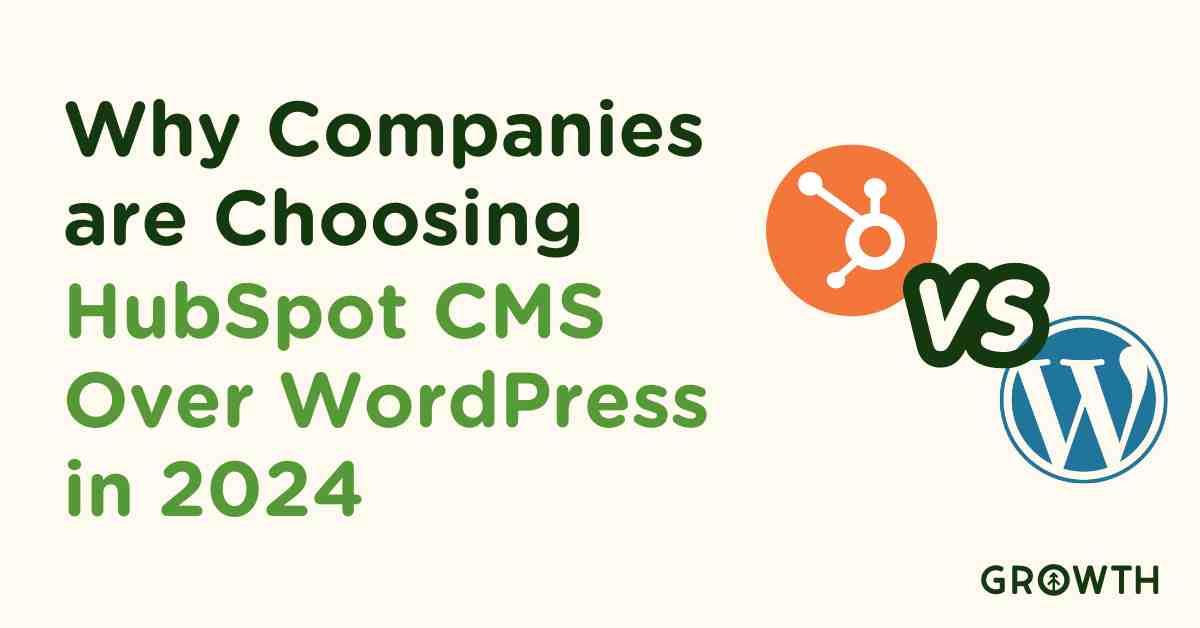
Explore why CMS Hub outperforms WordPress in security, performance, and ease of use, based on 2023's alarming increase in WordPress...
Read More
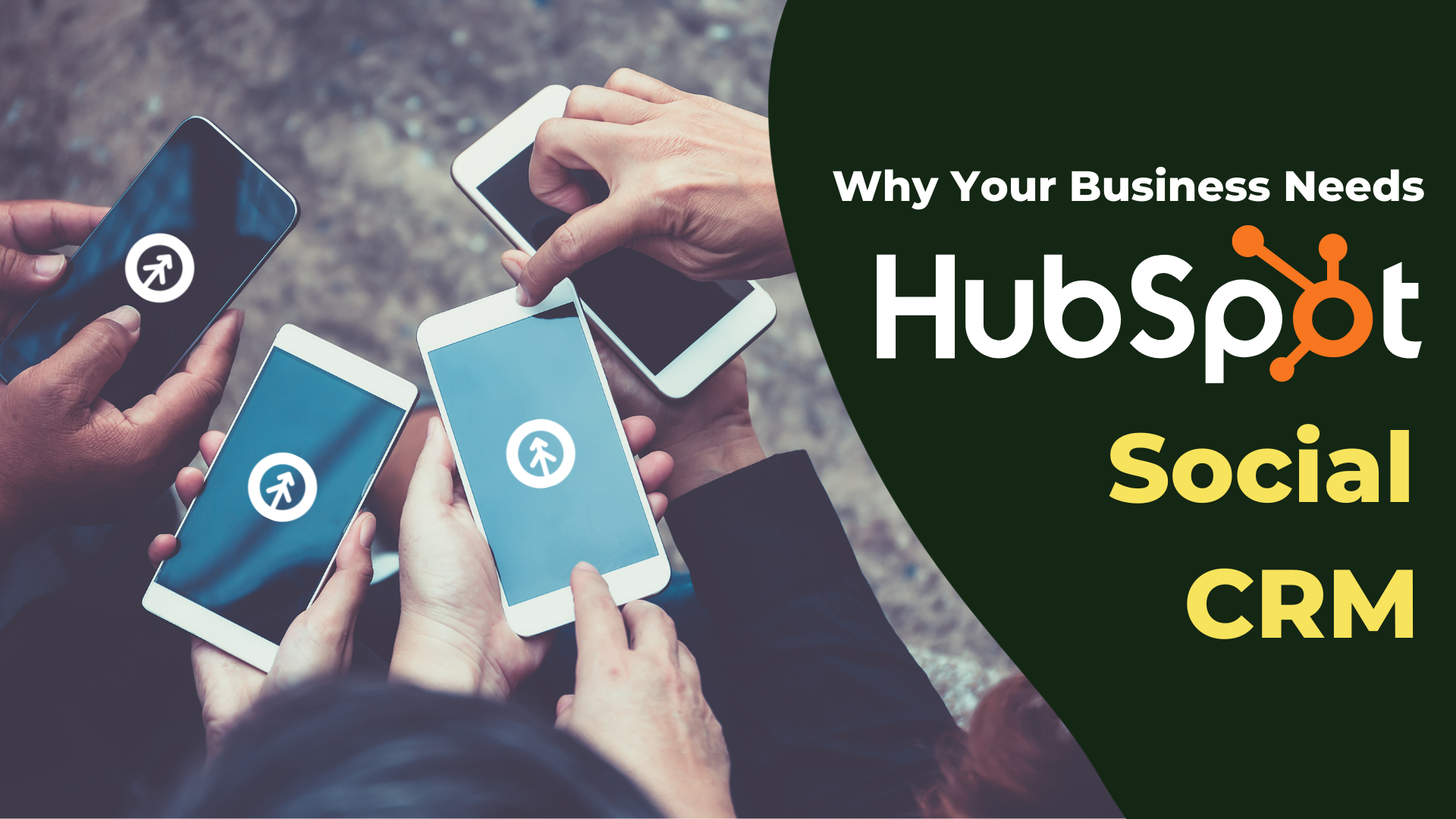
HubSpot's social CRM helps you engage with prospects and customers on your social media channels. Here's how it works and why you need it.
Read More

HubSpot Customer Relationship Management is a single source of truth that empowers your team to build engaging relationships.
Read More

Discover why soft skills like emotional intelligence, creativity, and adaptability are crucial in the AI era and how they complement AI to...
Read More
Communication is key for building relationships. In this article, we explore what interactions to log to your CRM and why its key.
Read More
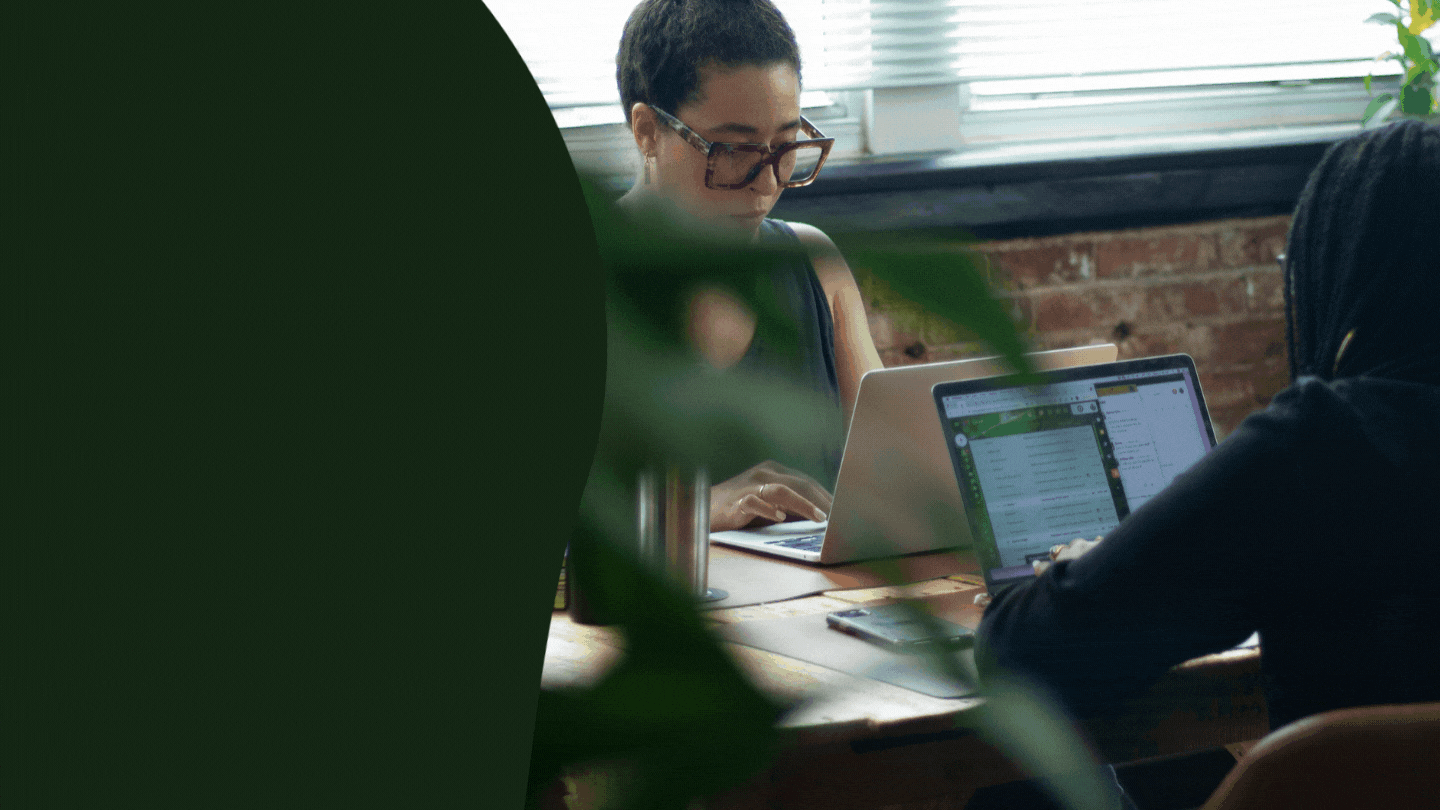
Revenue Operations (RevOps) is a revolution in business processes that holds your sales, marketing, customer service teams equally...
Read More
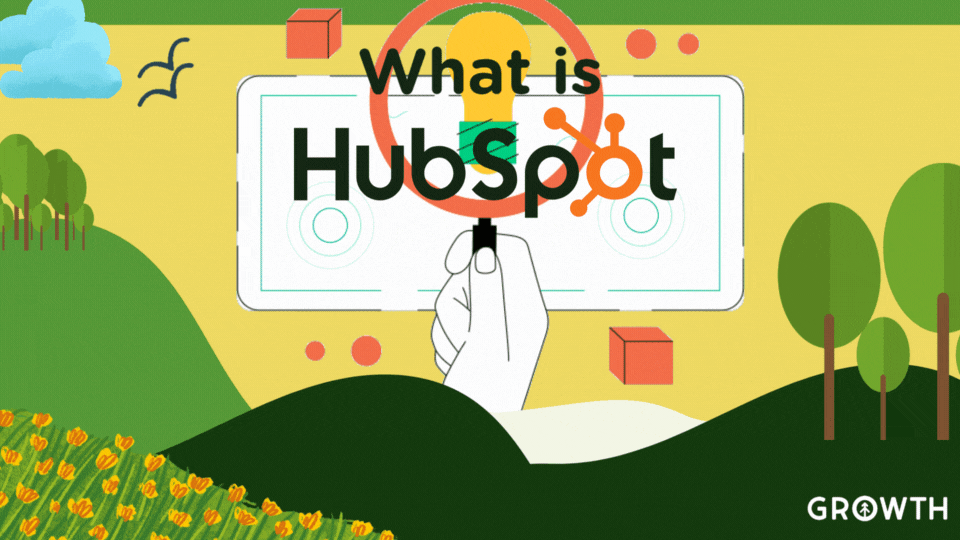
Uncover how HubSpot's all-in-one digital platform can drive growth and streamline business operations, websites, marketing, service & sales...
Read More
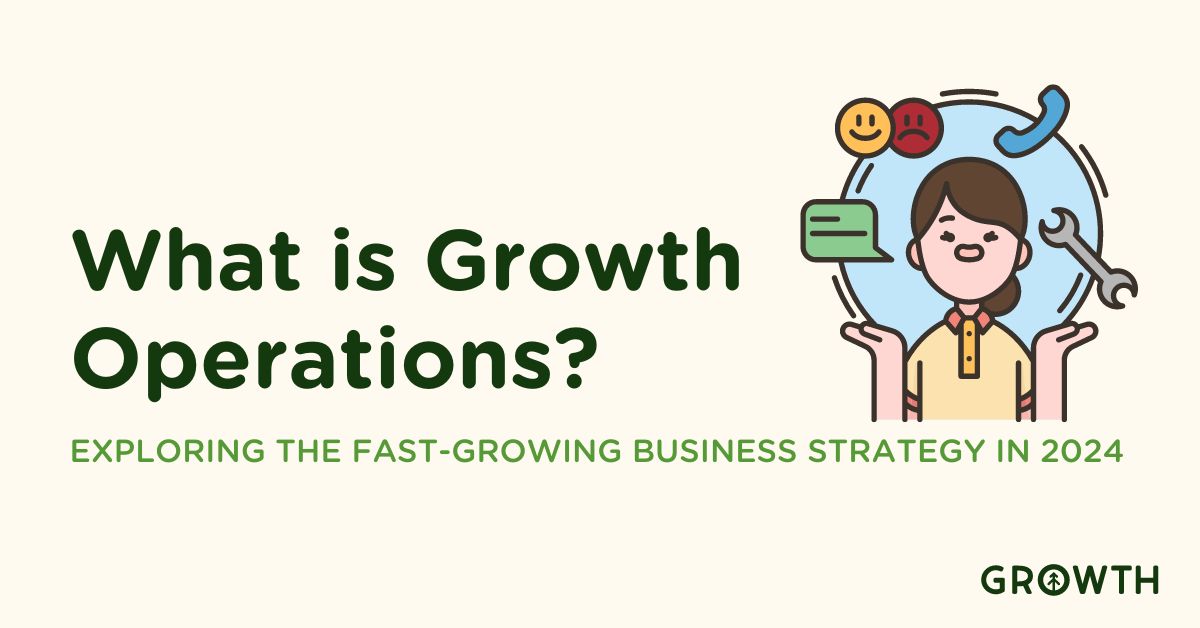
Discover how Growth Operations is transforming businesses with a 30% revenue increase, 25% better customer retention, and a 40% rise in...
Read More

Discover the power of Attribution Model Reporting in driving sales and marketing success, enhancing resource allocation, and ROI.
Read More

Which pages on your website offer the most value? Page views and page visits are basic website page performance metrics that can answer...
Read More

Video is now the king of content. We'll show you why it's also the most effective tool for sales enablement and how to get it going for...
Read More
Explore the differences between Google Analytics and HubSpot tracking codes. Learn which tracking method suits your business needs better....
Read More
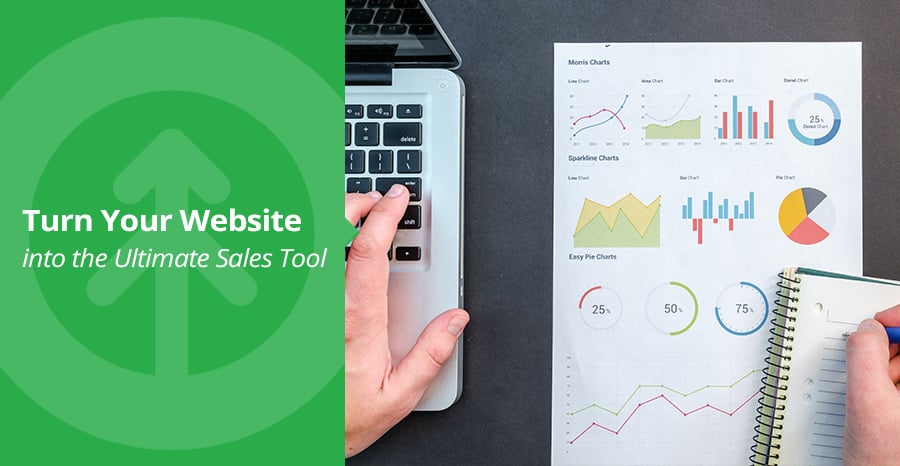
If you're like most marketers, you know there are a multitude of tools out there built specifically to help with certain aspects of inbound...
Read More

Discover how sales + marketing alignment âsmarketingâ drives revenue growth best in 2023 + how to implement it using HubSpot tools...
Read More
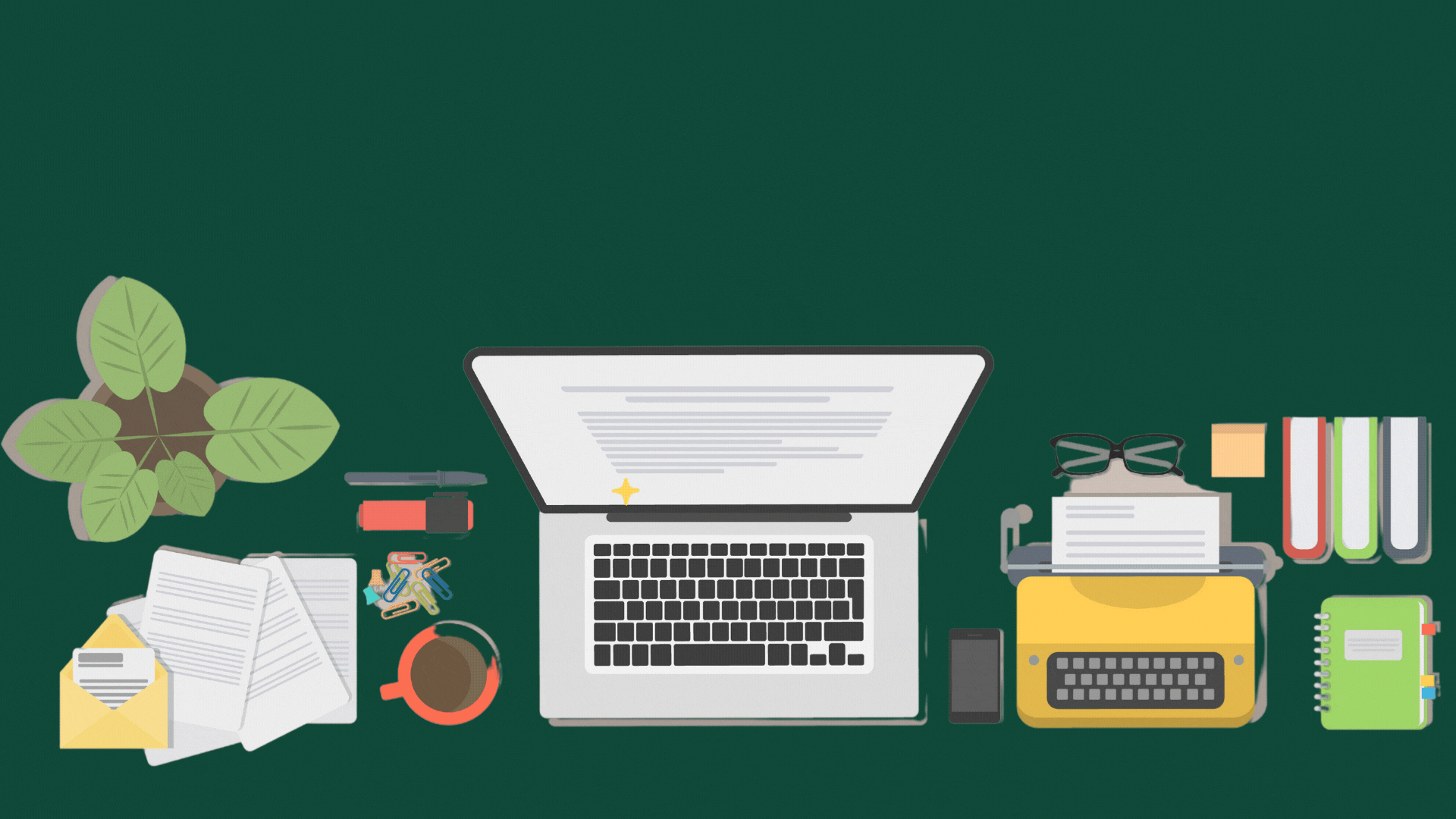
Blogging offers a wealth of SEO value to your website, which generates not just leads, but the right leads. Growth's list covers the top 4...
Read More
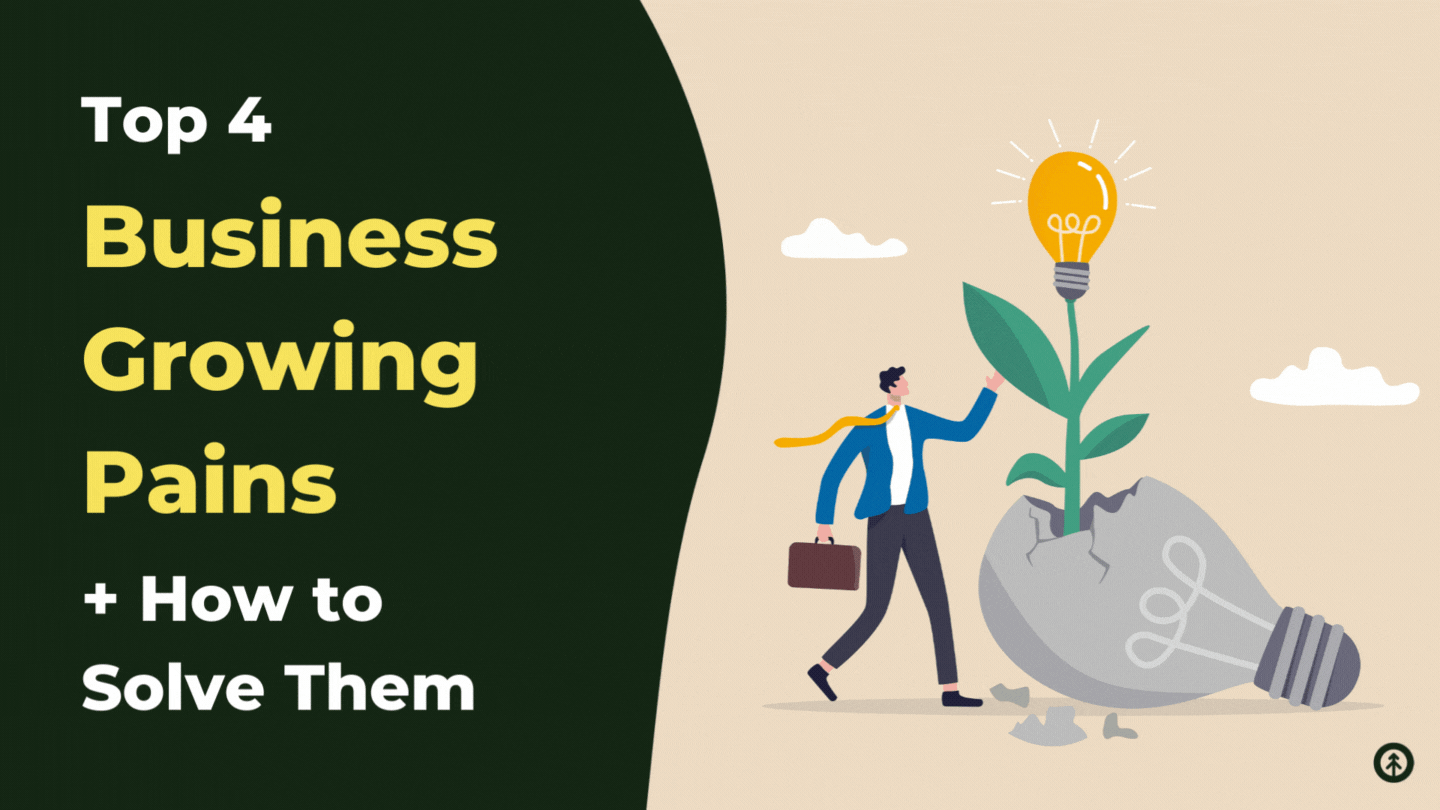
Every business experiences growing pains at some point. Here are some tips on how to remedy them so you can continue expanding your company...
Read More

Gathering and analyzing 1st-person data helps companies make more informed decisions about their products and services, ultimately helping...
Read More
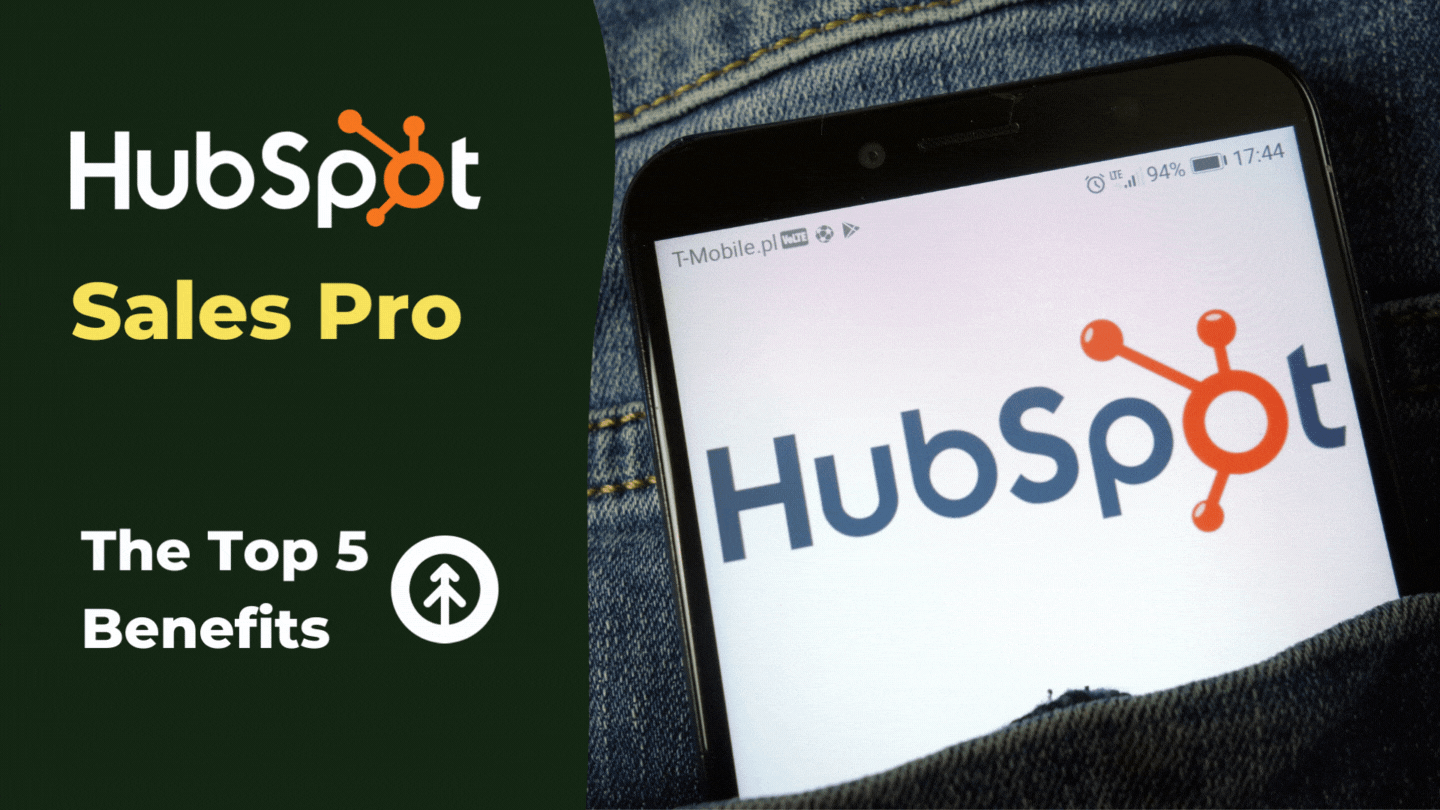
Learn the top 5 benefits of HubSpot Sales Pro + how it helps next-level teams close more deals by vastly improving the sales process...
Read More
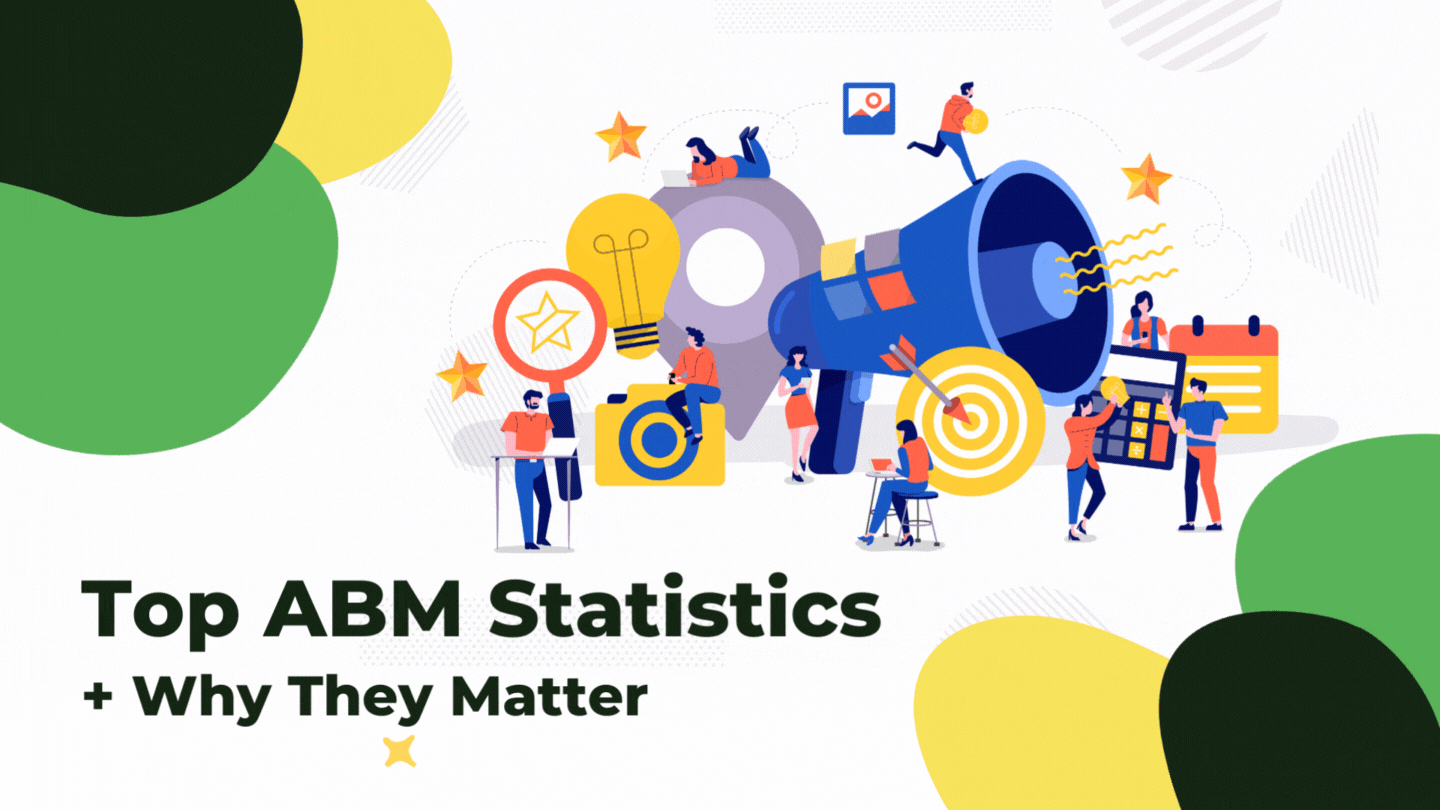
Discover the top statistics of account-based marketing and learn why ABM strategies grow businesses better.
Read More

Creating a website that generates leads for sales is a top priority for businesses. Follow these 6 focused steps to lead gen optimization.
Read More

Generating qualified leads is an important aspect of any company, so learning best practices for gathering information to qualify leads is...
Read More
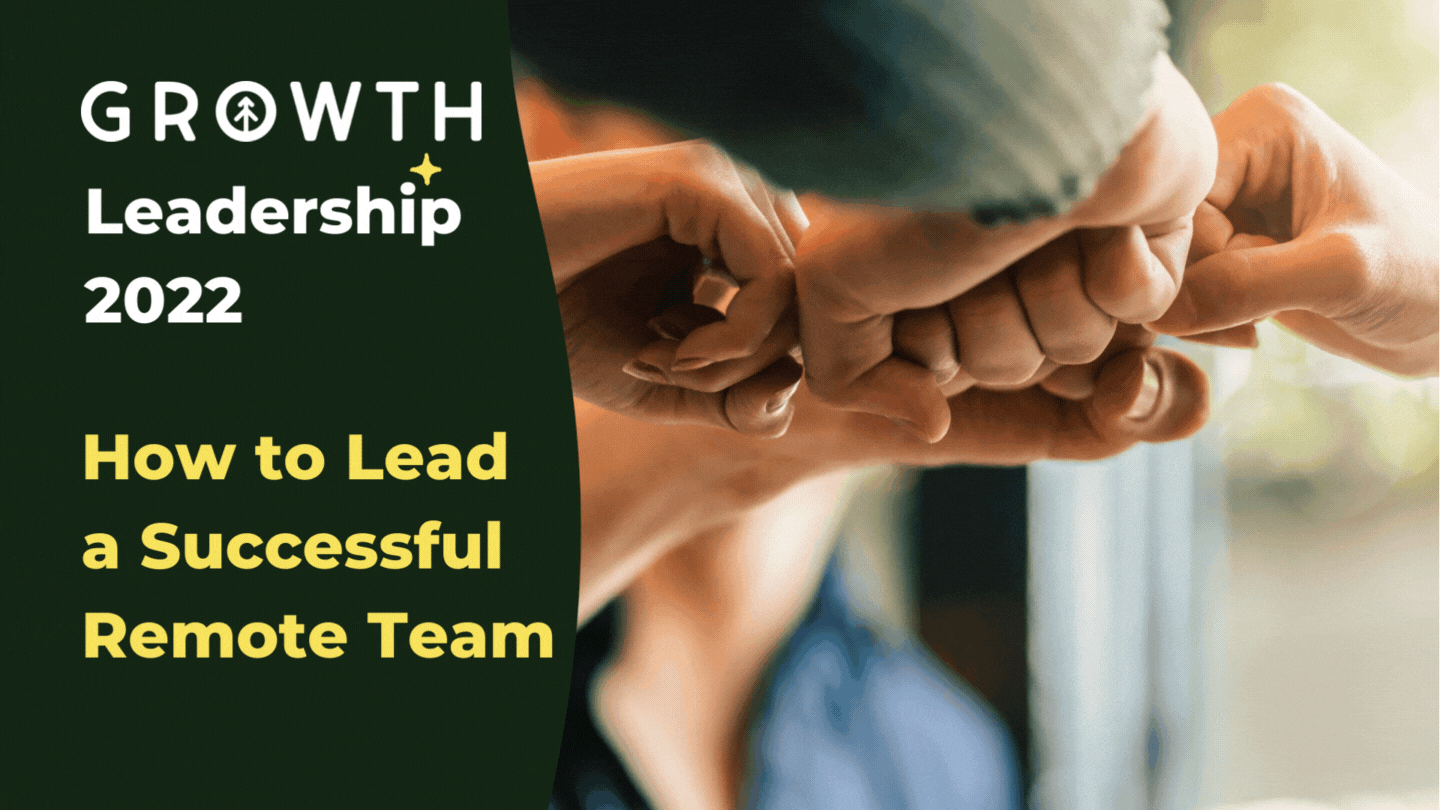
Growth has been remote all along, so we're offering 7 best practices for leading an awesome remote team, from building trust to inspiring...
Read More
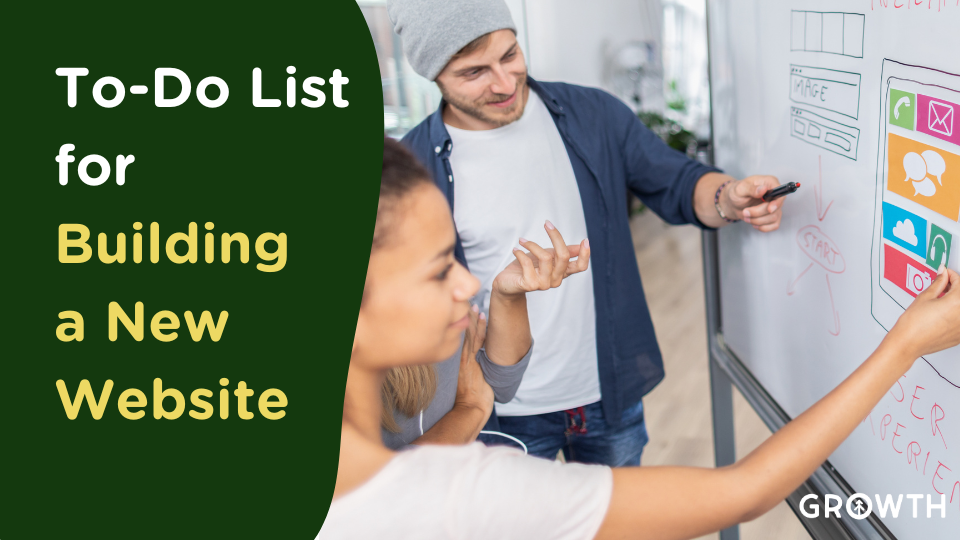
Building a new website starts with understanding what didn't work on your old site, then creating something that serves that missed...
Read More

Every prospect you speak to has sales objections or reasons they're hesitant to buy your product. To be successful, sales reps must learn...
Read More
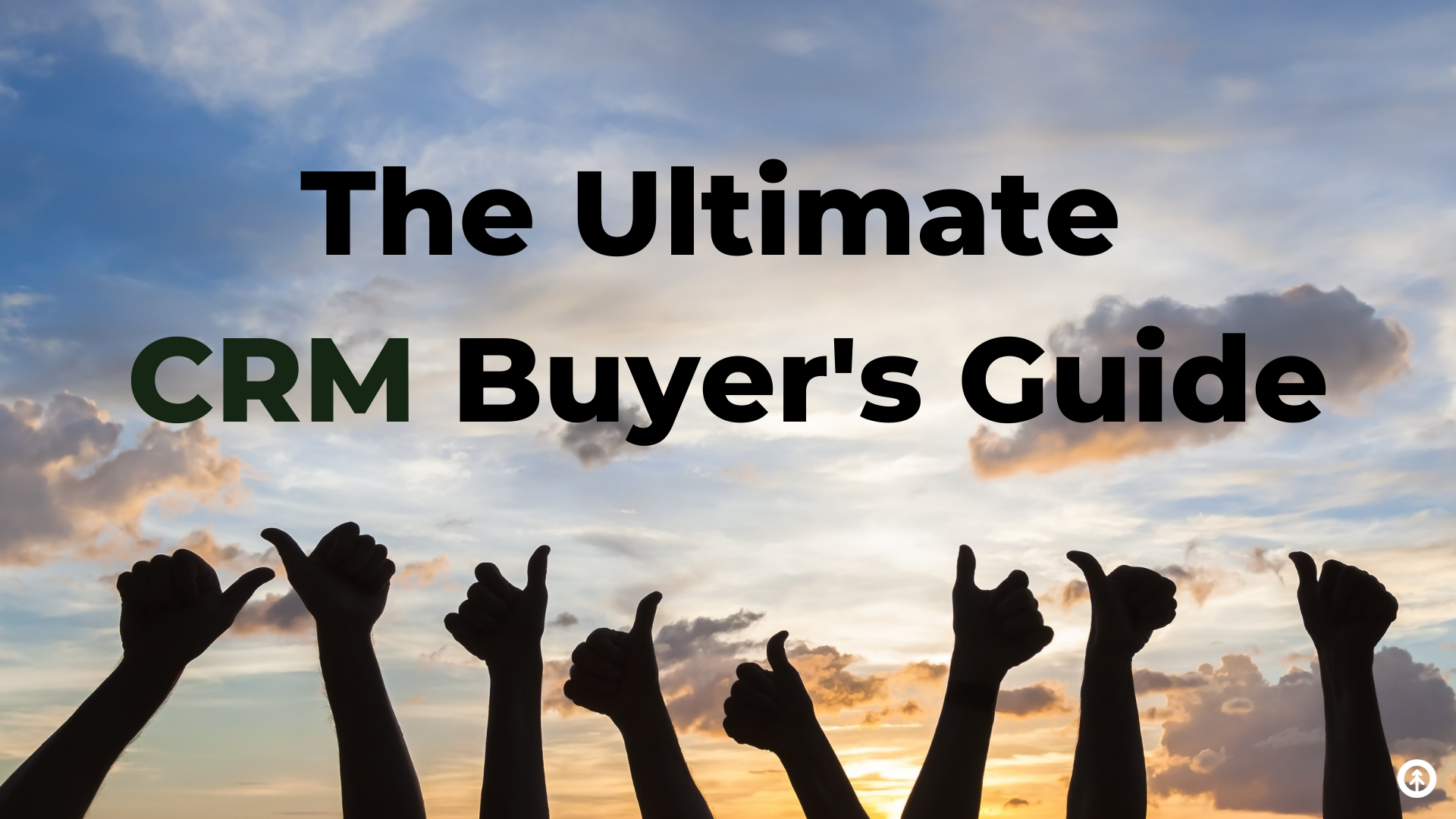
Considering CRM software or an upgrade on yours? Your new CRM should balance your goals with your customer needs + allow for growth. Find...
Read More

Join the Redwood Room community, where top sales executives connect, learn, and drive B2B growth. Elevate your sales journey with us
Read More
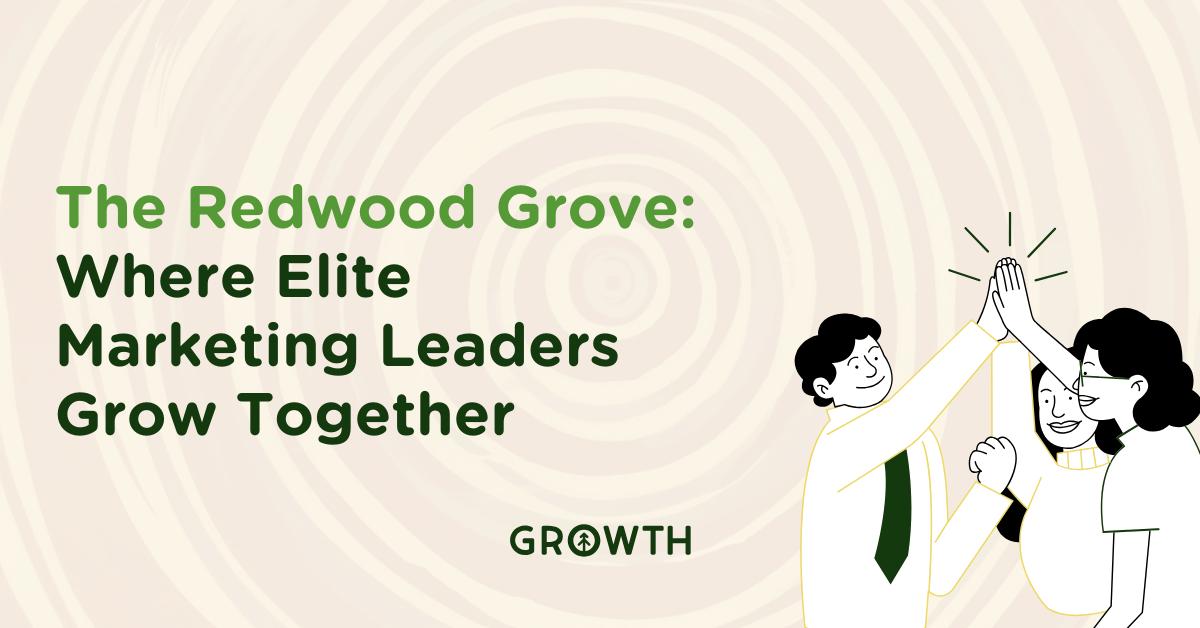
Discover the Redwood Room: A unique community for marketing leaders to network, innovate, and grow. Join us to redefine B2B marketing.
Read More

Discover the hidden costs and risks of the WordPress vs. WP Engine feud and explore how HubSpot CMS can provide a safer, more stable...
Read More
These four basic tenets of SEO can help you earn the authority, relevance, and trust that leads to the success (+ revenue) of your...
Read More
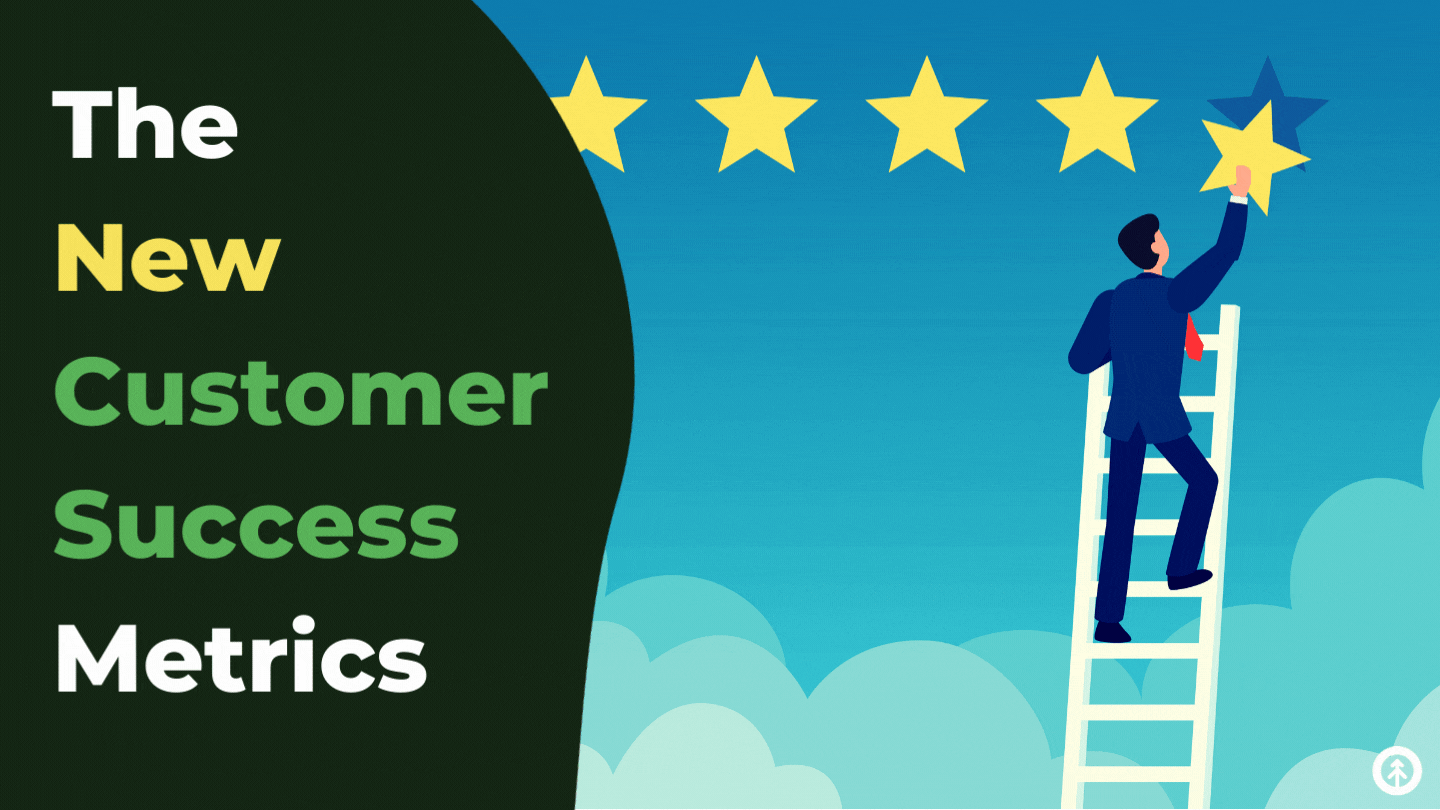
Customer success can be difficult to see and understand, much less correct. Luckily, HubSpot has the data and Growth has the tips to get it.
Read More
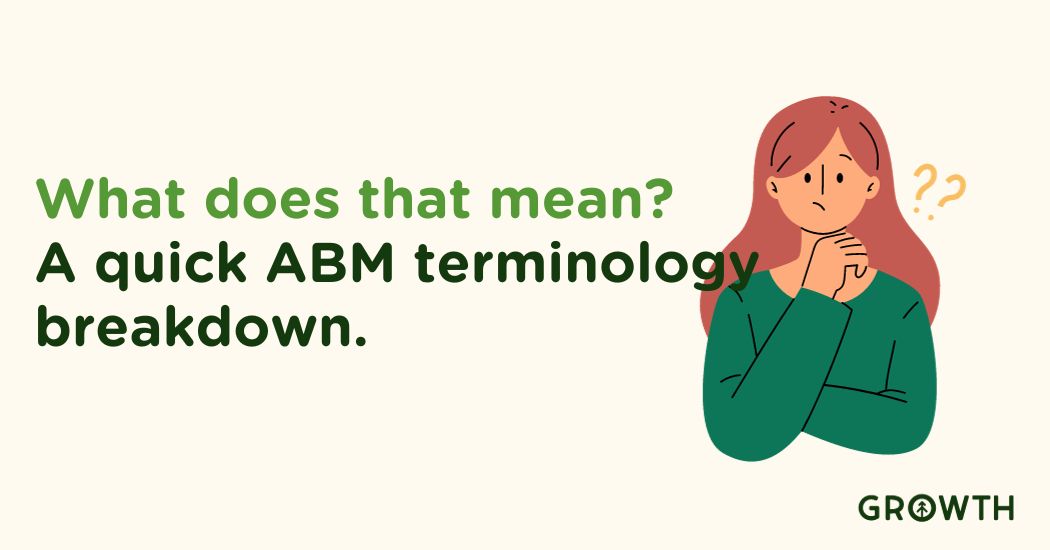
Explore ABM insights: implementation hours, RollWorks campaigns, strategic accounts, and effective email strategies for business growth.
Read More

With Operations Hub, users can connect all their apps, sync customer data, and automate business processes.
Read More
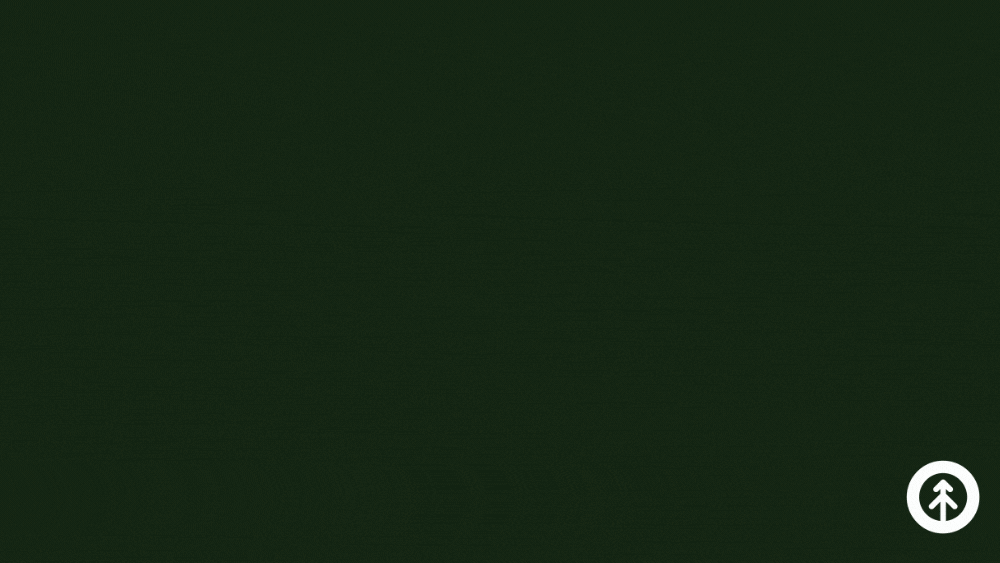
Blog
The Growth Mindset
The growth mindset is who we are at Growth. It honors challenges as opportunities which builds trust, and that's foundational to our...
Read More
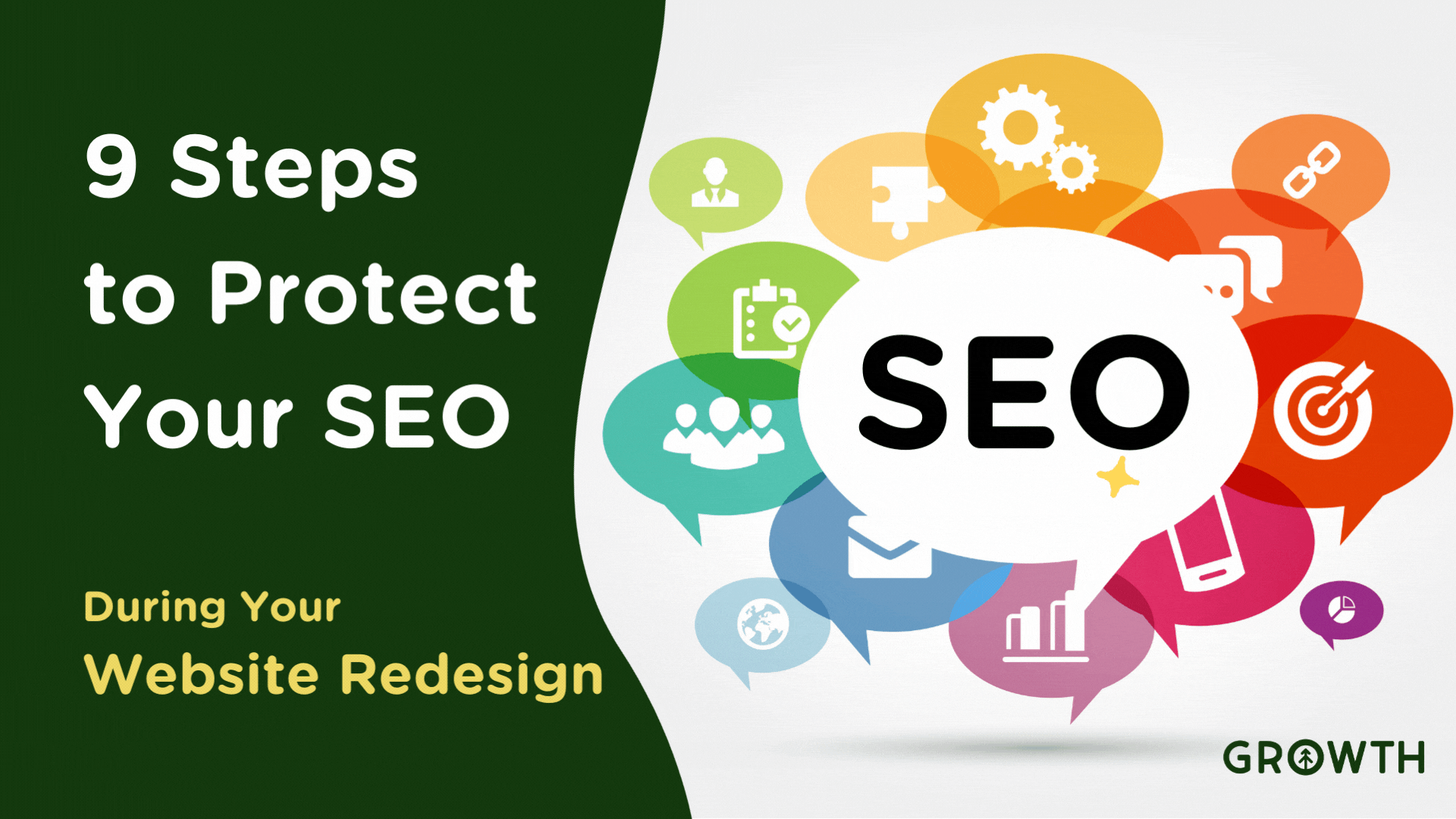
Discover how to protect your SEO while redesigning your website with our 9-step checklist to ensure user experience AND maintain SEO.
Read More
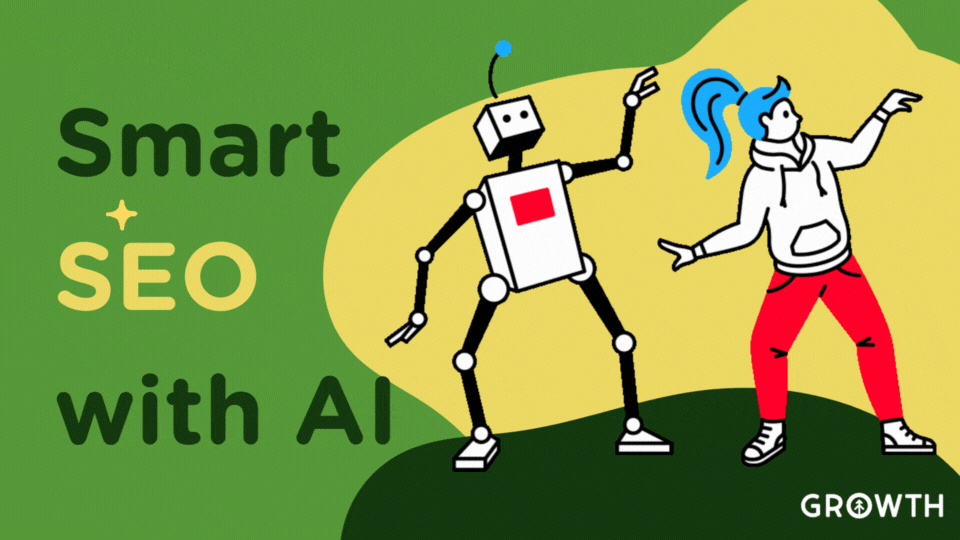
Blog
Smart SEO with AI
Boost your SEO strategy with AI. Learn how AI impacts the four pillars of SEO - technical, content, on-site, off-site - and drives business...
Read More

The 4 simple ways to improve your SEO: make sure your website is accessible, keyword-rich, helpful to your customers, and driven by data....
Read More

The success of your website (+ your business) depends on identifying and utilizing the keywords your ideal customers use to search for your...
Read More
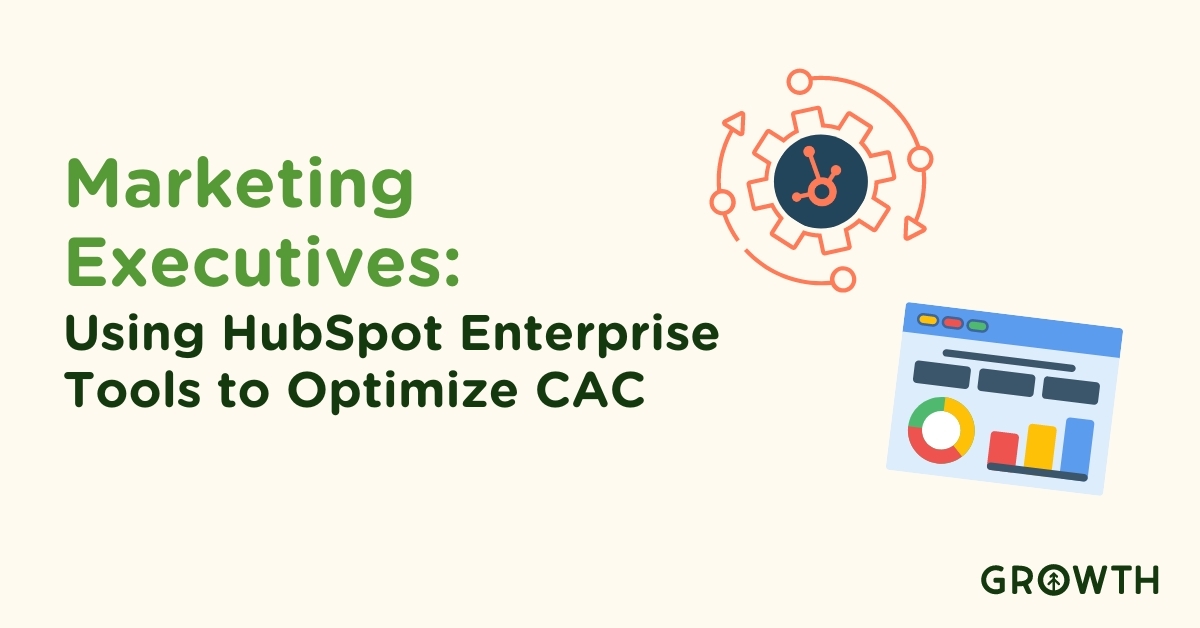
Learn to lower your CAC and enhance marketing ROI with HubSpot Enterprise tools.
Read More
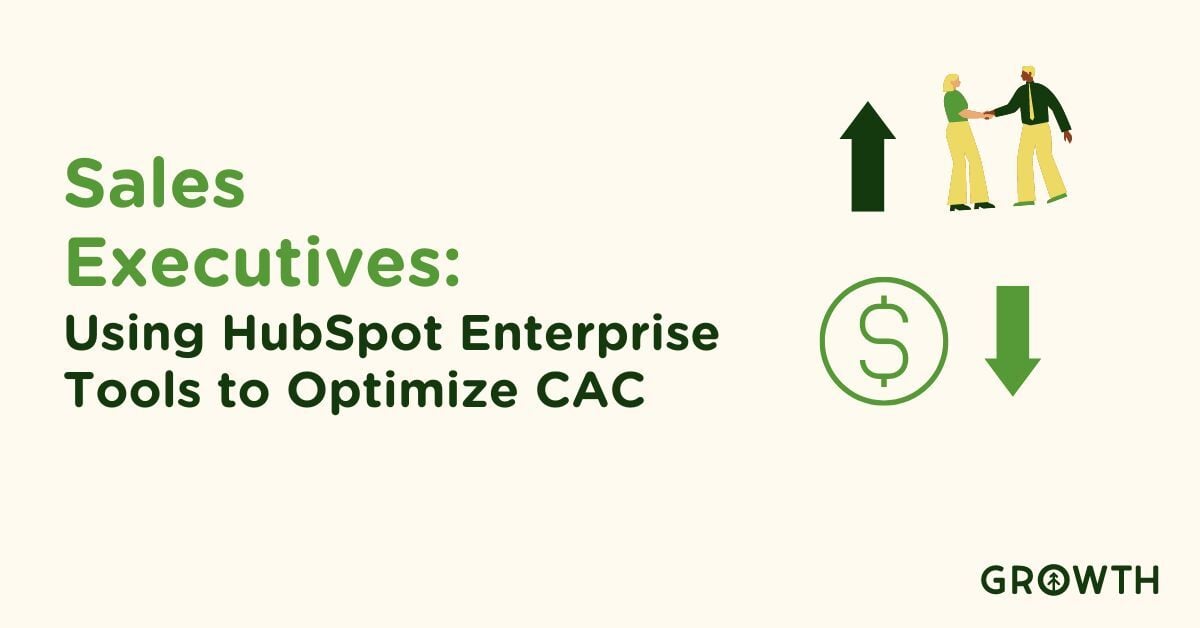
Discover how HubSpot Enterprise tools can streamline your sales process and reduce CAC. Expert help available to optimize your sales...
Read More
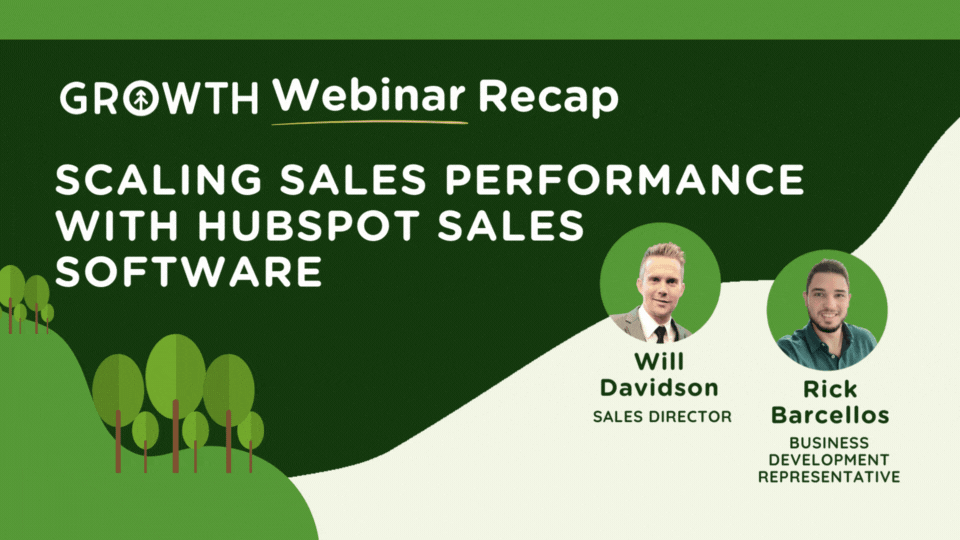
Webinar recap on scaling sales performance with HubSpot Sales Software. Discover how Sales Enablement tools drive growth and revenue.
Read More
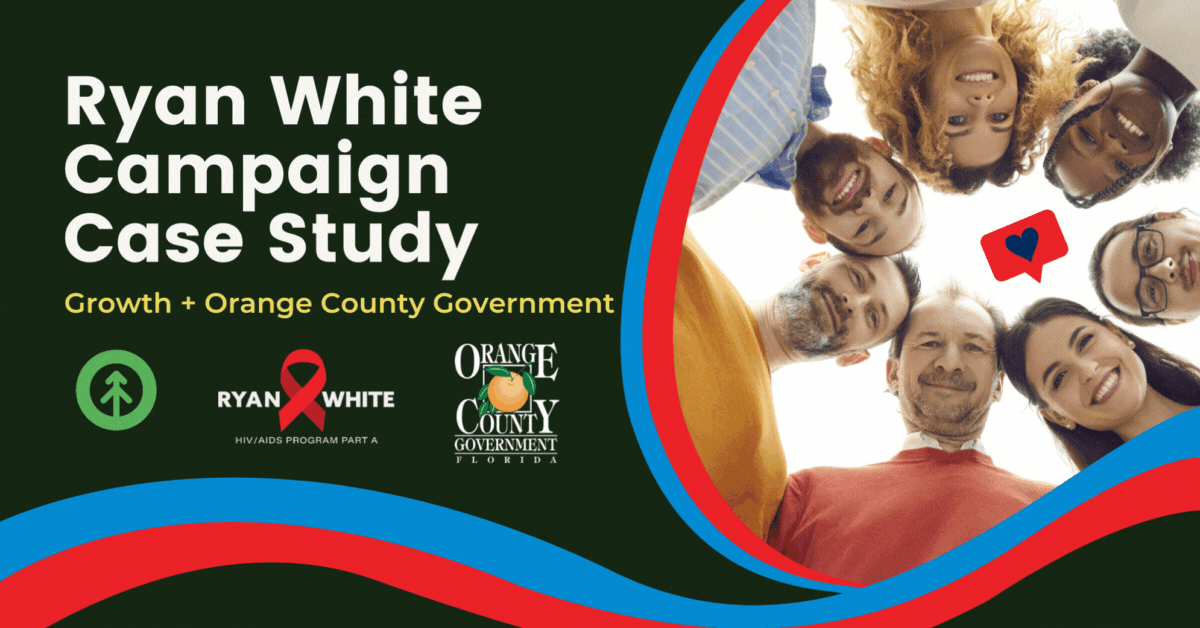
Our client, Orange County Government asked Growth to create an Ryan White resources awareness ad campaign. Here's how it went and why it...
Read More
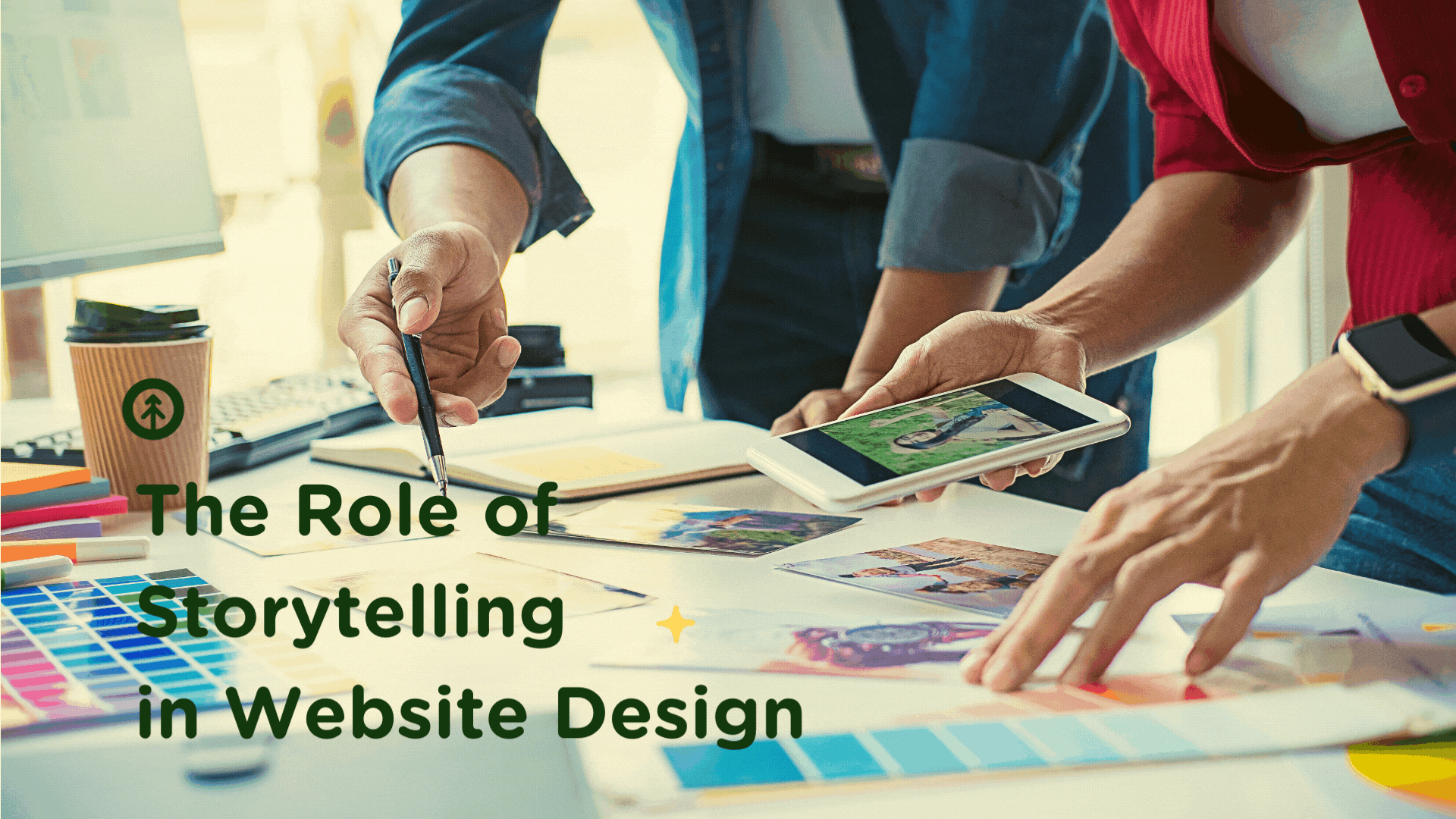
From cave paintings to Tik Tok, everyone loves a story. Discover how storytelling works in website design to delight and convert users to...
Read More
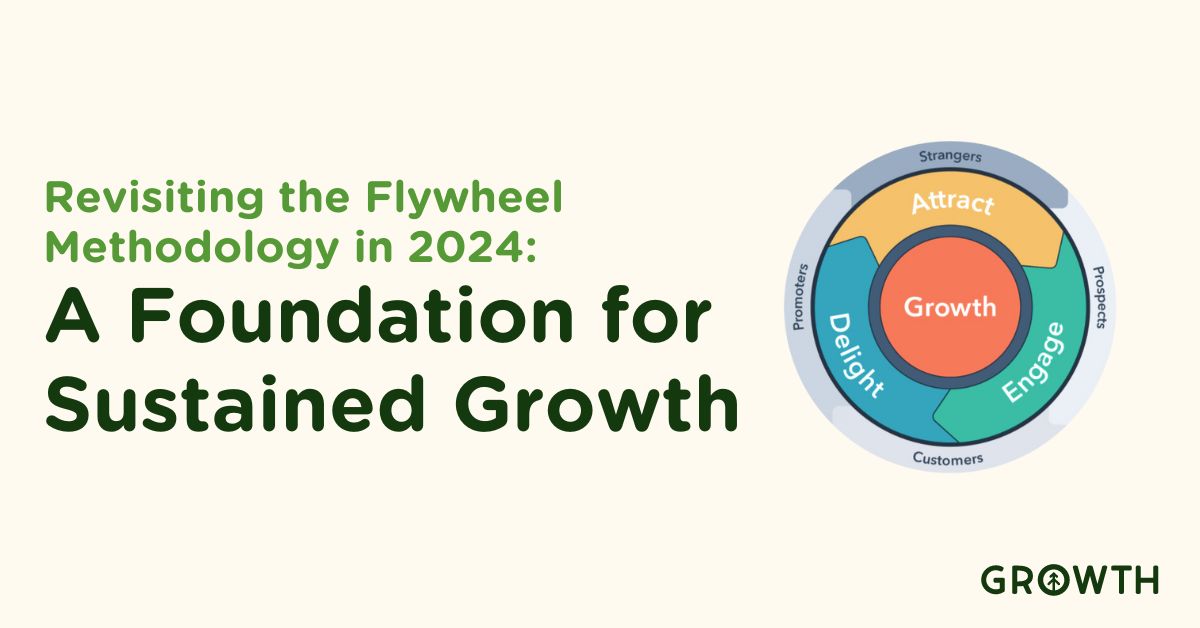
The flywheel methodology, which HubSpot brought into the spotlight, has evolved from a novel concept to a foundational requirement for...
Read More

Did you know that more than 3.5 billion searches are made every day on Google and that it holds over 85% of the desktop search engine...
Read More

Spotify Podcast: Growth founder Chris Nault shares some behind-the-scenes tips for growing a business in 2022 with Elena Iordache Stoica.
Read More

HubSpot is all about its customers AND yours, so, this month, they've dropped some major upgrades to their Service Hub. Check them out!
Read More
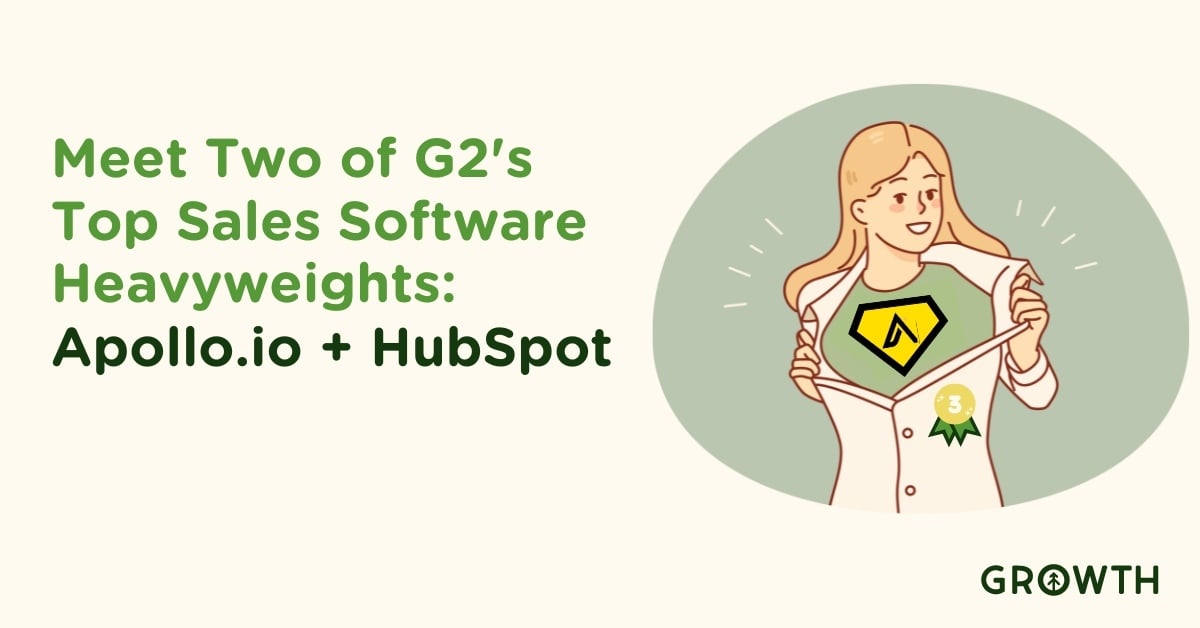
Discover how our unique partnership with G2's top-ranked sales tools, HubSpot and Apollo.io, elevates B2B marketing success.
Read More
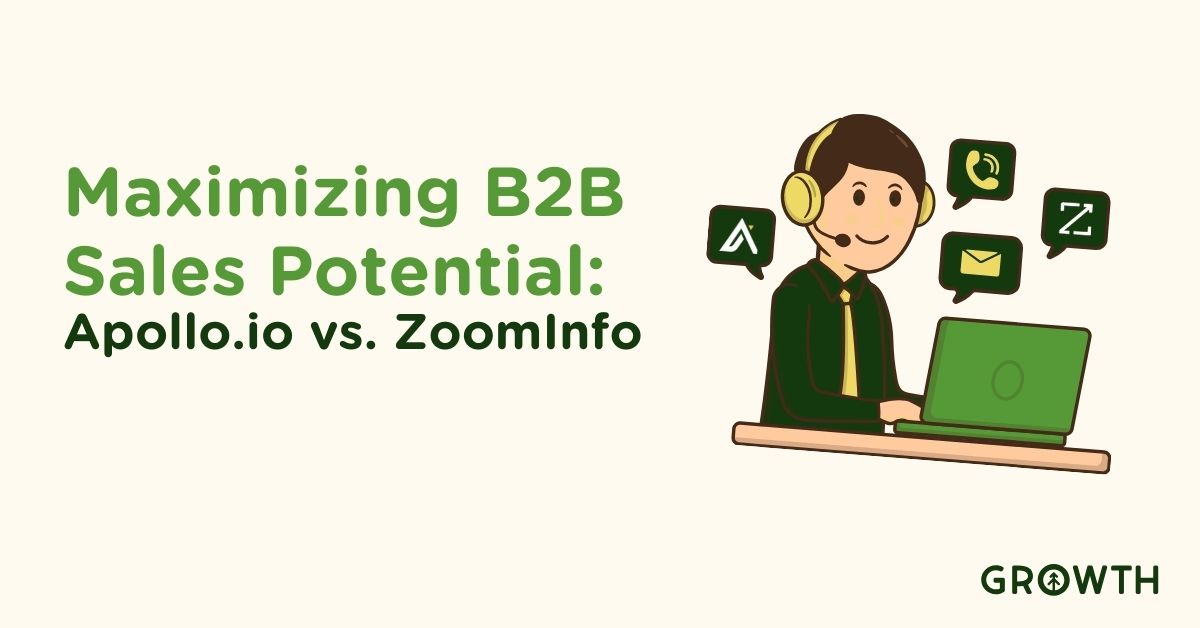
Compare Apollo.io vs ZoomInfo: Discover Apollo's edge in sales data accuracy, integration, and user focus in B2B success.
Read More
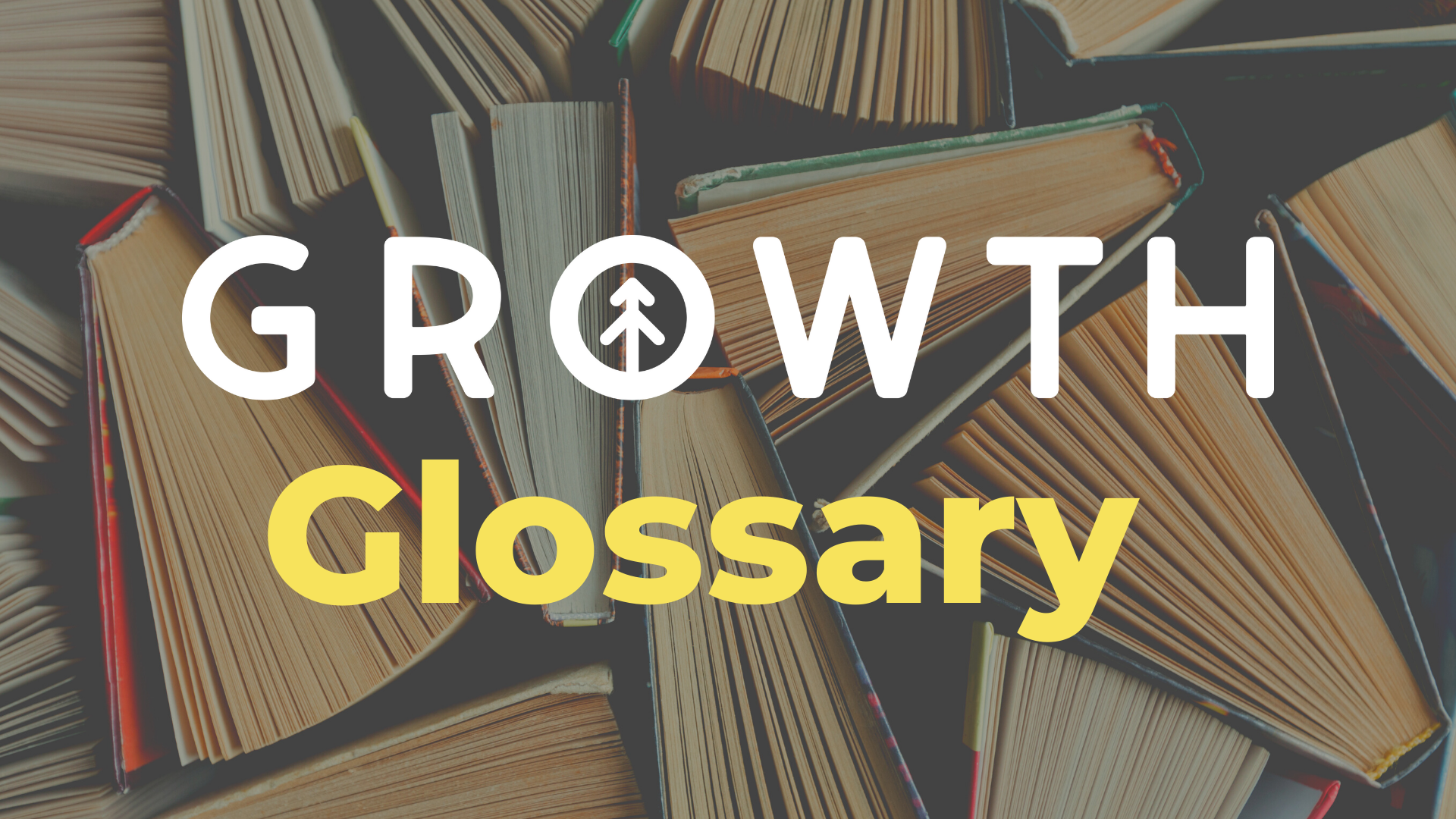
Part of creating inclusion is sharing industry terms and definitions to help everyone feel included. Open book tests? 100%.
Read More
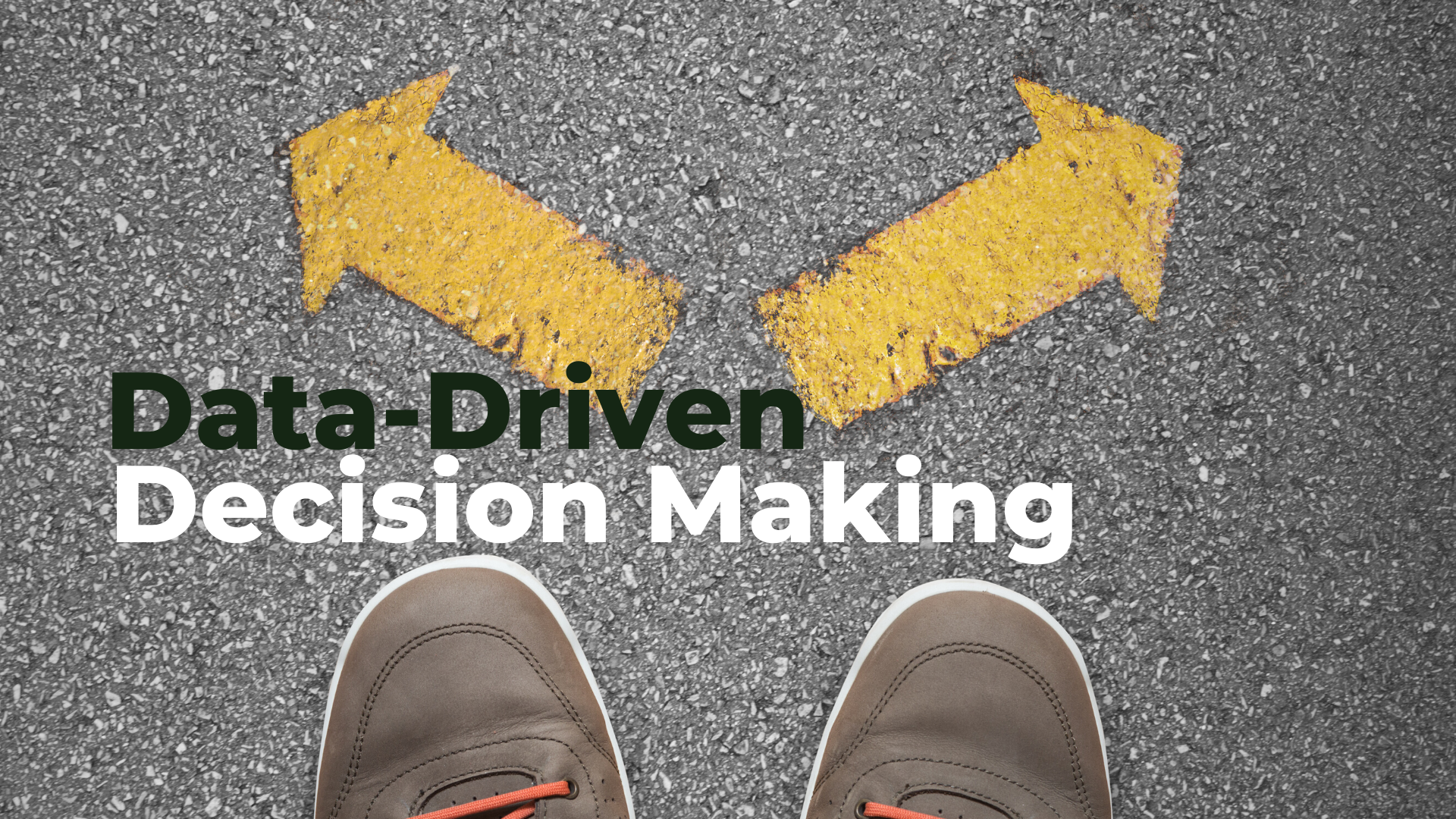
Using data to drive your business decisions can ensure that you grow far into this brave new world. Here's a quick guide for doing just...
Read More

Discover how HubSpot transforms investment firm operations, enhancing deal flow and investor relations efficiently.
Read More
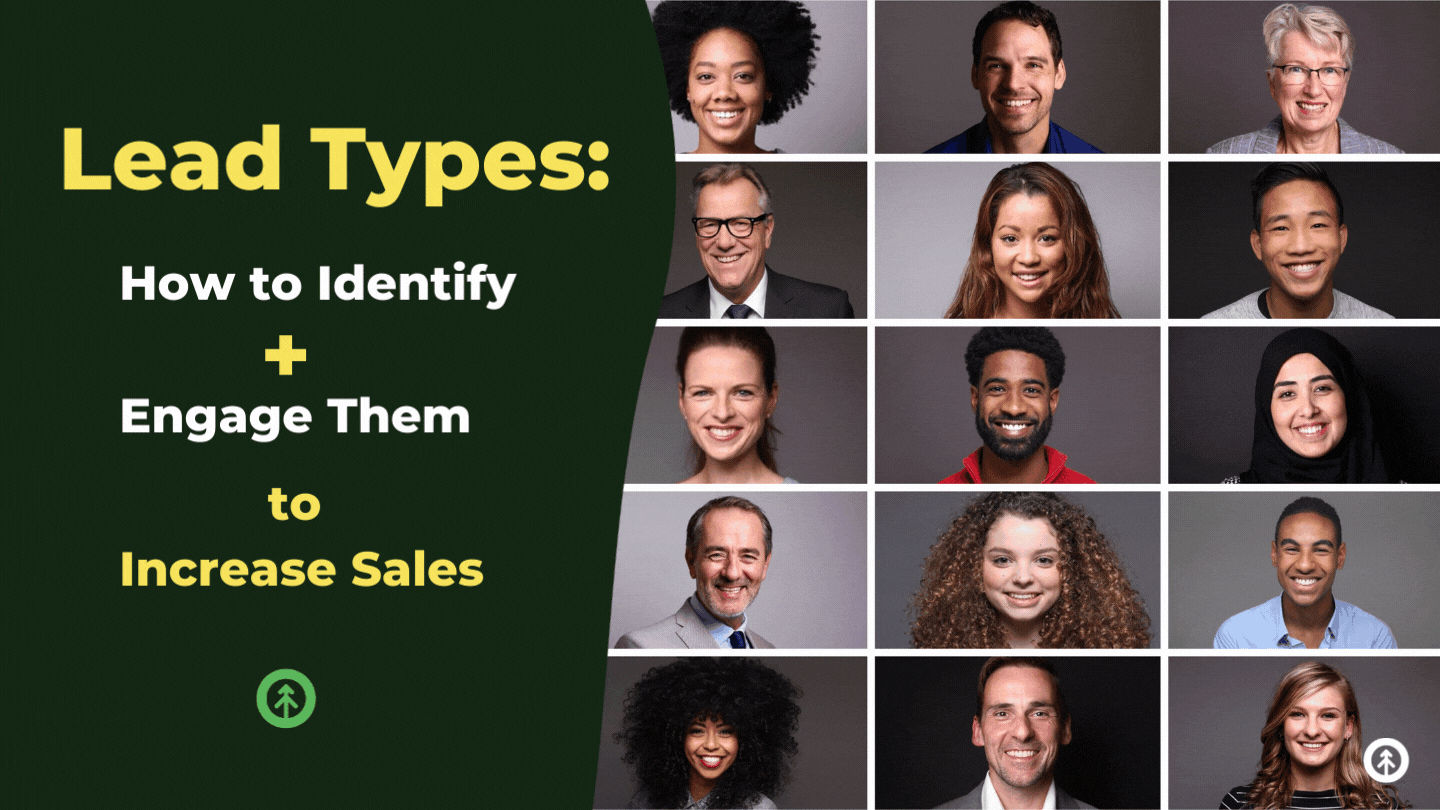
A major rule of pipeline management is that all leads are unique. Here, we drill down lead types for easy identification so you can engage...
Read More

Want to know how to use Kixie for Account-Based Marketing? We'll show you the features and benefits that can jump-start your ABM campaigns.
Read More
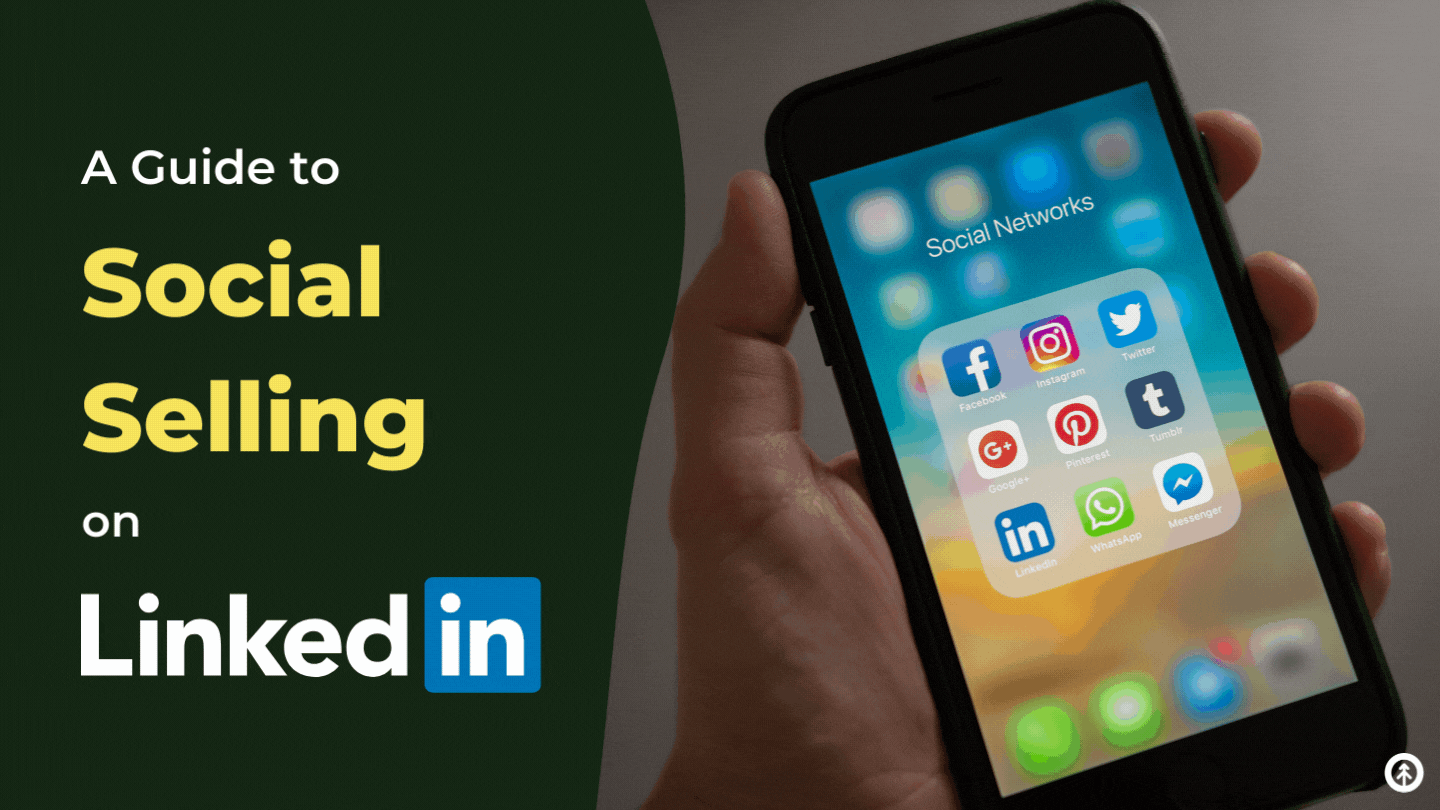
Finding prospects and initiating and closing sales on LinkedIn requires salespeople to combine strong social skills with technical...
Read More
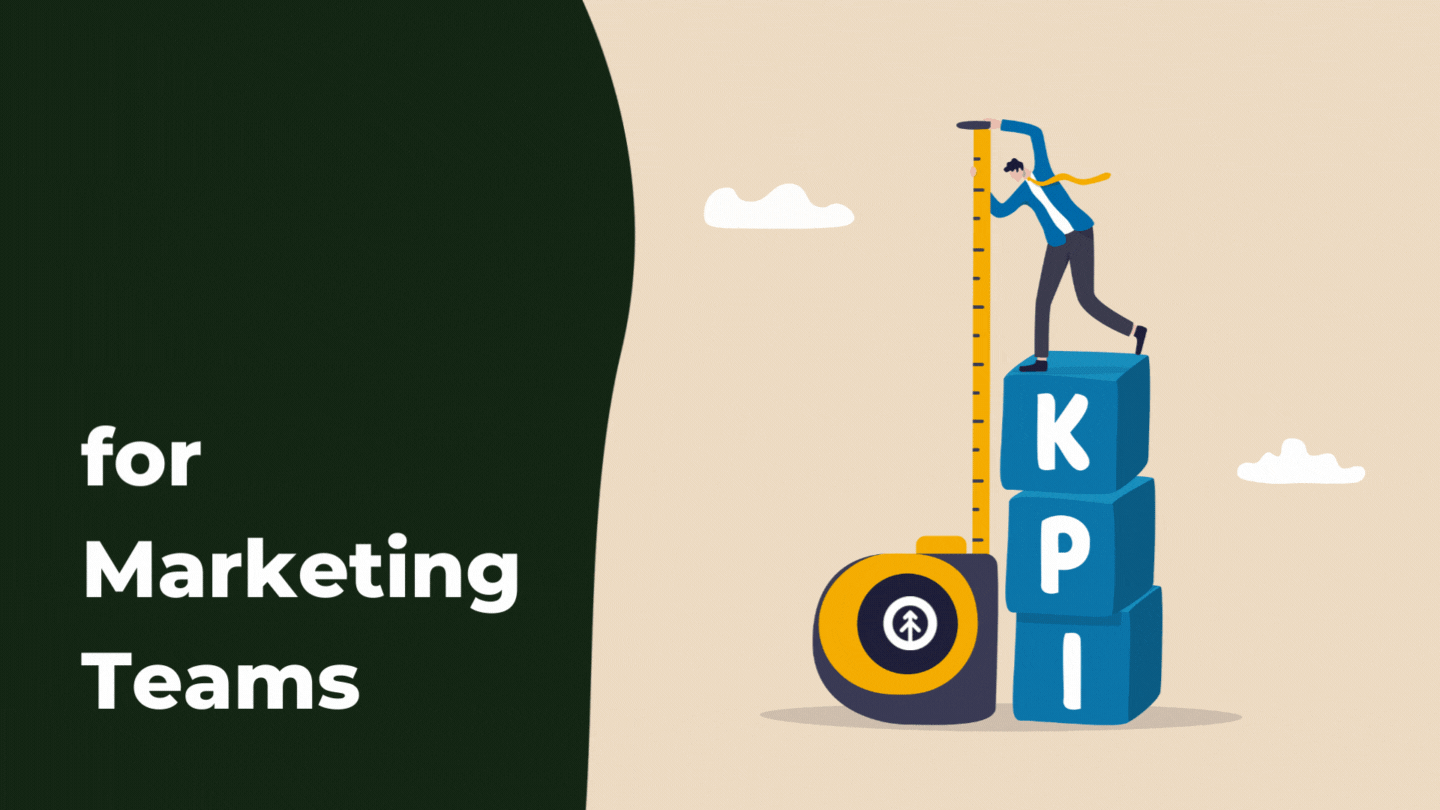
HubSpot helps marketers generate KPIs that track the success of their marketing strategies. We've listed the top 14 most useful KPIs for...
Read More

Growth Metric Benchmark: Analyzing Metrics for Elite Manufacturing Firms
Read More
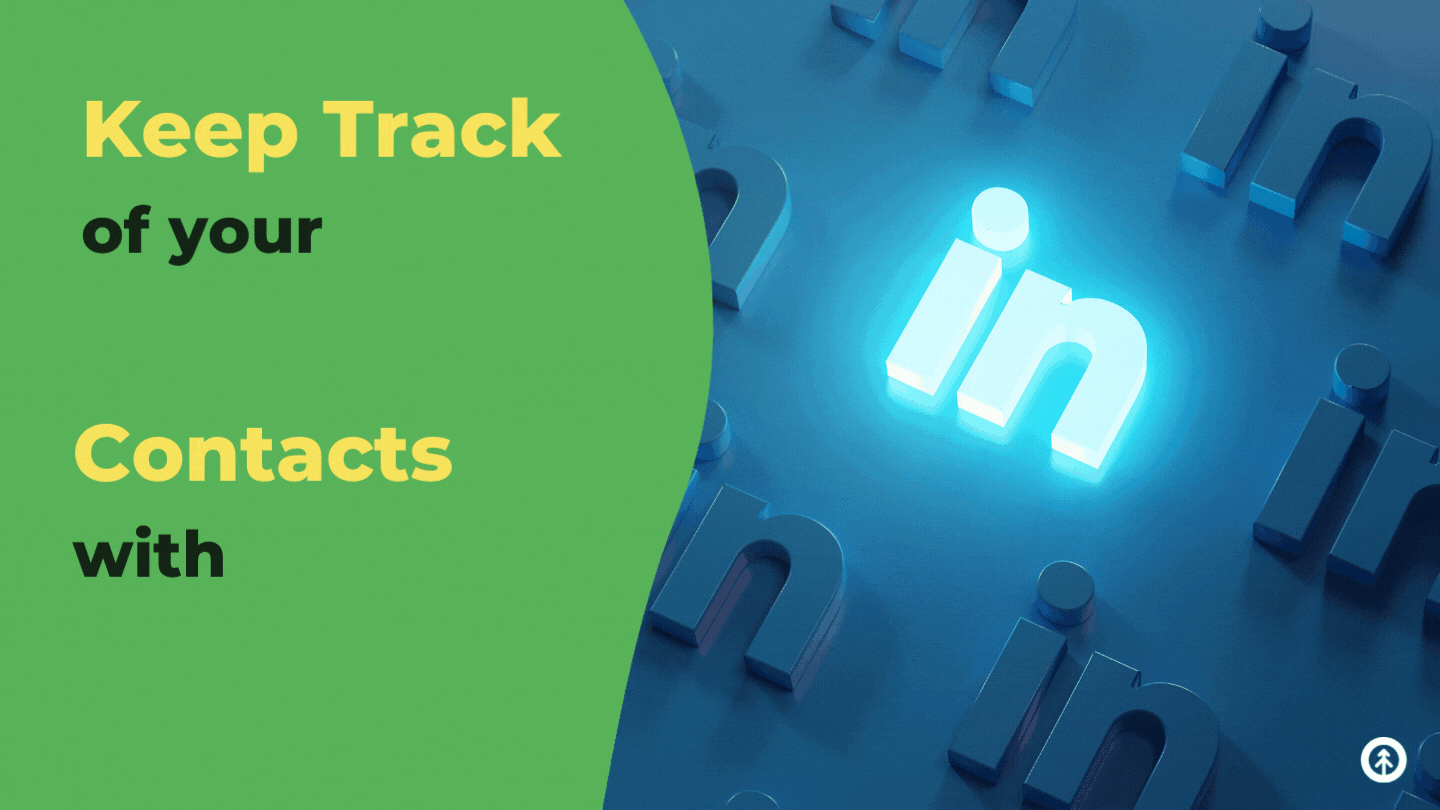
LinkedIn + HubSpot are powerful tools that build and keep track of professional relationships. Growth shows you how to connect them.
Read More

Discover the benefits and differences between automatic and manual data enrichment to determine the best strategy for your business.
Read More
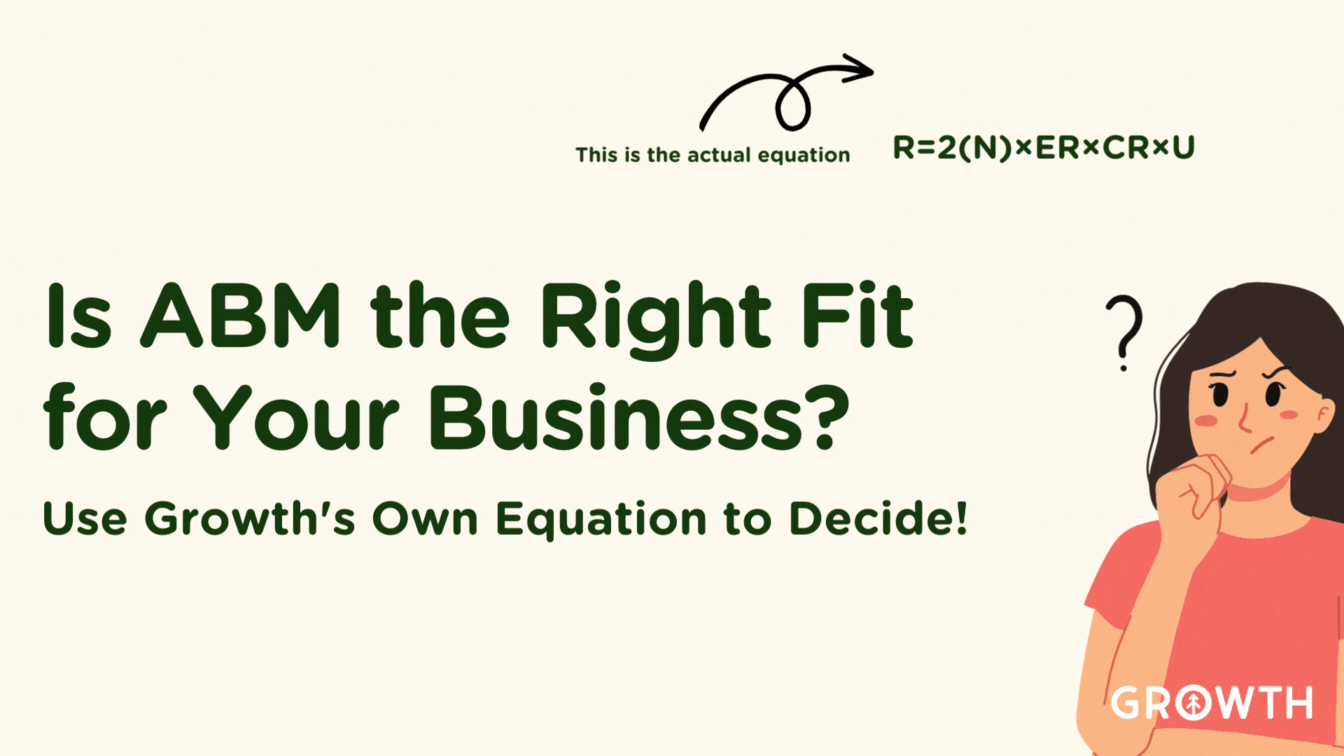
Unlock ABM success with Growth's internal validation equation. Align your growthops and ABM strategy for optimal business expansion
Read More

Buyer intent data drives the market because more sales interactions are taking place online. How can you leverage data to drive sales?...
Read More

Discover key highlights from INBOUND24, including advancements in AI, human-centric tech, and prepare for the anticipated INBOUND25 in San...
Read More

SEO is a complicated beast, but learning image optimization can have a taming effect. Growth's SEO expert has some pro tips to get you...
Read More
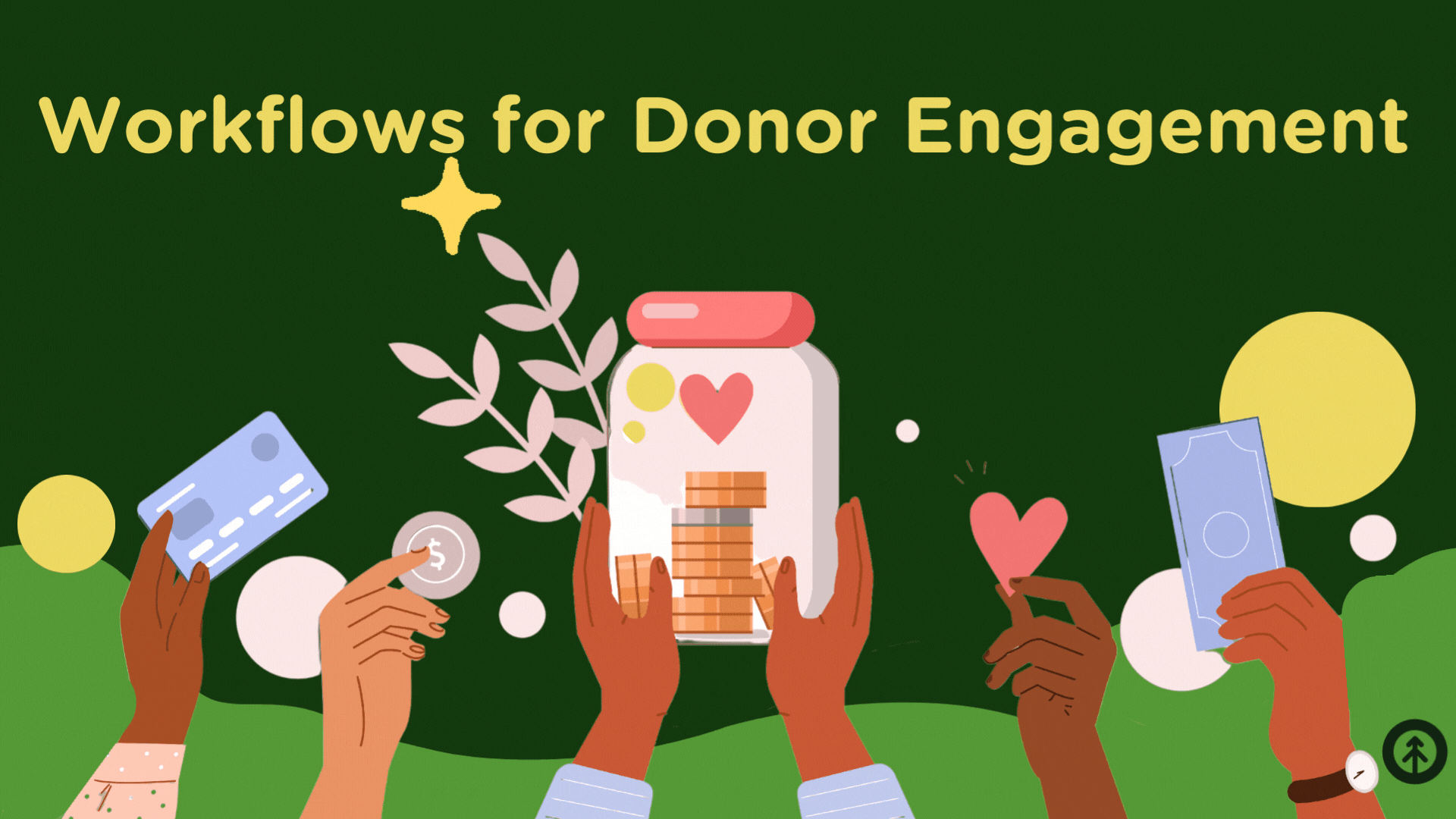
Discover how HubSpot workflow tools improve donor retention, engagement, and conversion for more effective non-profit fundraising efforts.
Read More
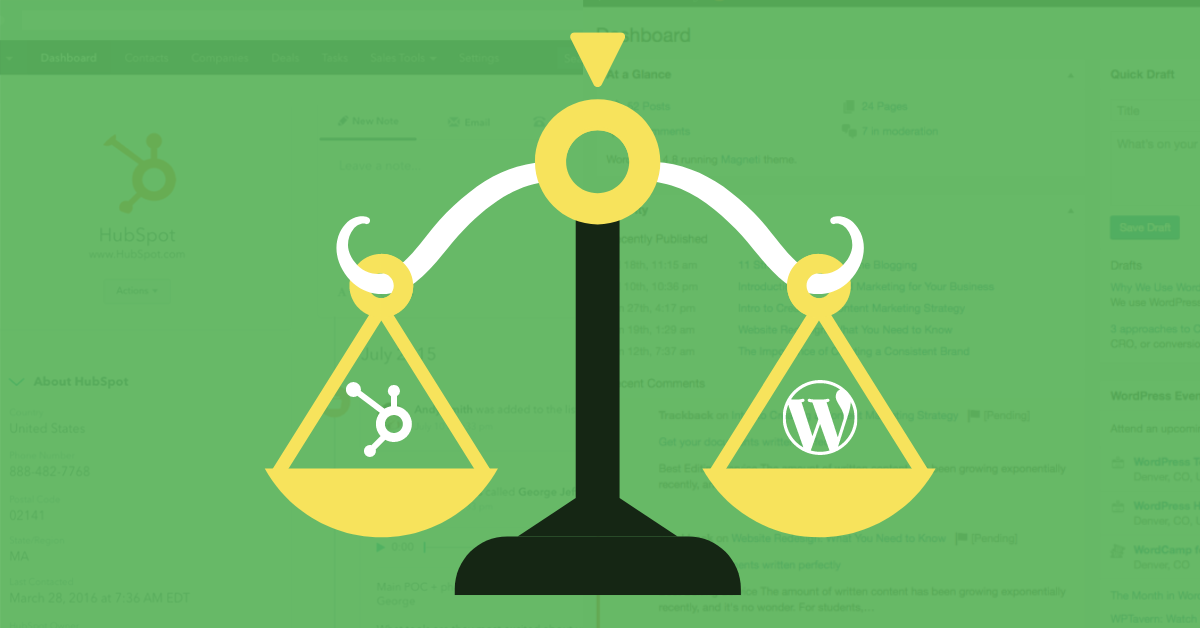
HubSpot and WordPress are powerful CMS platforms, but which system are you going to build your site on? We put them head to head so you can...
Read More

When you compare the top two CRMs, Salesforce and HubSpot, for price and product, there's a clear winner. Spoiler: It's not Salesforce....
Read More
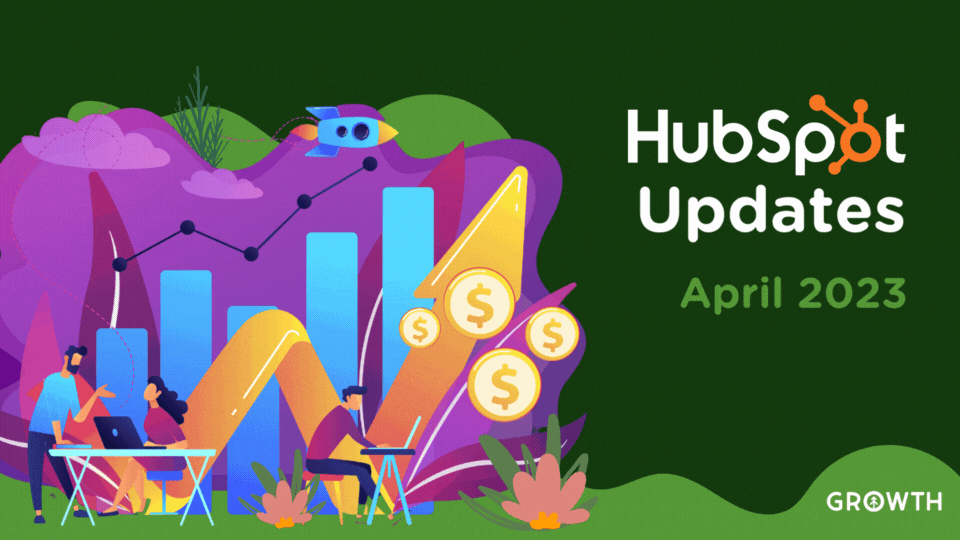
Discover the latest HubSpot updates for April 2023! Boost your business with improved list management, streamlined payments, and enhanced...
Read More
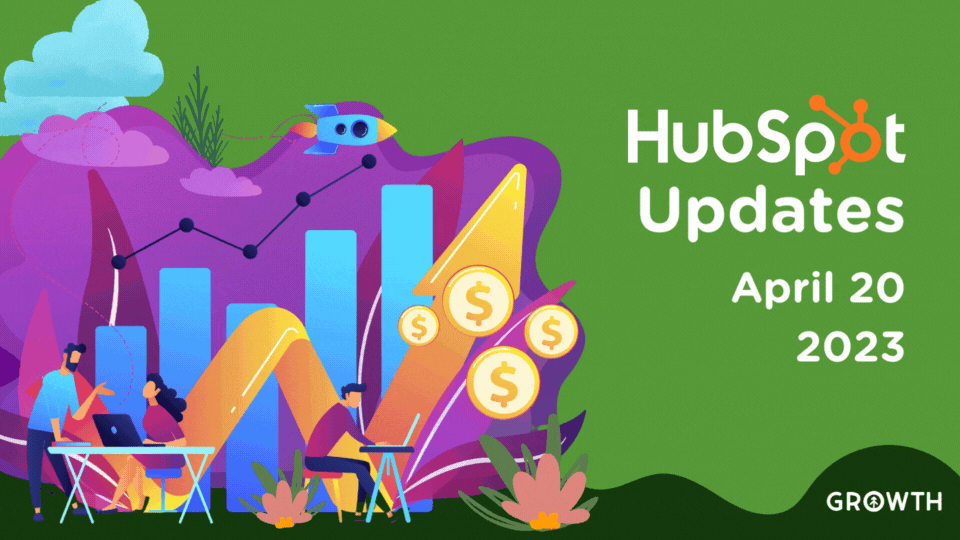
Discover HubSpot's latest updates for April 20, 2023, including global capacity limits for live chat agents, and a new repeat import...
Read More
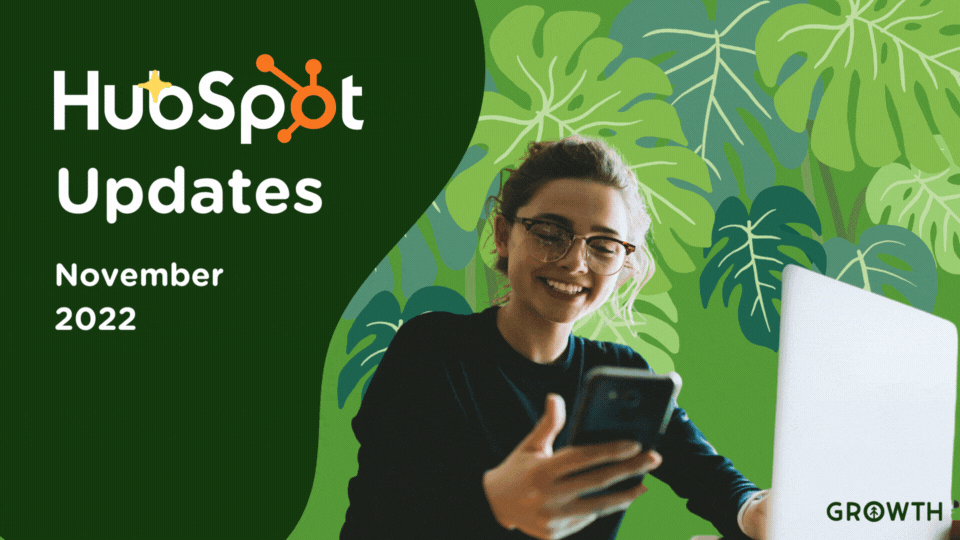
Get the latest HubSpot updates and beta list for November 2022 to make sure your getting the most out of your HubSpot CRM and CMS...
Read More

Discover the latest game-changing updates from HubSpot, including AI-powered sales summary emails, QR payment codes, AI blog to social...
Read More

An overview of the new HubSpot Content Hub curated by the Growth team. Learn how to leverage this new suite of tools to grow better.
Read More

HubSpot's Sales + Service Pro gets a boost from tools available to enterprise-tier customers only: Playbooks, Inbound Calling, and CI...
Read More
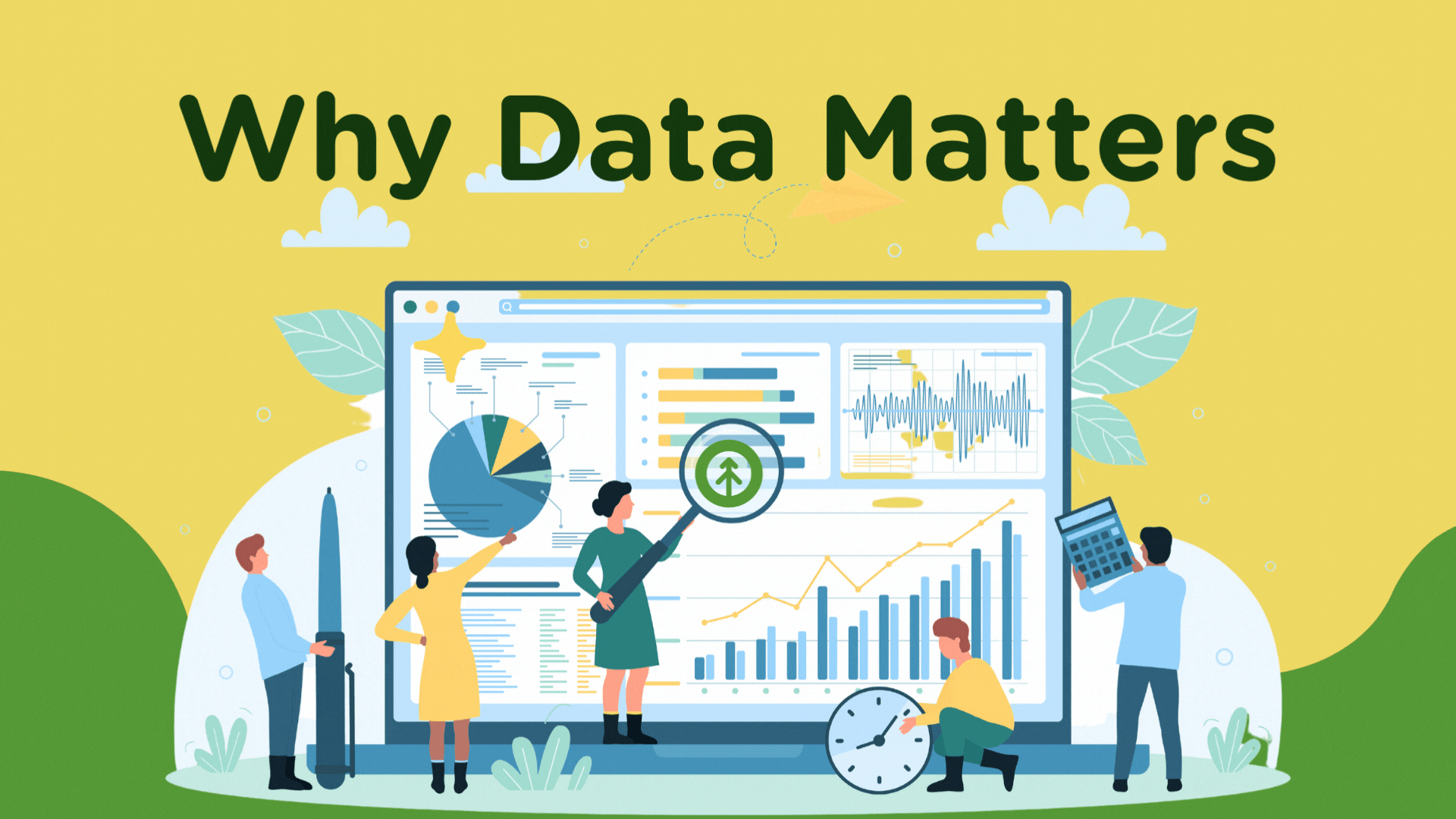
Unlock the potential of your business with HubSpot reports. Track website traffic, measure marketing KPIs, and make data-driven decisions...
Read More
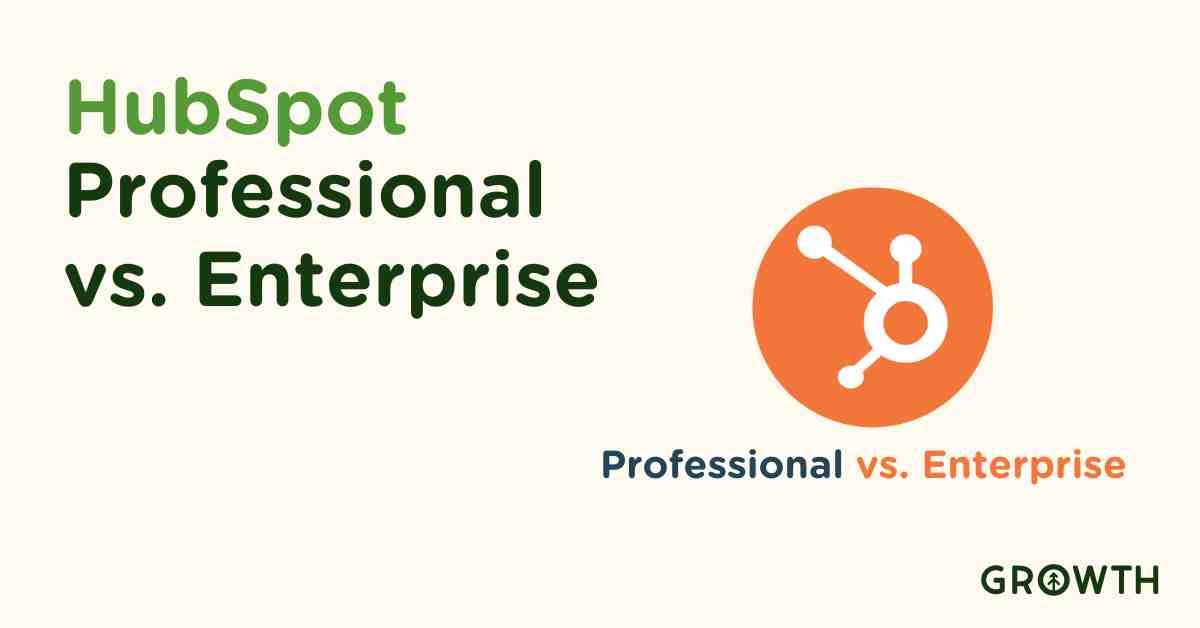
Discover the key differences between HubSpot Professional and Enterprise tiers. Make informed decisions to empower your business's growth...
Read More
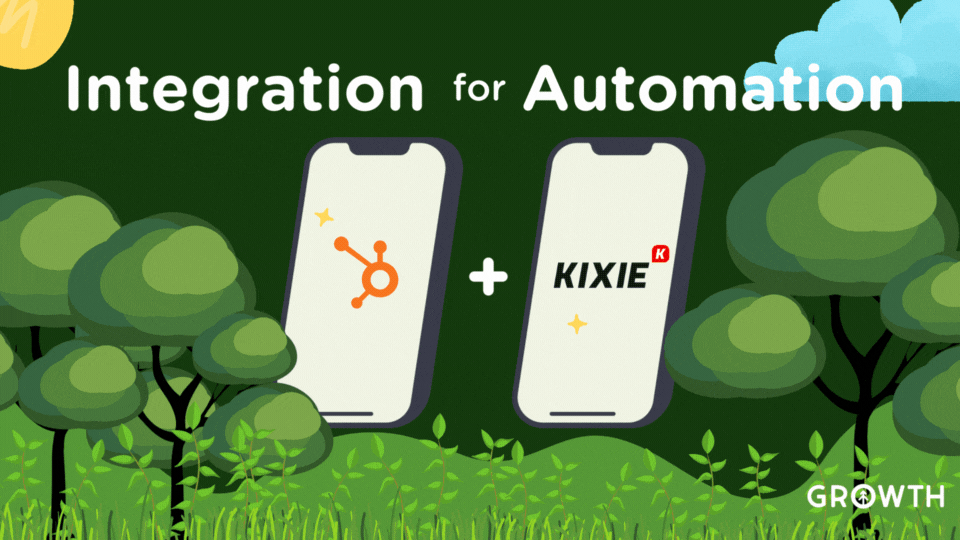
Discover how HubSpot + Kixie integration automates sales, marketing, and service to enhance outreach, reduce admin, and boost team...
Read More

Discover how HubSpot tools can revolutionize your veterinary practice, boost growth, enhance client relationships, and streamline...
Read More

There's no better company to serve a tech company like a tech company that was built to serve tech companies. HubSpot is that company.
Read More
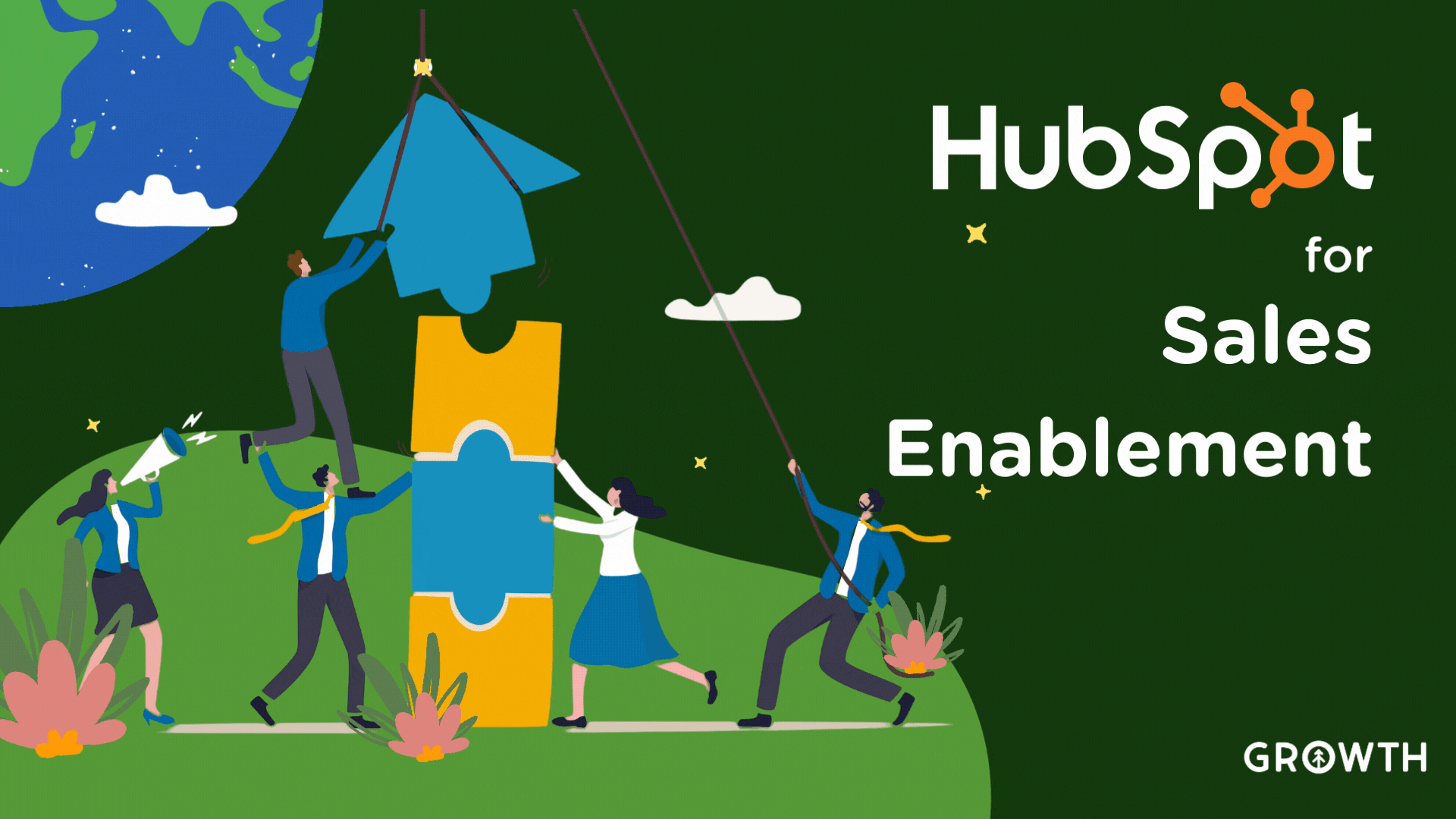
Learn about sales enablement as a strategy for growing a business and how HubSpot tools and processes support revenue generation teams.
Read More
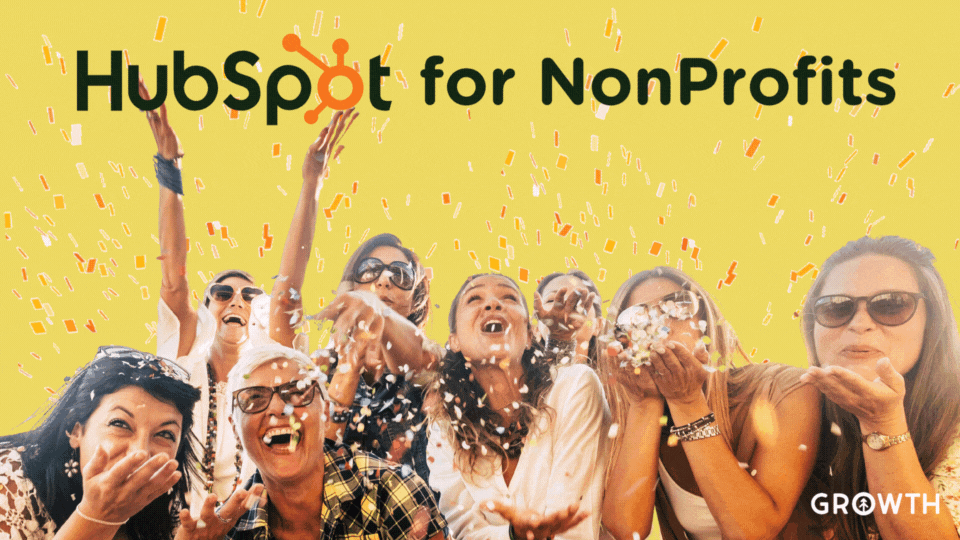
HubSpot's discount for non-profit organizations opens up the benefits of its powerful CRM to further the important work of nonprofits.
Read More
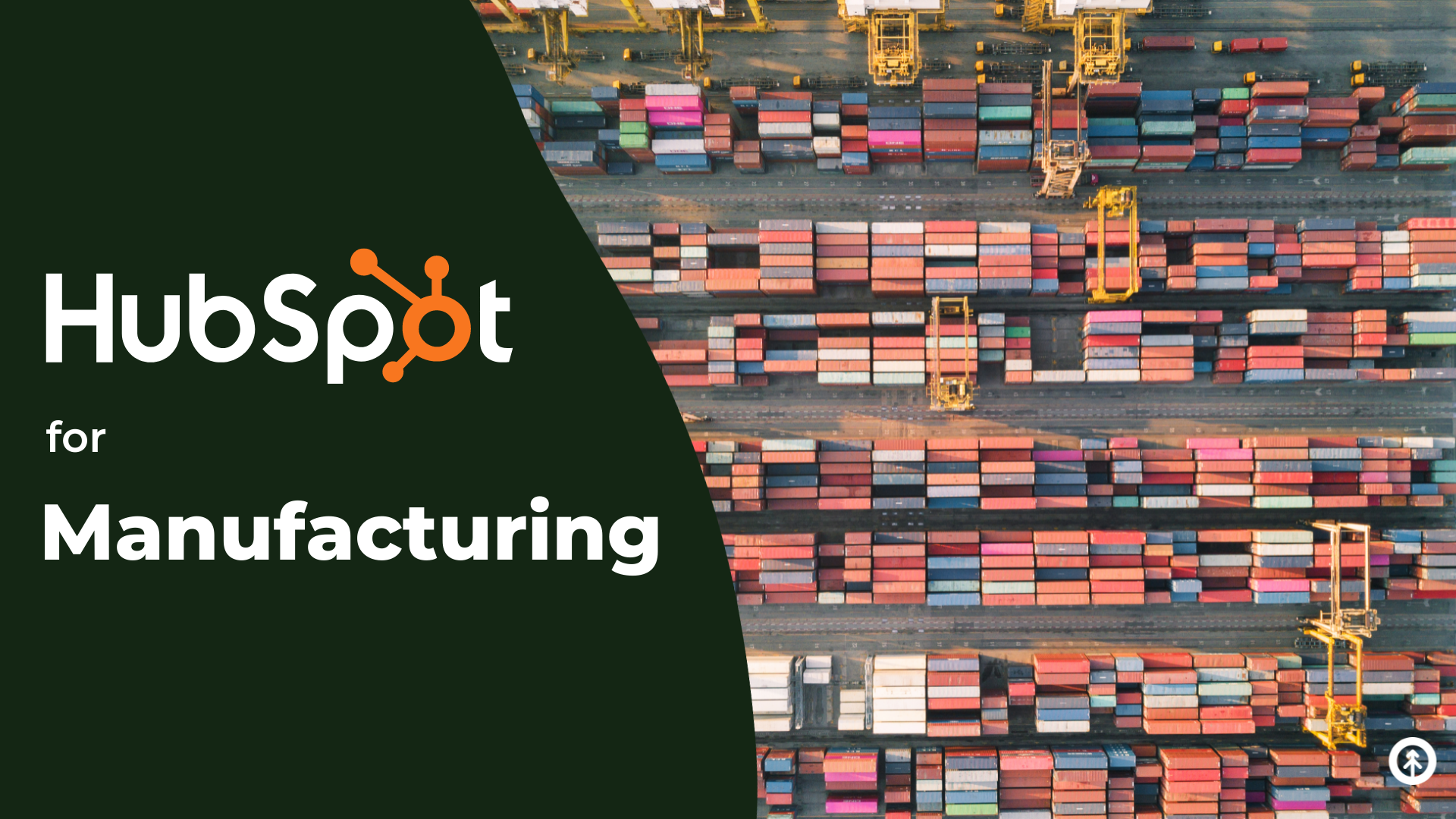
HubSpot, a leader in CRM-based software solutions, delivers big on integrated tools that help even the largest manufacturers scale their...
Read More

The best way to serve your ecommerce shoppers is to know exactly what they are looking for. HubSpot has the data you need, and here's how...
Read More
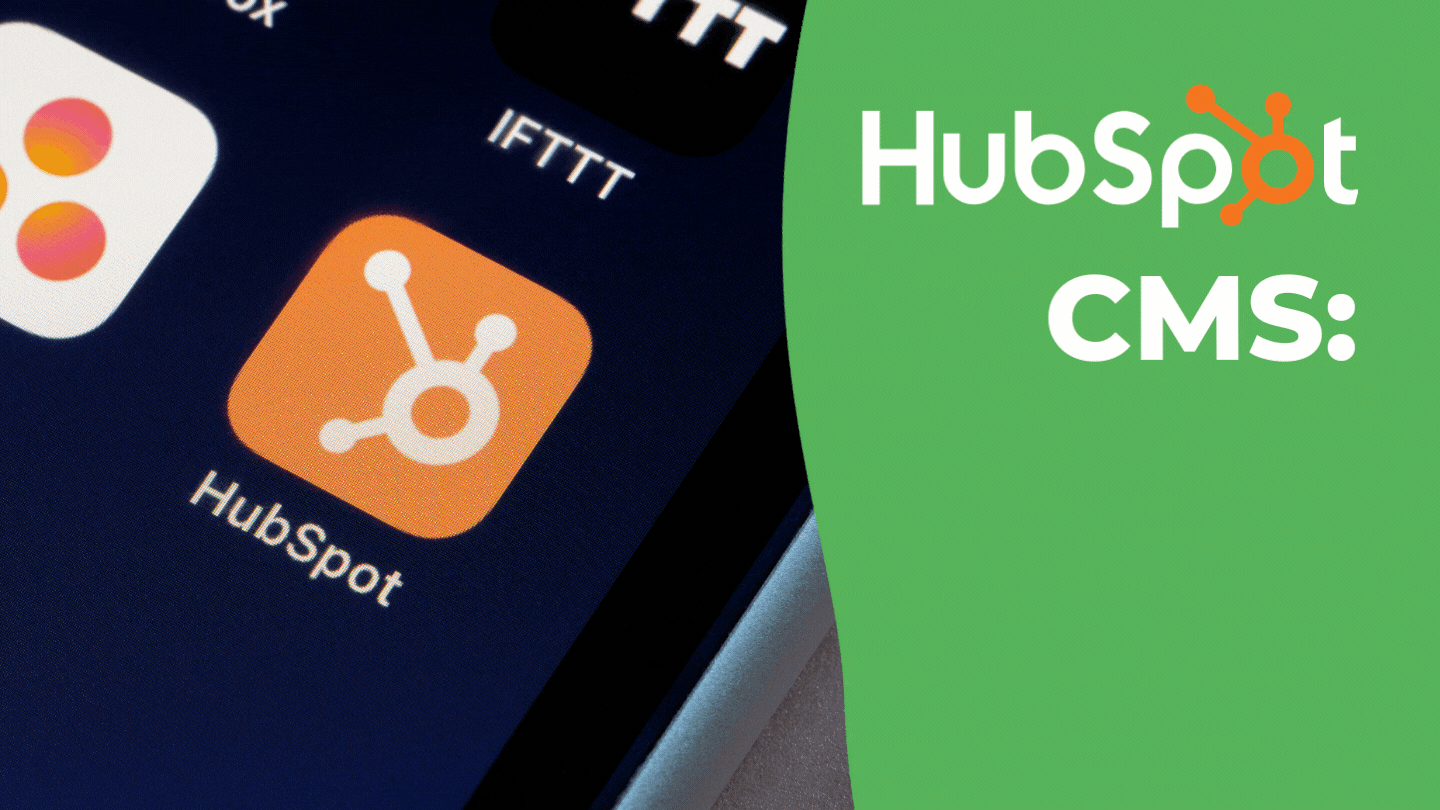
HubSpot CMS developers are content marketing enablers rather than content creators, and HubSpot does a great deal to support them in that...
Read More
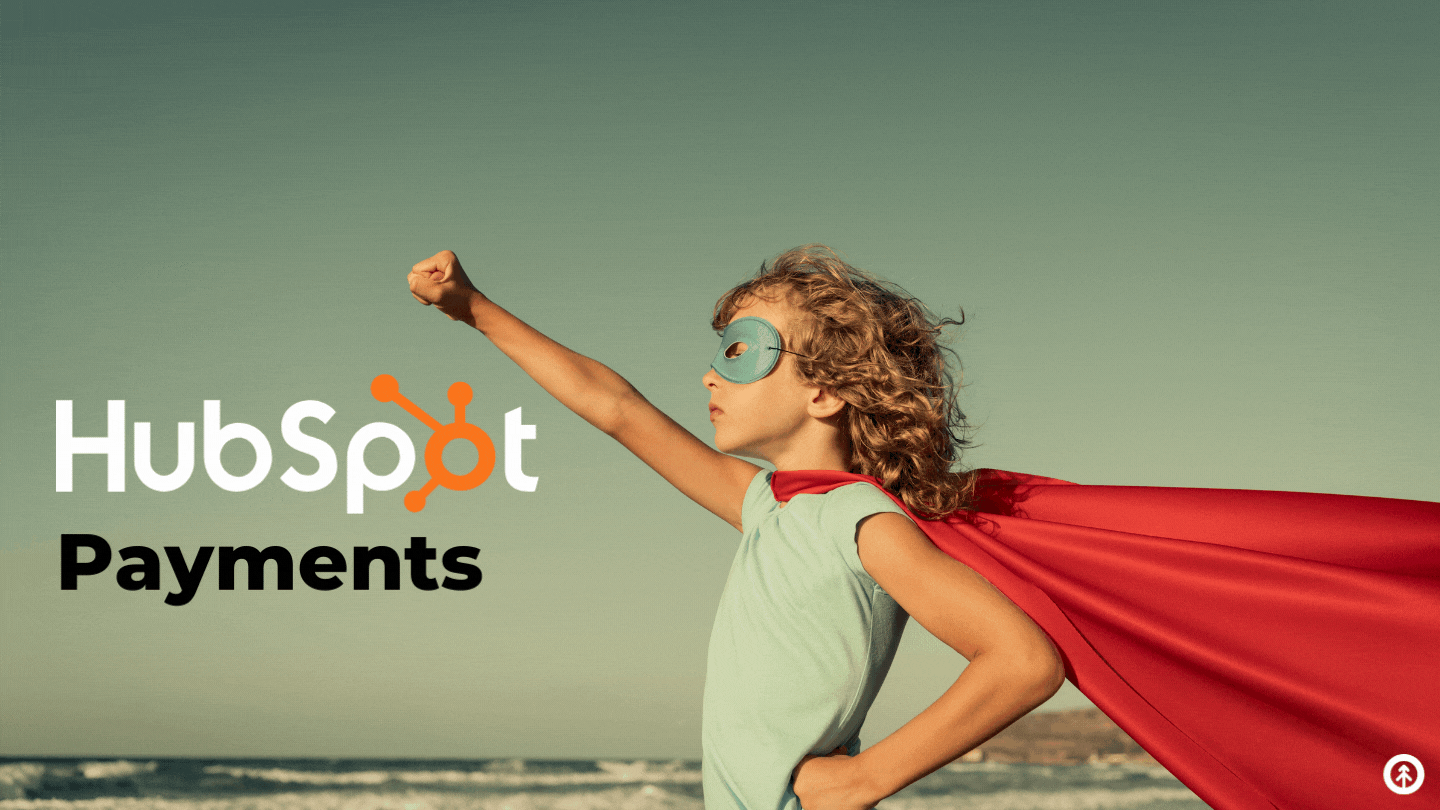
Hubspot's new addition to its CRM Hubspot Payments' creates a four-tiered improvement to how B2B businesses grow revenue.
Read More

HubSpot's Marketing Hub Enterprise was released in 2020, and business has been booming over it ever since. We break down its features for...
Read More
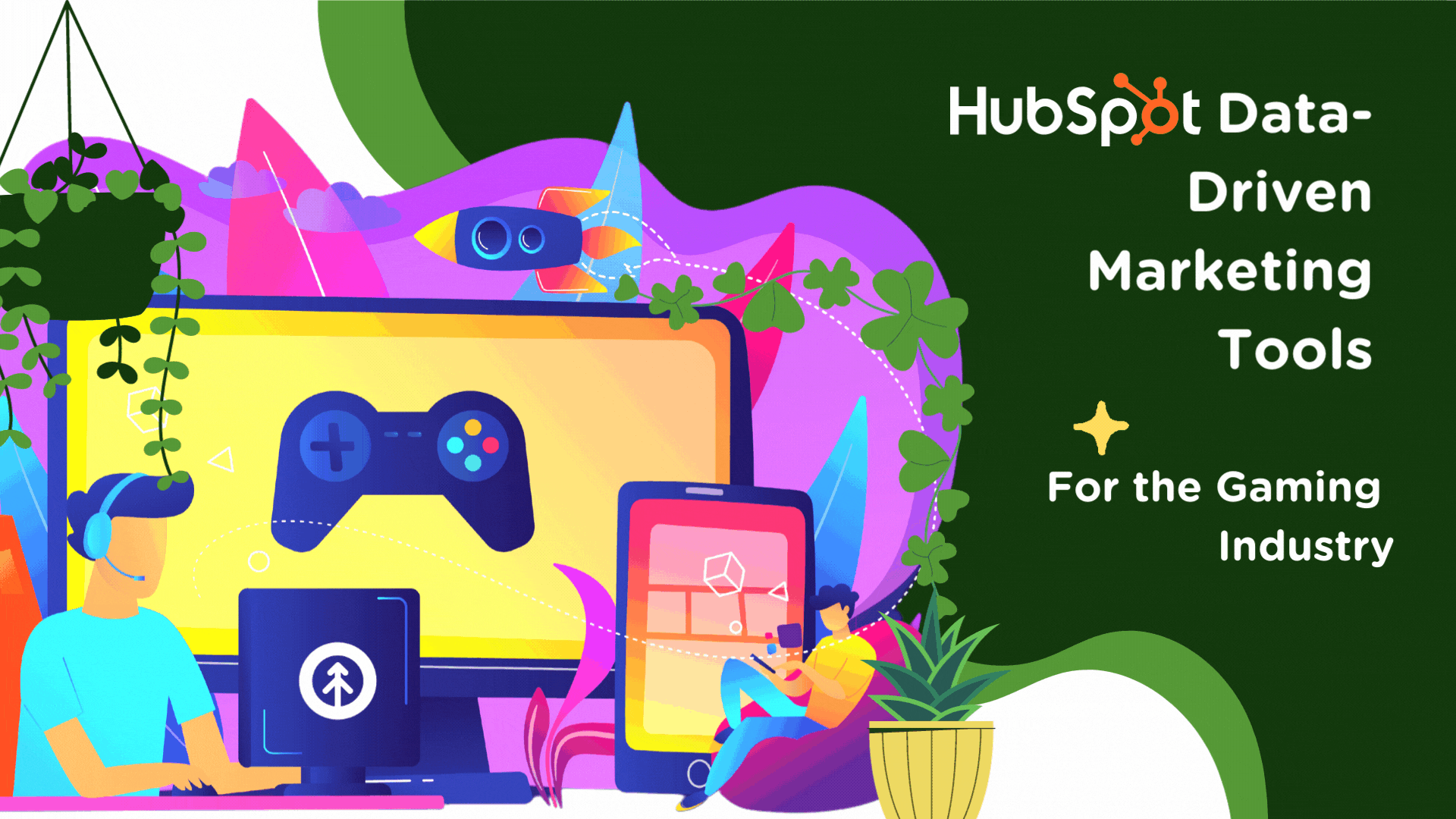
HubSpot's data-driven approach to marketing allows large industries like gaming to rescue ROI and sales to grow revenue. Discover how it...
Read More
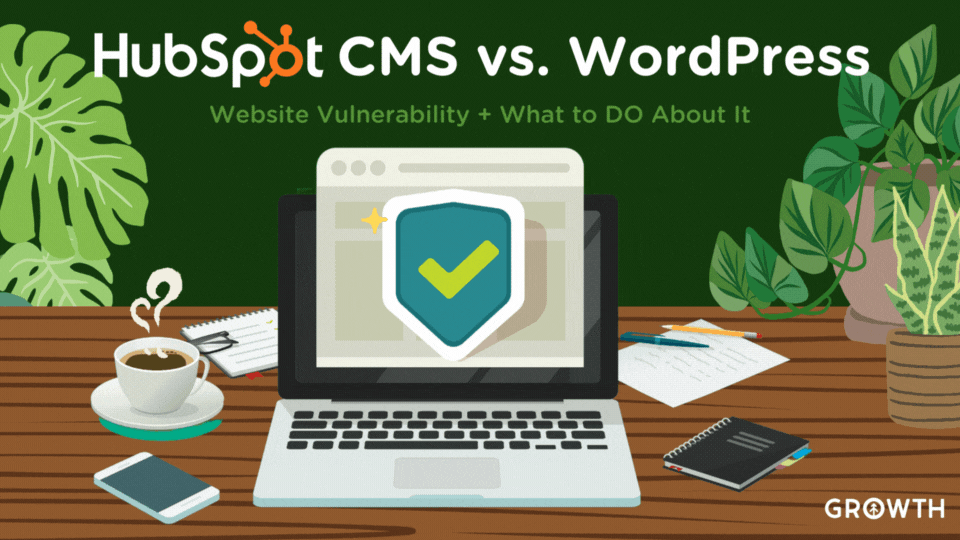
Learn why HubSpot CMS offers superior security over WordPress, along with valuable features that make it a safer choice for business...
Read More
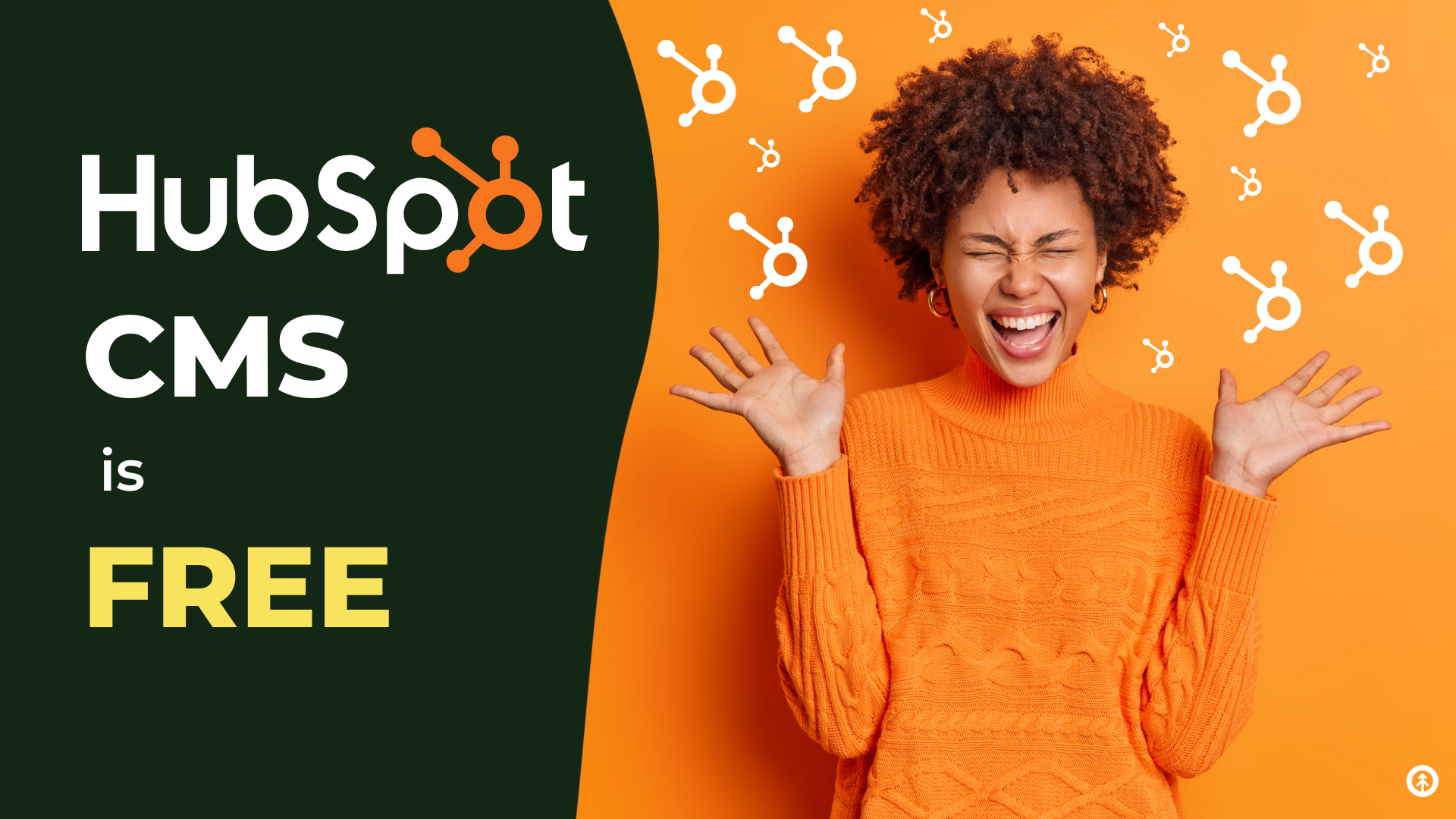
If you've been waiting for a reason to begin a new website build, now's the time because the best tool out there just went FREE: HubSpot...
Read More

Discover how HubSpot CMS can create a personalized user experience for customers + visitors to your company website using dynamic content...
Read More

Discover how integrating Apollo.io with HubSpot enhances sales + marketing strategies and boosts business growth through sales intelligence...
Read More
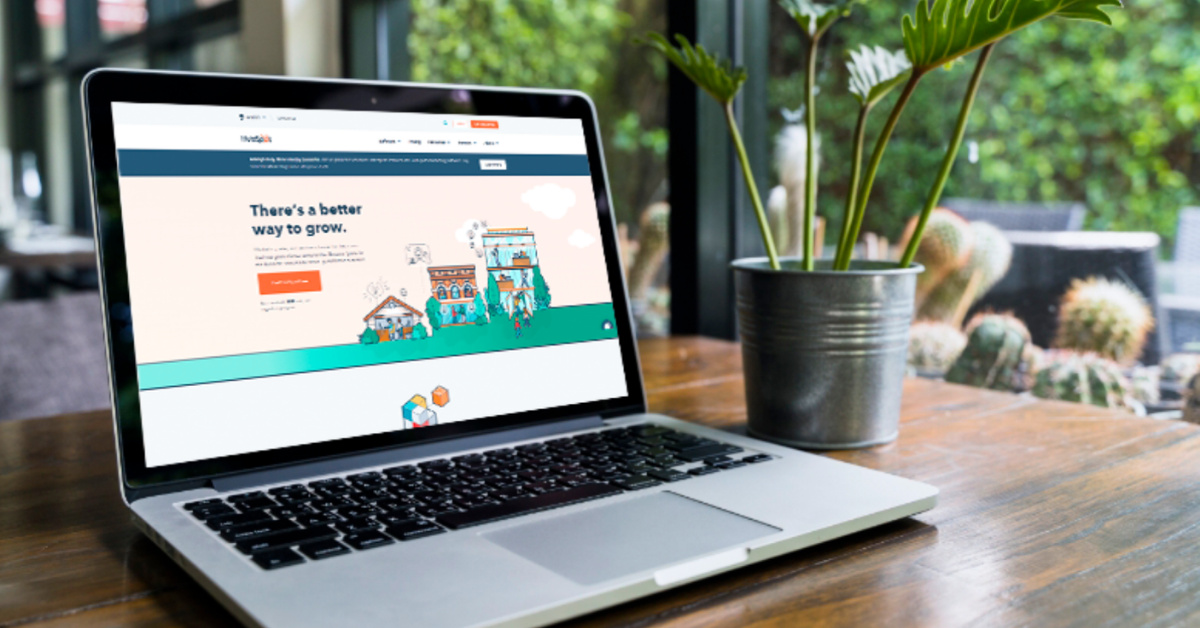
HubSpot is a full suite of software built to power the inbound methodology of attracting, engaging, and delighting your prospects and...
Read More

Learn how to use color, typography, and imagery effectively in website design for a visually appealing online presence. See examples from...
Read More
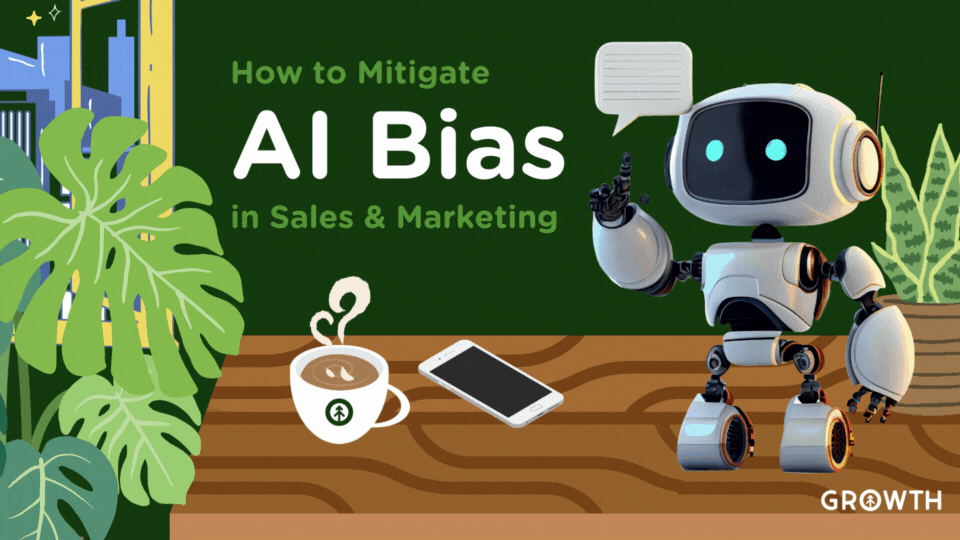
Discover how AI bias can affect sales & marketing and learn strategies to mitigate it in your business even when you use 3rd-party tools...
Read More

Inbound marketing is not just a buzzword; it is a battle-tested marketing methodology. There are three main facets Attract, engage, and...
Read More
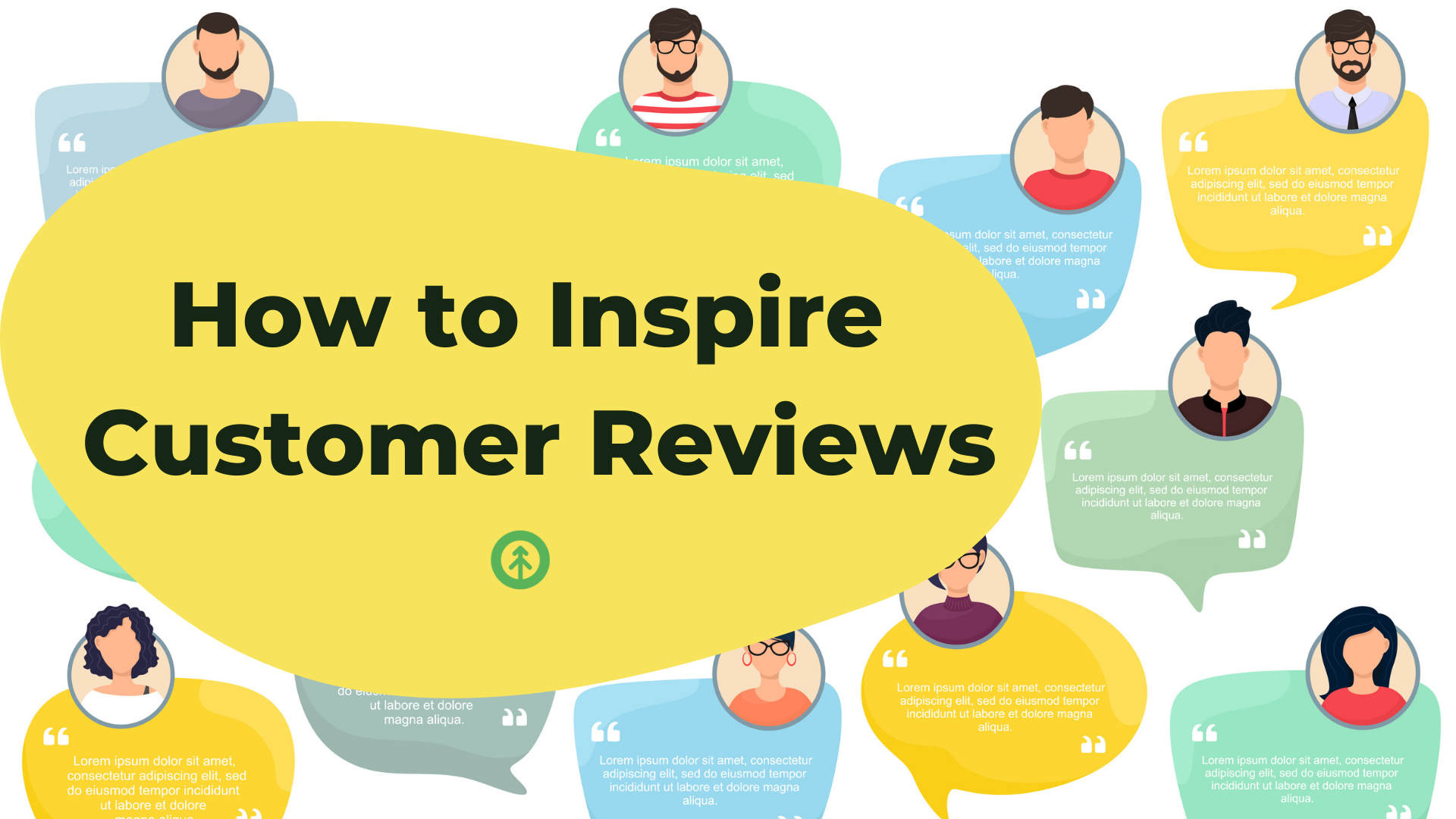
Waiting for a customer to review your business may require a long wait. Inspire customers instead, and actually get a review right away....
Read More

Solutions to a business's deep pain points begins with a salesperson and a willingness to ask tough questions. Here's how.
Read More

Learn how to ensure HIPAA compliance with HubSpot for healthcare providers. Explore key requirements, best practices, and a case study for...
Read More

Content shouldn't simply exist, rather it should be aimed toward creating customer loyalty and retention. And that's where the essence of...
Read More
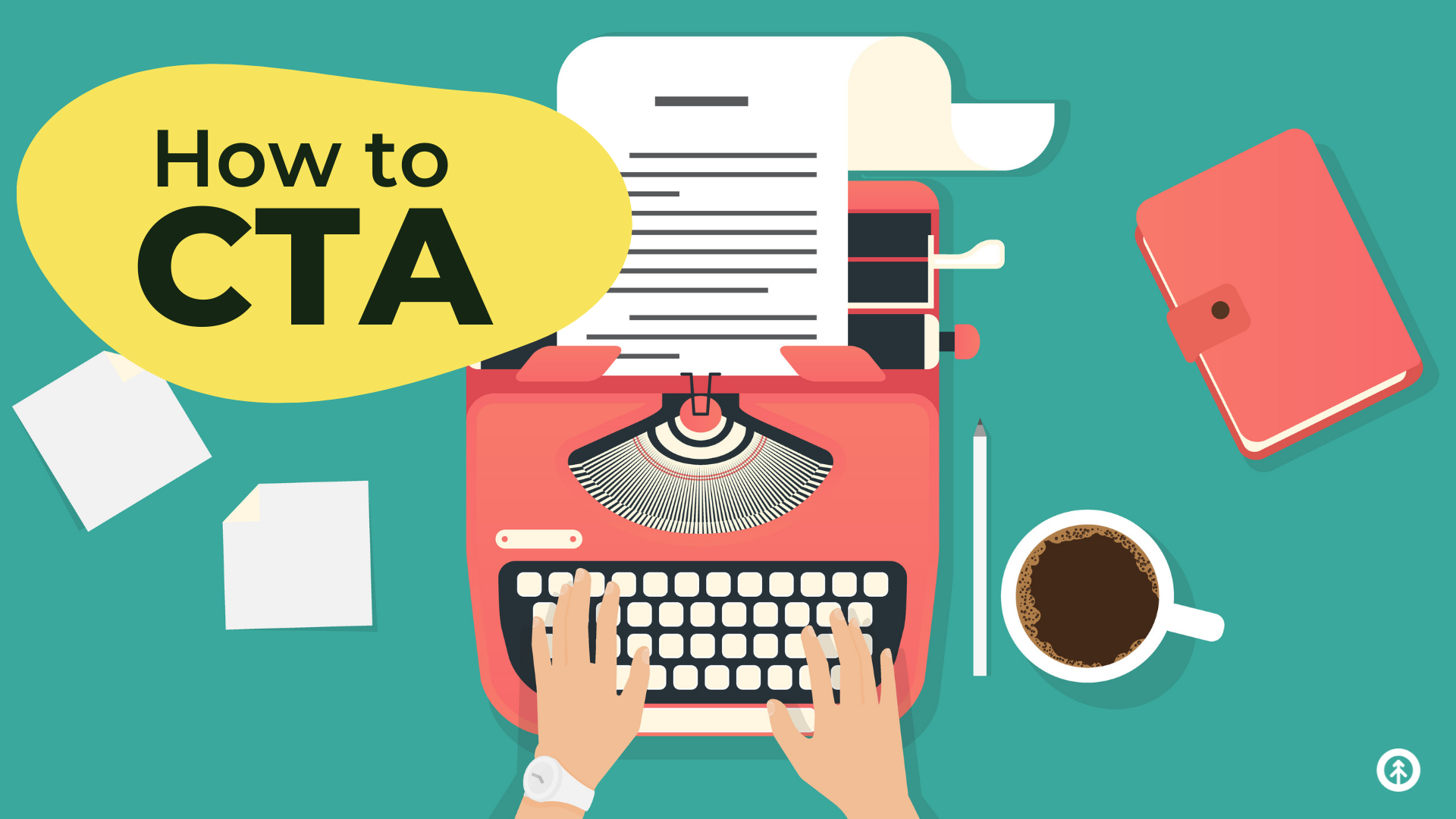
A CTA is a potential customer's virtual doorbell to the front door of your business. Here's a guide for creating them on all your digital...
Read More
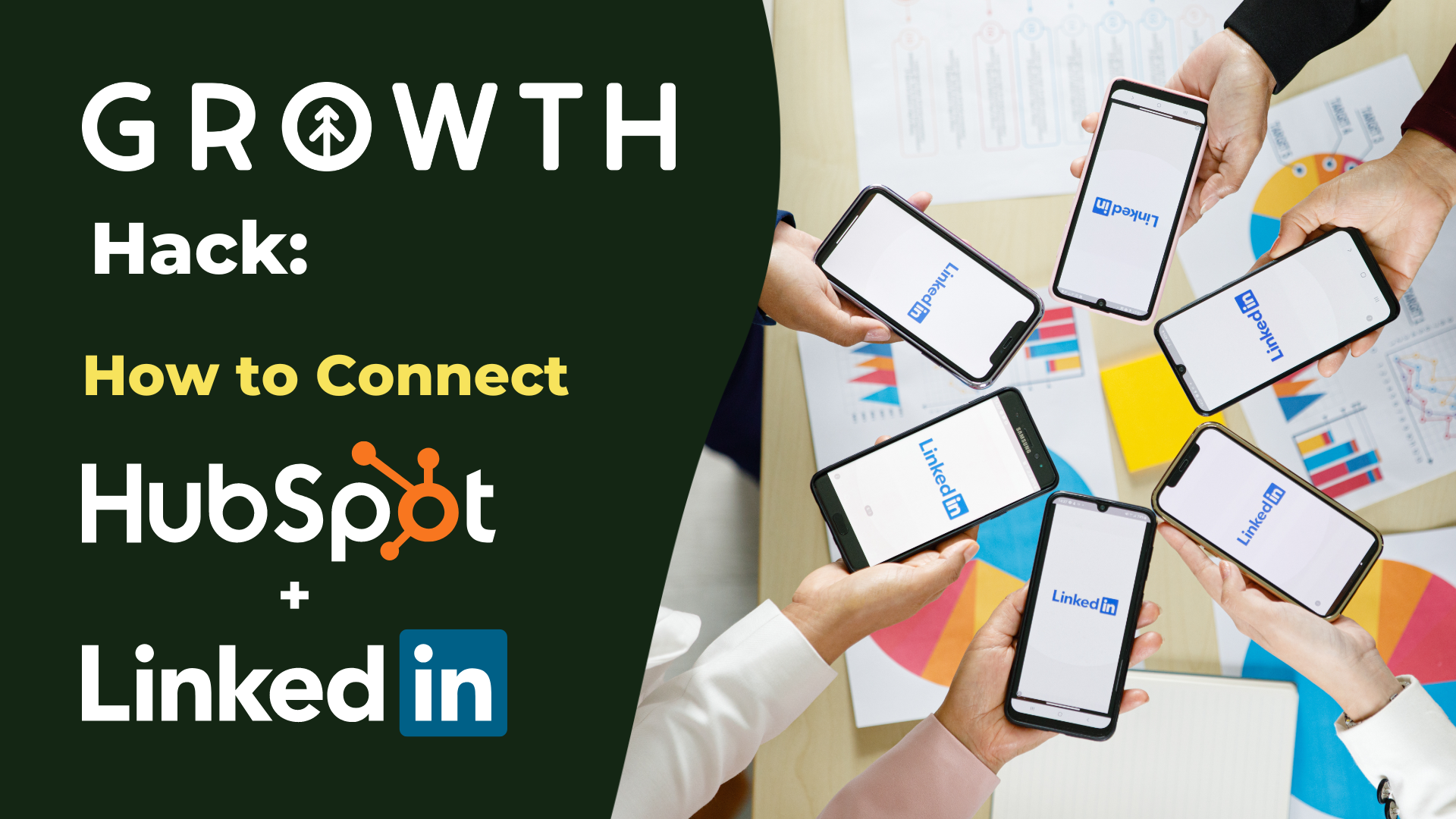
Learn how to connect your organization's LinkedIn profile (+ profiles of key members of your team) to your HubSpot Marketing Account (pro +...
Read More
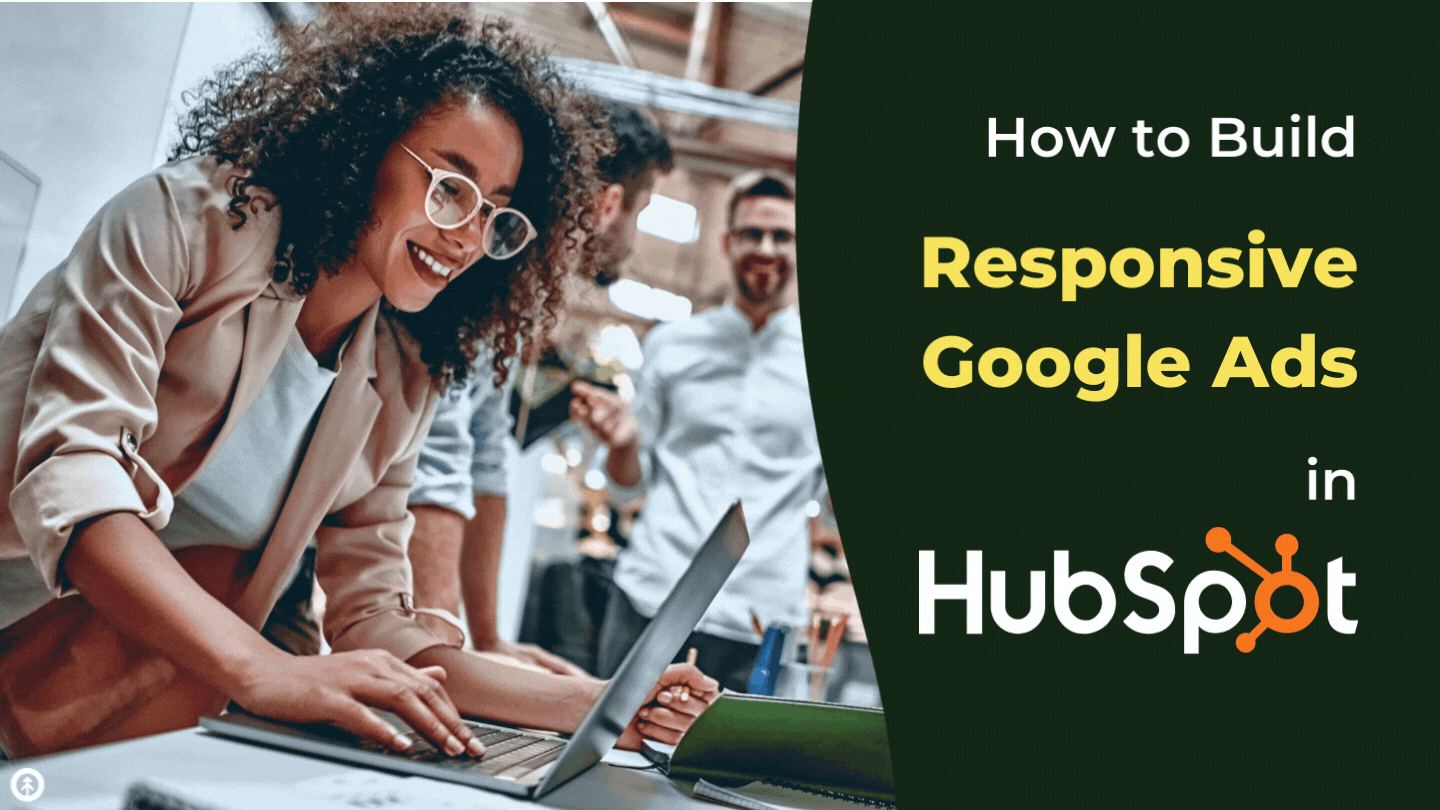
Google has announced that all new ads must be responsive. YIKES! Here's a short guide for setting up Responsive Display Google Ads in...
Read More

Google Local Services Ads are powerful tools that can dramatically increase sales for businesses that provide local services to customers.
Read More
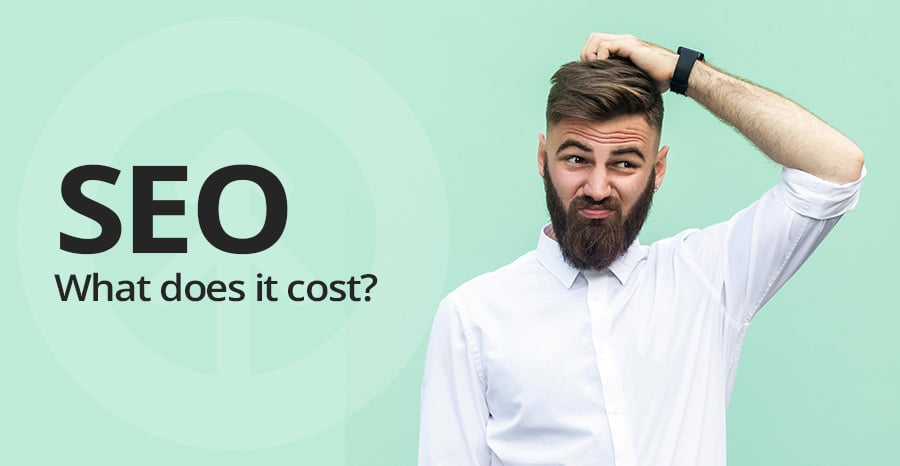
How does your company help people? That's the first question you'll hear from our team of SEO strategists at Growth Marketing.
Read More
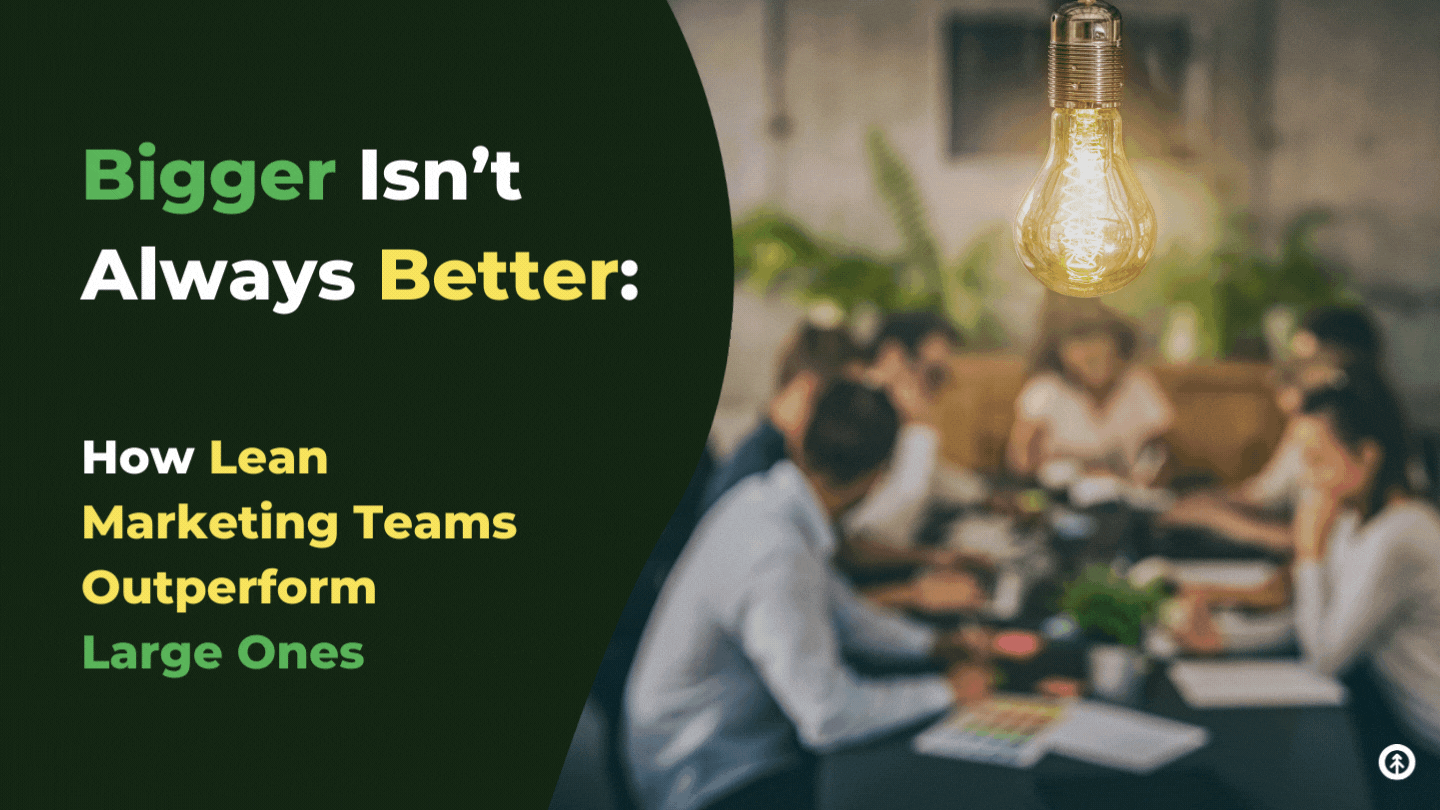
Modern marketing teams have to be agile to keep up with the digital landscape, so choosing a lean team makes a lot of sense. Here's exactly...
Read More
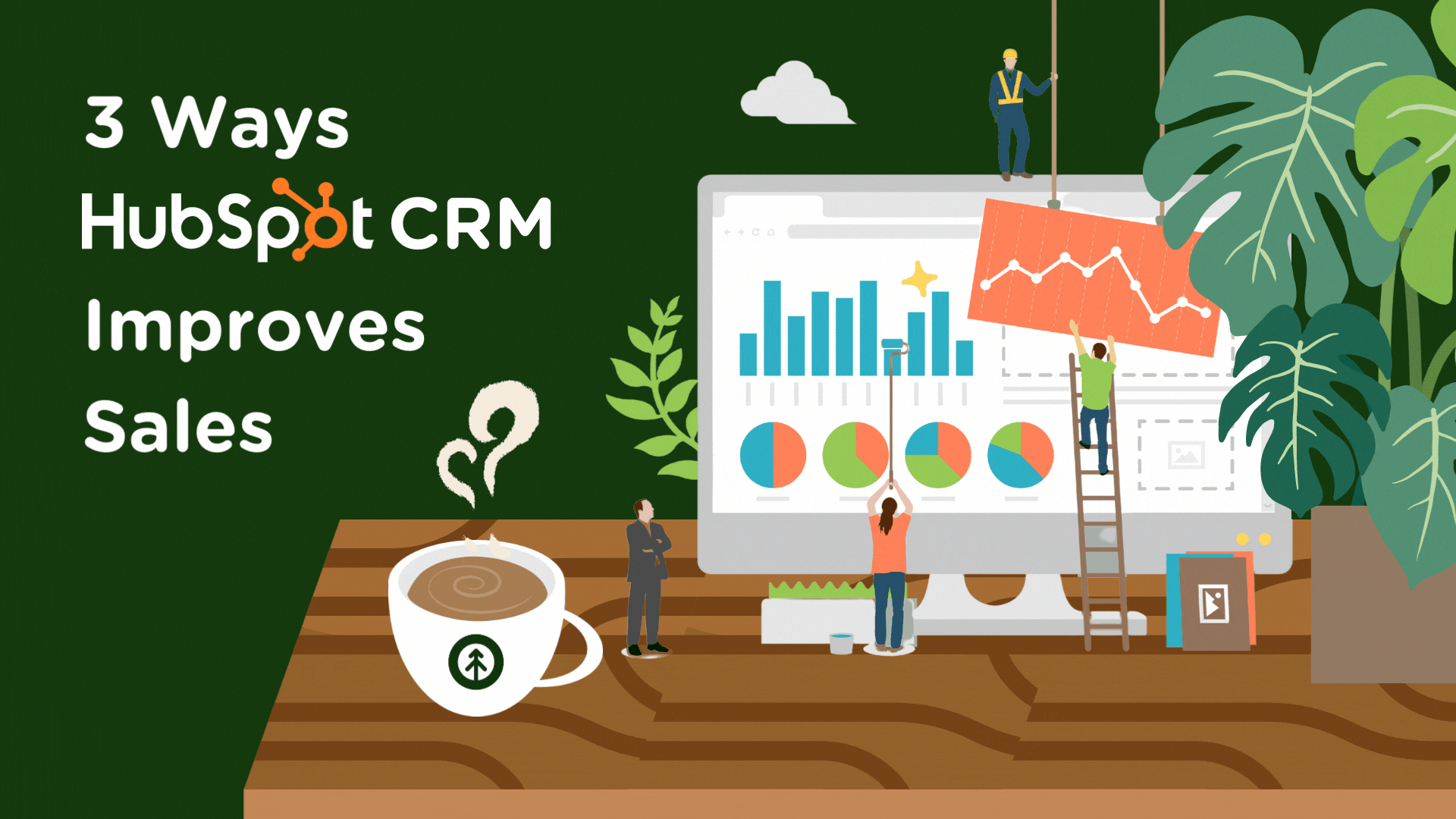
Boost your sales with HubSpot's CRM - automate tasks, improve understanding, and collaborate better. Learn how here.
Read More
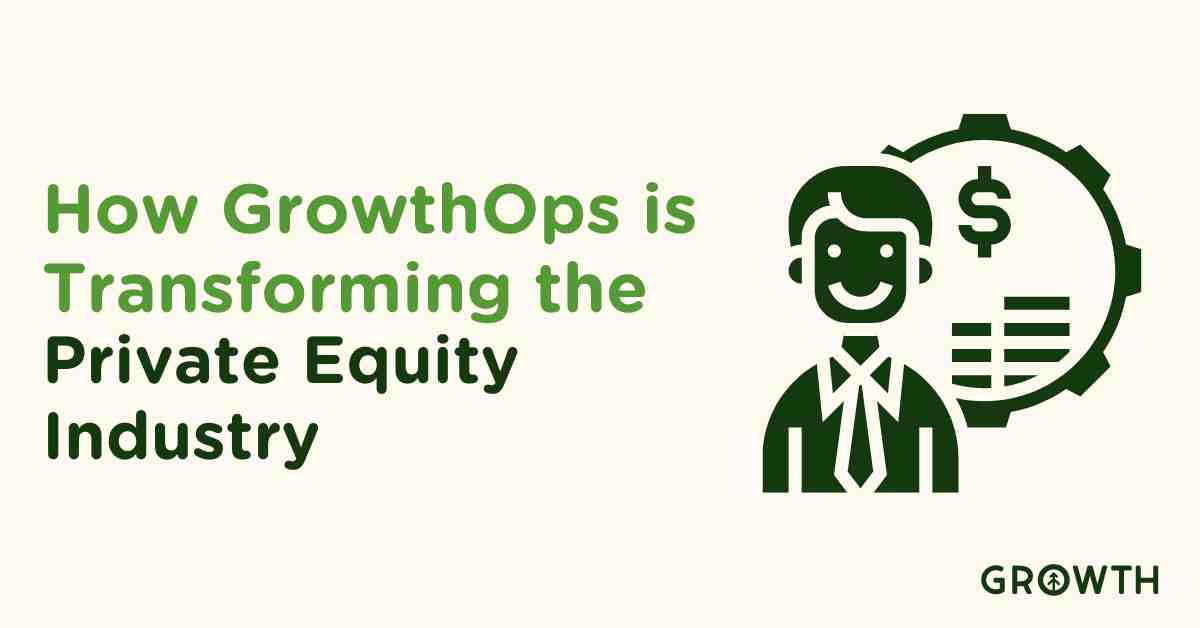
Discover how GrowthOps revolutionizes private equity by optimizing portfolio performance and streamlining operations across multiple...
Read More
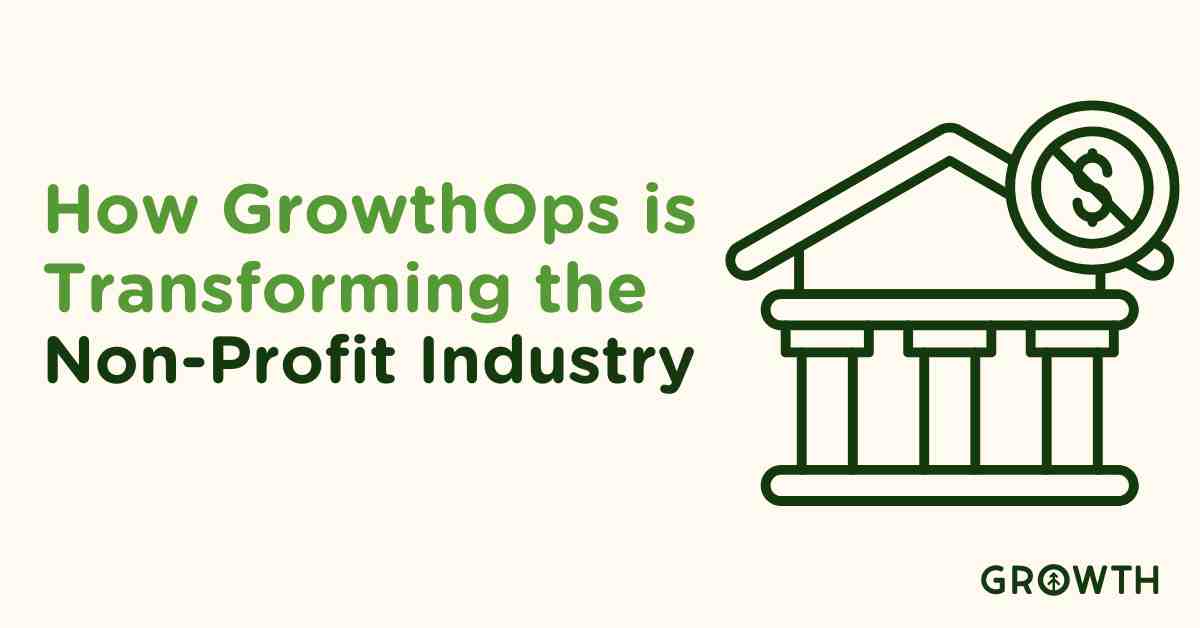
Learn how GrowthOps is revolutionizing non-profit organizations by enhancing donor engagement, optimizing operations, and integrating...
Read More

Discover how GrowthOps is revolutionizing the manufacturing industry by enhancing web presence, streamlining sales, and integrating ERP and...
Read More
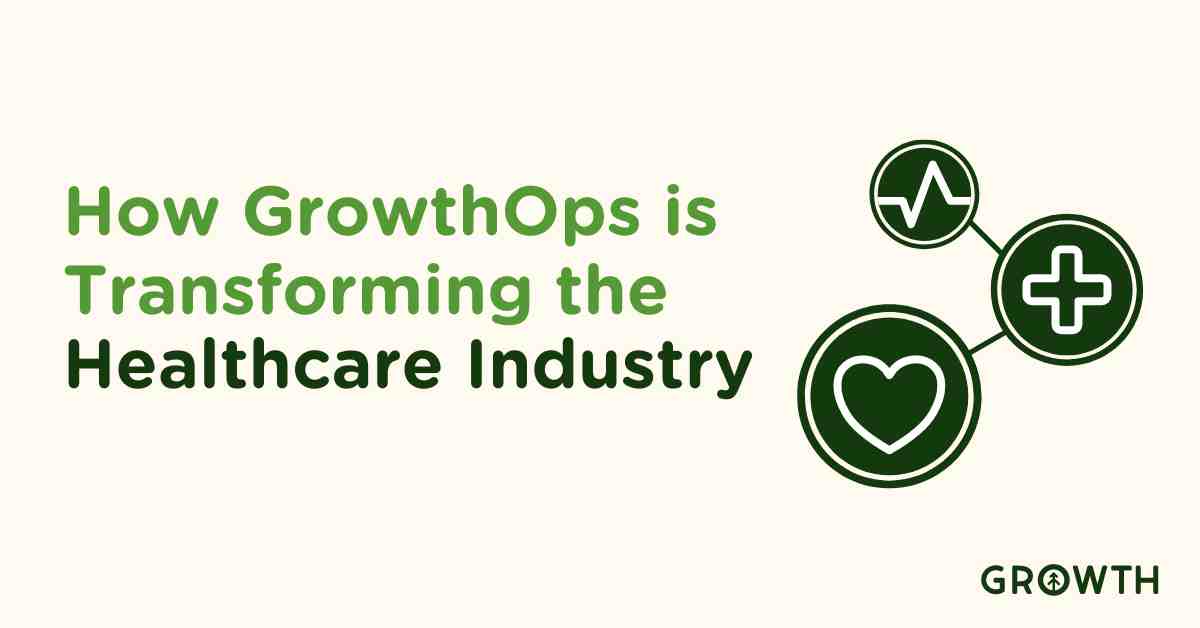
Discover how GrowthOps revolutionizes healthcare: enhancing patient care, streamlining services, and integrating systems for improved...
Read More
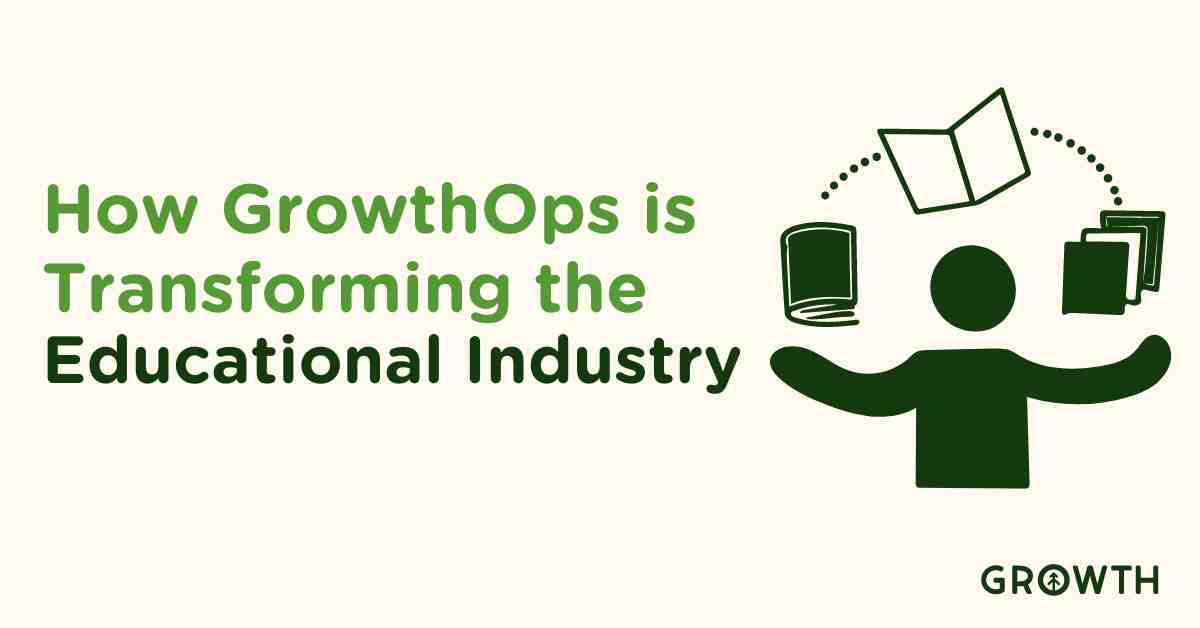
Explore how GrowthOps is reshaping the education sector by improving student engagement, streamlining processes, and integrating learning...
Read More
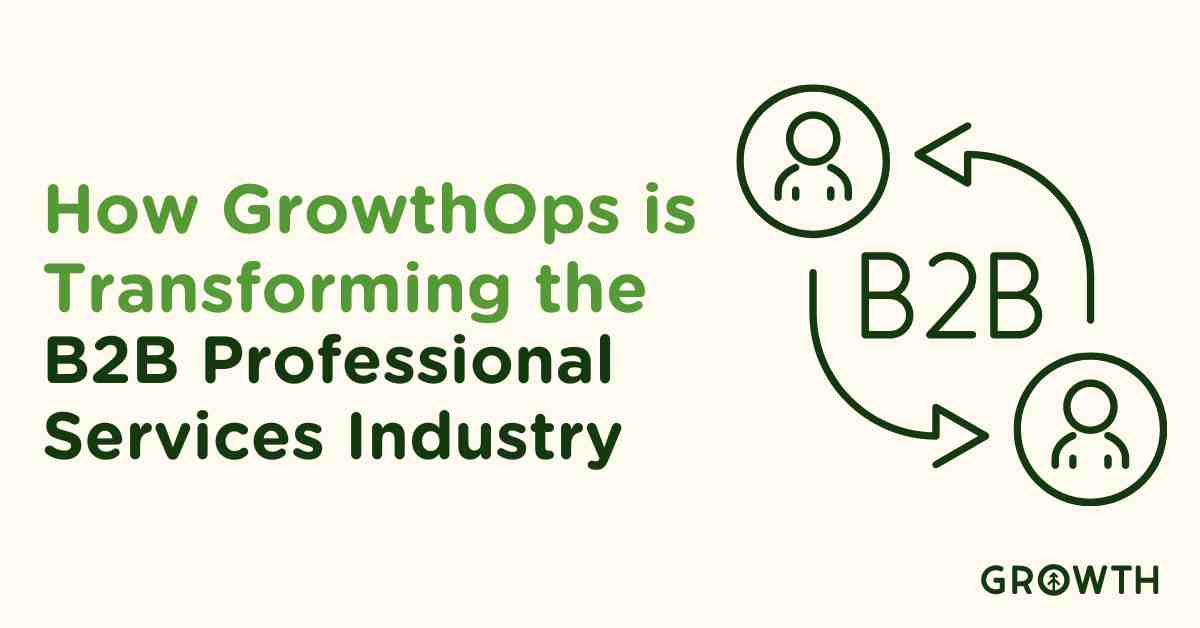
How GrowthOps is reshaping the B2B professional services industry by enhancing client relations, streamlining services, and integrating key...
Read More

In 2024, leveraging growth operations in conjunction with the flywheel methodology isn't just a strategyâit's an imperative for...
Read More

Discover the power of benchmarking data for B2B strategic planning with our webinar insights from Databox and Growth.
Read More
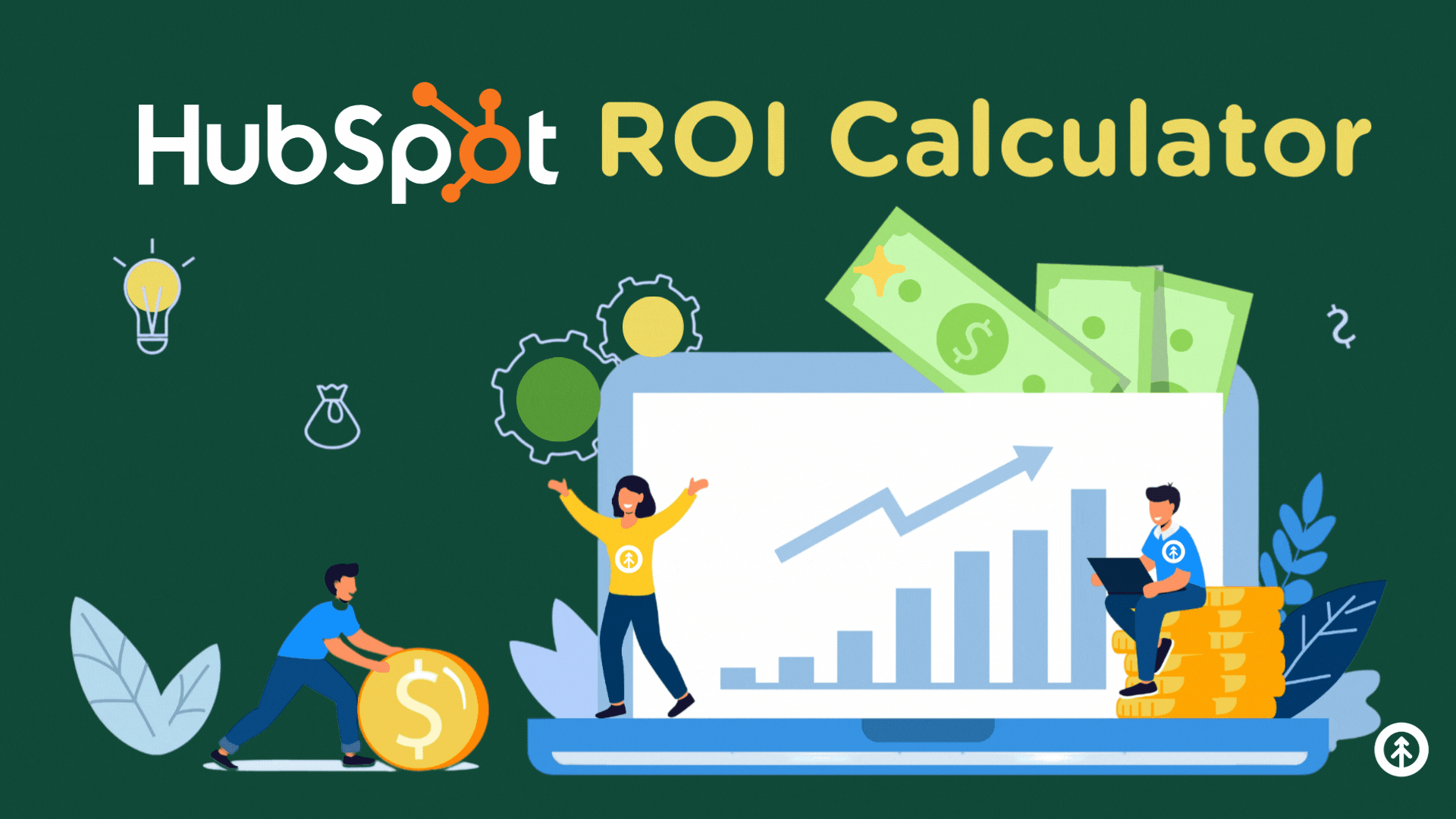
Our newest tool in the Growth resource toolbox is our HubSpot Marketing Hub ROI Calculator. It's a free tool that shows you the true value...
Read More

Growth has been honored by our clients and UpCity as one of the top B2B service providers in Orlando. We won an UpCity excellence award for...
Read More
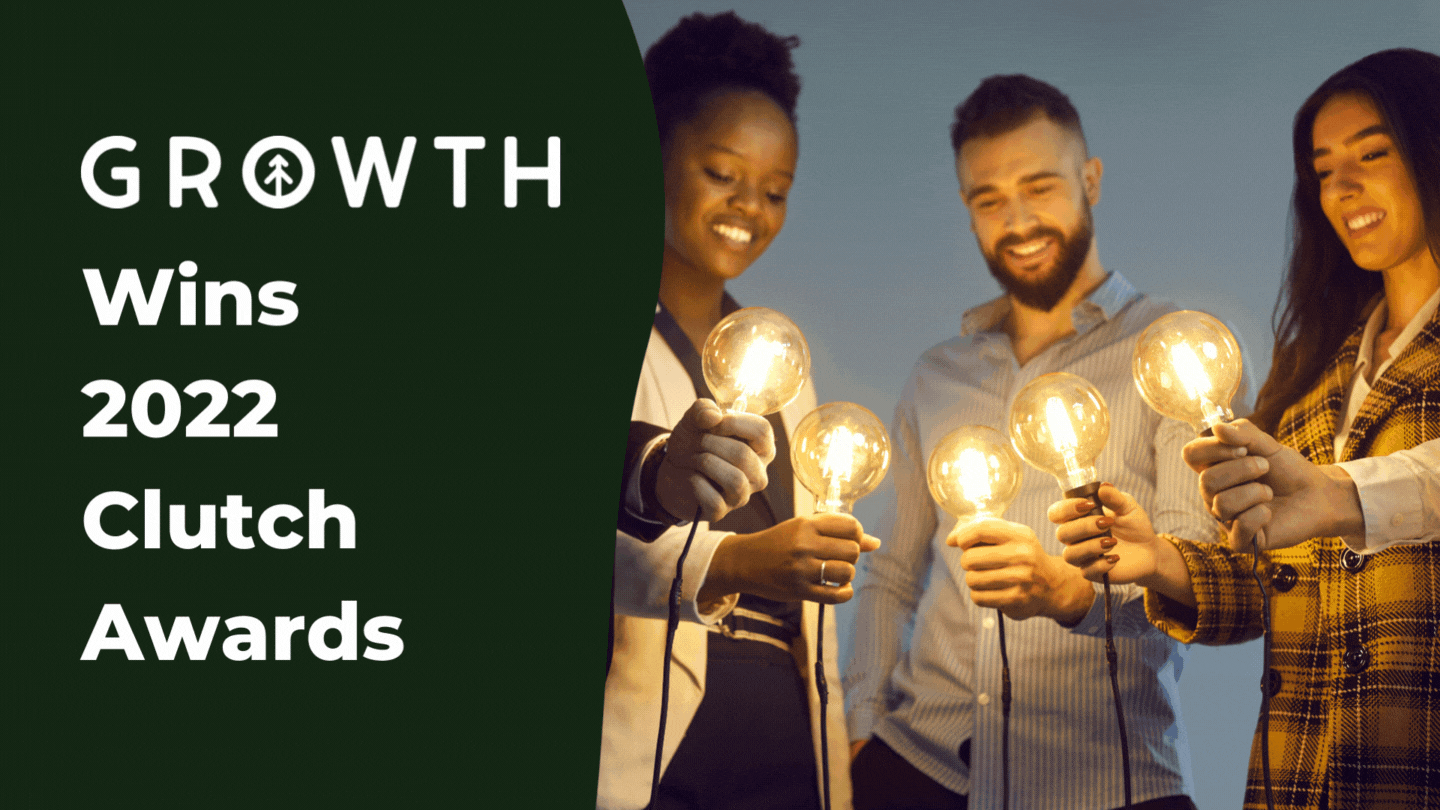
Once again, Growth is thrilled to share that Clutch has recognized our firm as a top B2B agency in Orlando and in Florida overall for 2022.
Read More

Sprout Social is one of our social media marketing team's favorite tools in their tech stack. Paired with HubSpot Marketing Hub, it slaps.
Read More
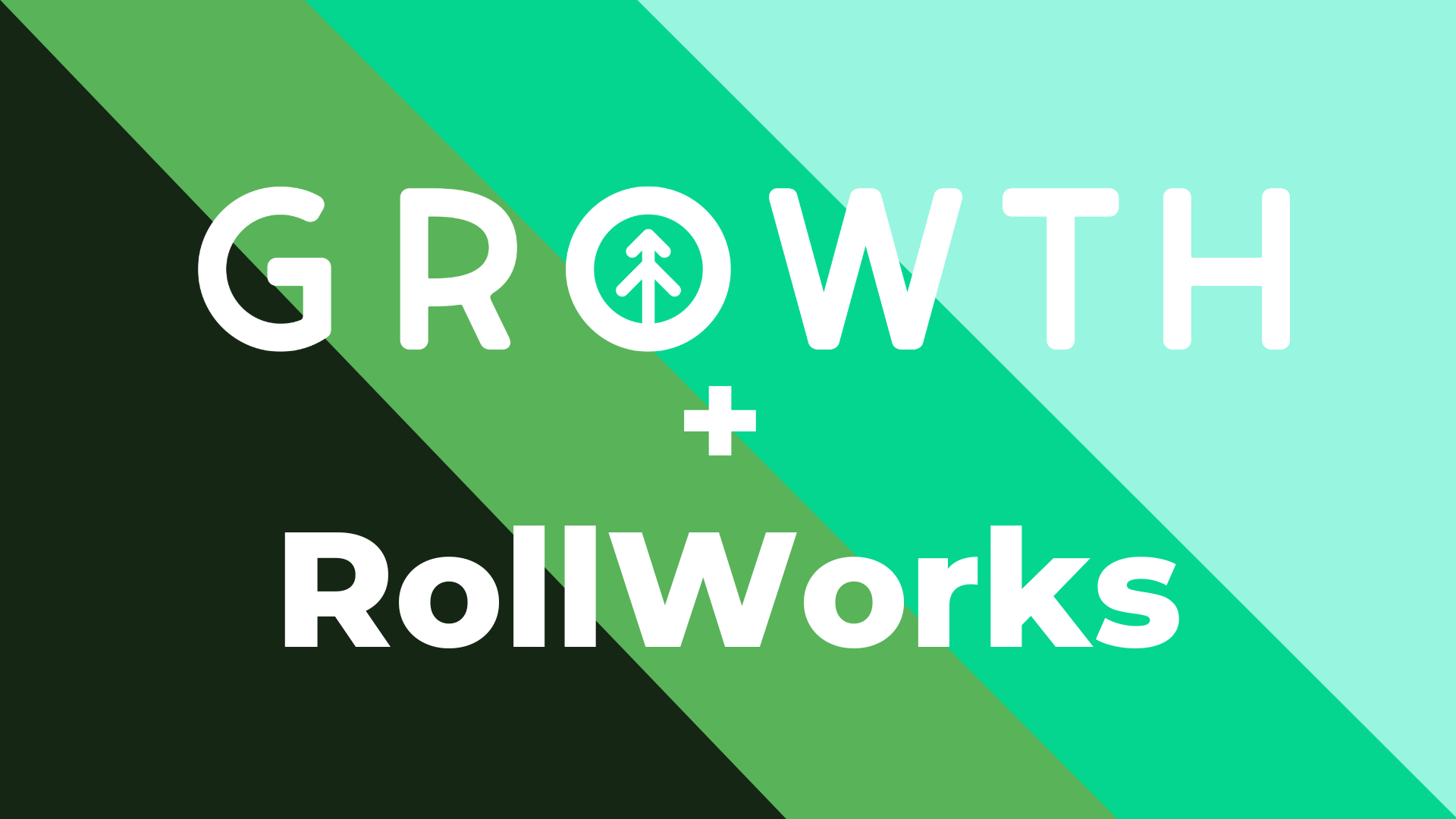
Growth announces its partnership with Account-based Marketing platform RollWorks to help us provide even greater service for our B2B...
Read More
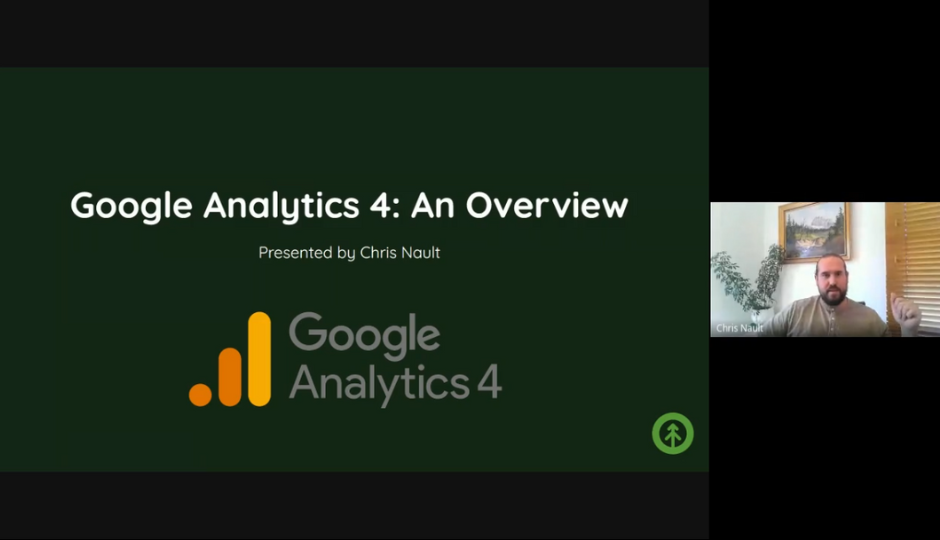
Discover the importance of Google Analytics 4 for improved website insights with features, simple setup, and integration with Growth's...
Read More
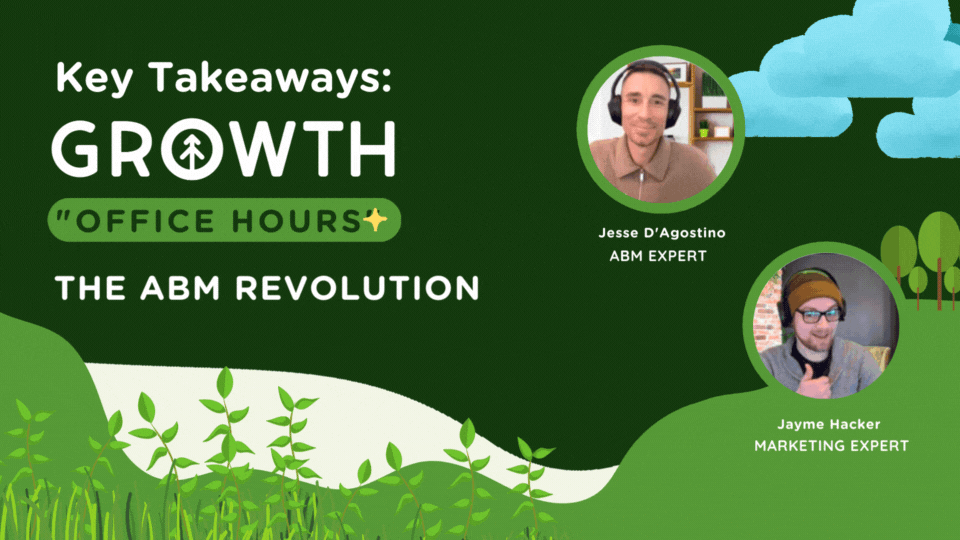
Dive into key takeaways from Growth's ABM Office Hours and discover how Account-Based Marketing can transform your business.
Read More

Uncover key insights from professional services and manufacturing sectors to boost conversion rates, deal sizes, and engagement for...
Read More

Growth Marketing Firm announces our first review on partner site Clutch which shows our success assisting our client galoo further their...
Read More

UpCity, a digital marketplace connecting businesses with marketing agencies they can trust, recognizes Growth as one of the top in Orlando...
Read More

Growth clients are giving us reasons to celebrate! Our five-star reviews just keep arriving at Clutch, and our newest review from Optimus...
Read More
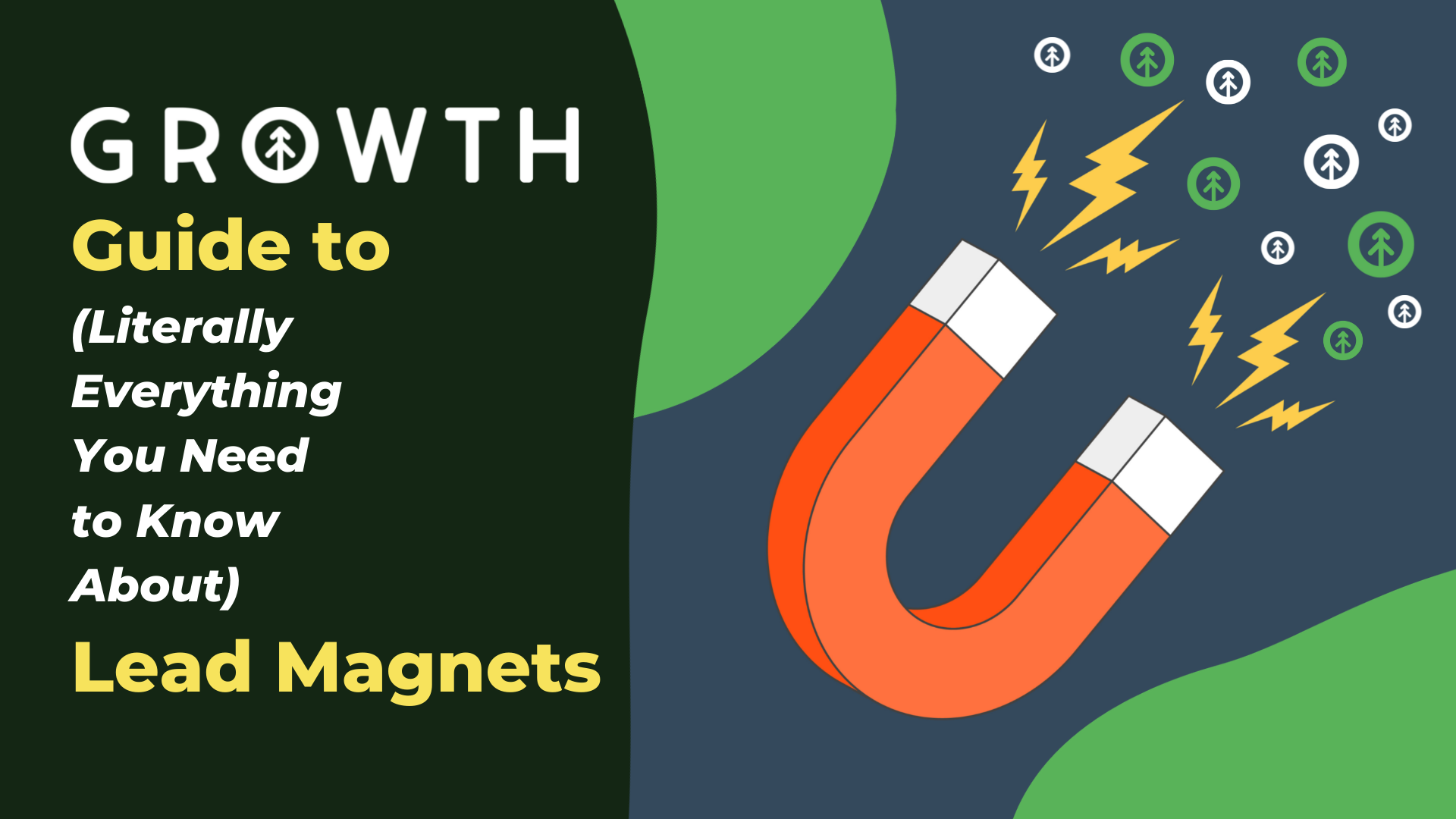
Building lead magnets for your digital marketing strategy is not as daunting as you might think. Check out our fast, easy guide for getting...
Read More

Growth's Discovery + Strategy Service is unique in the market because our experts lead the workshops in their field of expertise to give...
Read More
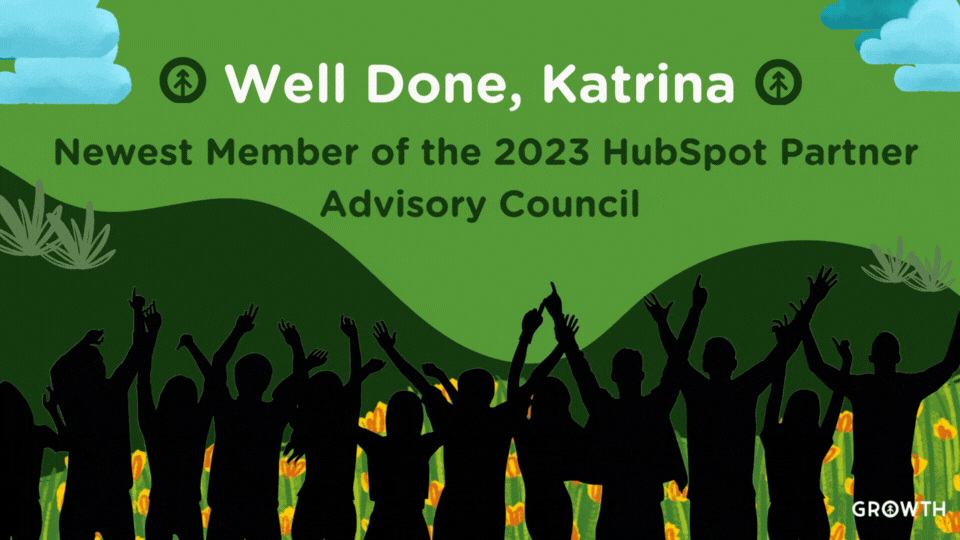
Discover how Katrina's spot on the 2023 HubSpot PAC helps Growth serve clients better with the latest trends, insights, and industry...
Read More

Discover how Growth's pioneering certification in Databox's Benchmark course is setting new industry standards for strategic business...
Read More

Discover how Growth ABM drives $2M/month in qualified sales for Mechanix Wear & Chicago Protective Apparel with targeted marketing and...
Read More
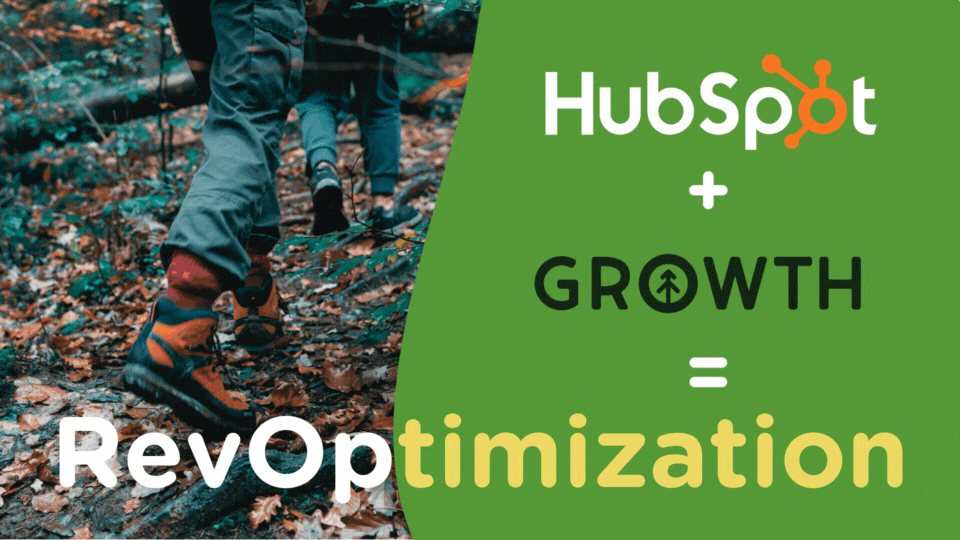
Using HubSpot to boost your RevOps (sales/marketing/customer service) works best when you have experts to optimize it for your business....
Read More
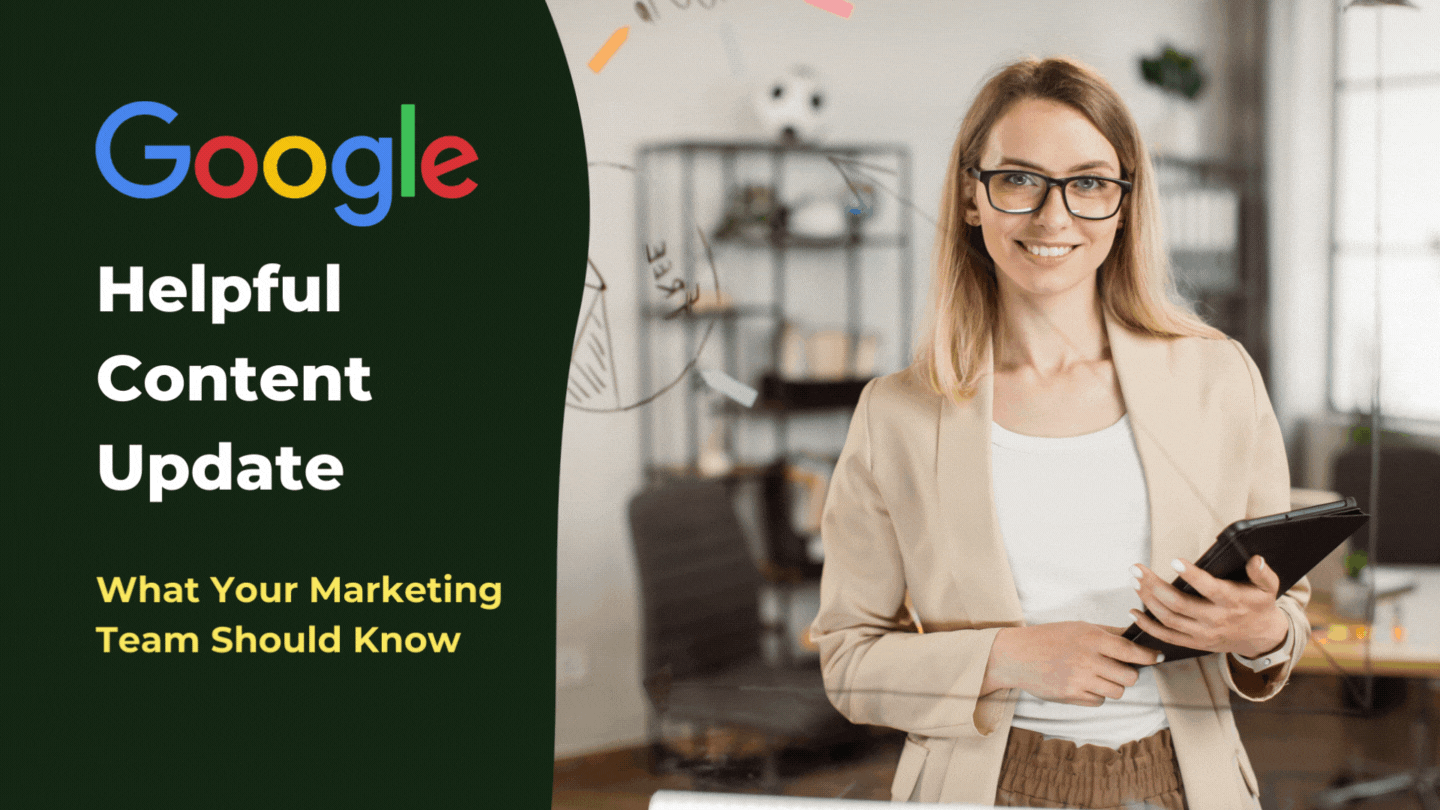
Keep your marketing team up-to-date on Google's Helpful Content Update. Learn what changes to expect and how it will affect your website's...
Read More

Discover the importance of Google's Core Web Vitals for your website's performance and ranking, and learn how Growth can help you stay...
Read More

Learn about Google Analytics 4 (GA4) for business: cross-device tracking, data privacy, AI predictions & Google integration and more.
Read More

Successful big donor fundraising and sponsorships involves some extra work in advance, but it's not impossible if you know how. Here are...
Read More
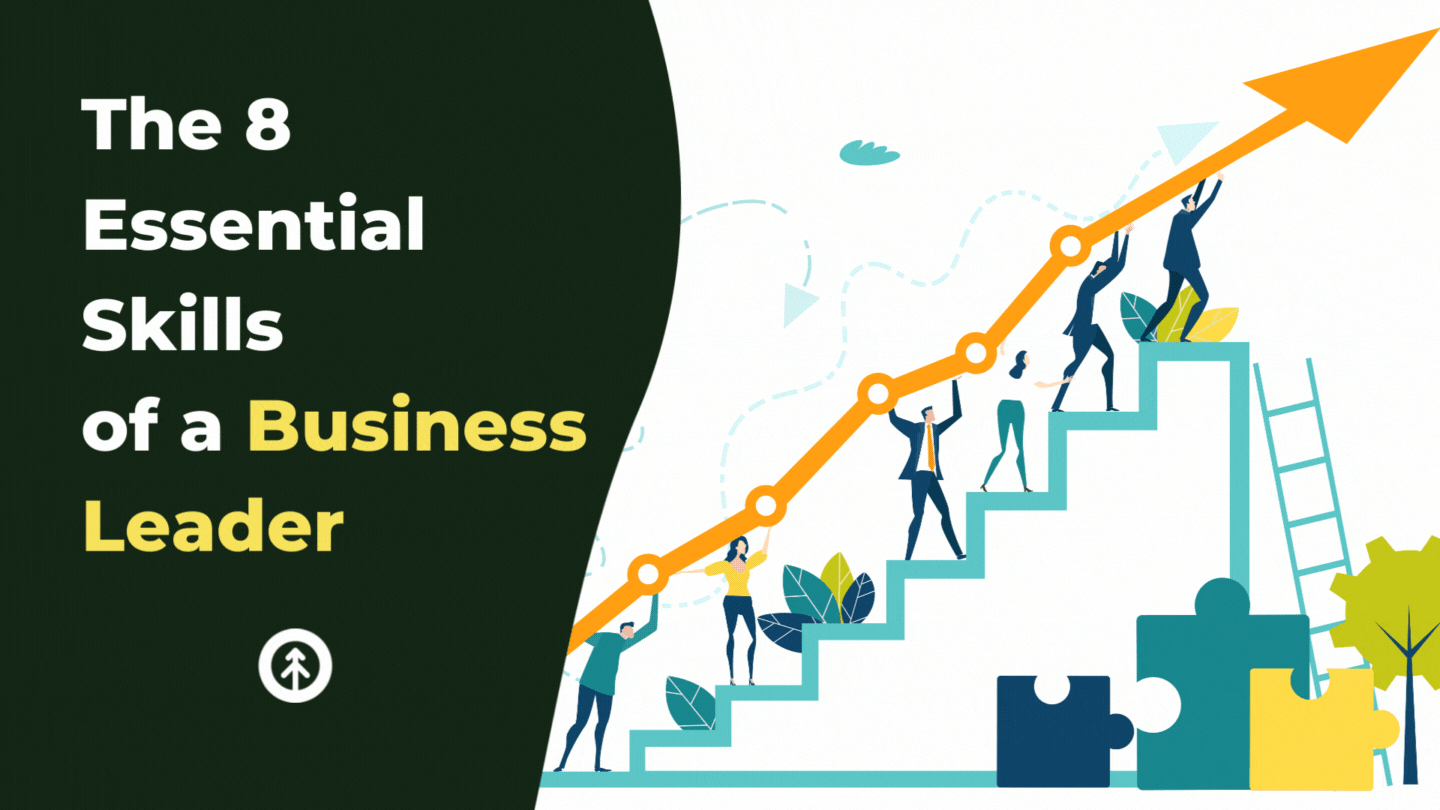
Growth offers up the 8 characteristics of a modern, successful business leader and ways to develop these key skills for making strong...
Read More
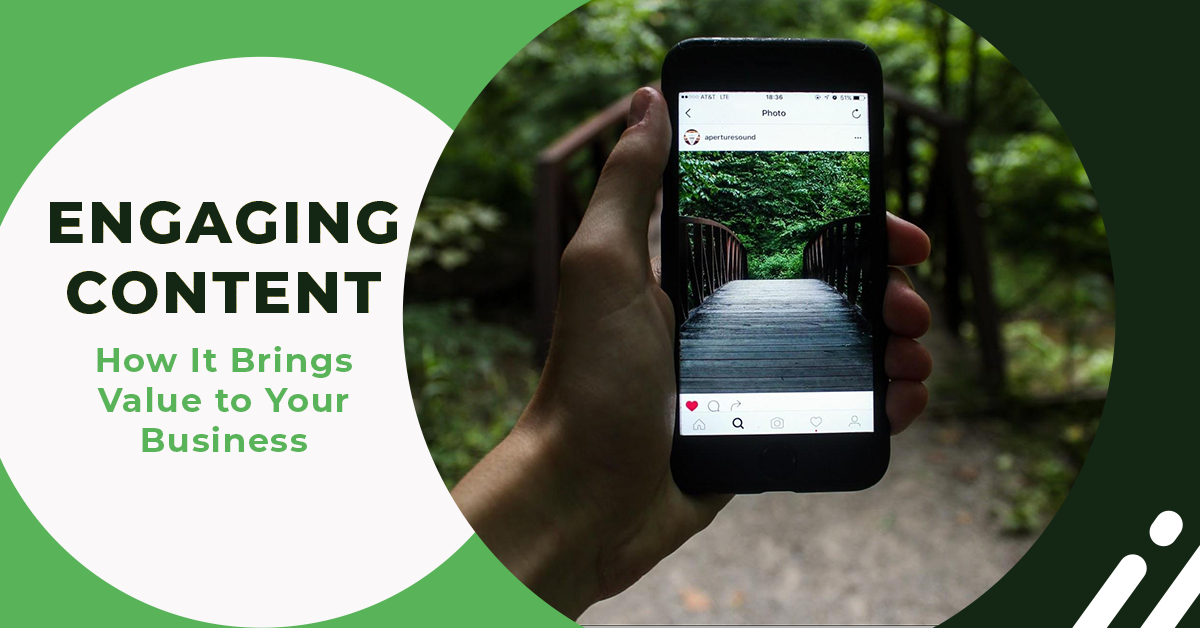
Creating high-quality, engaging content is one of the many factors that elevate the growth and success of your business. Find out how it's...
Read More
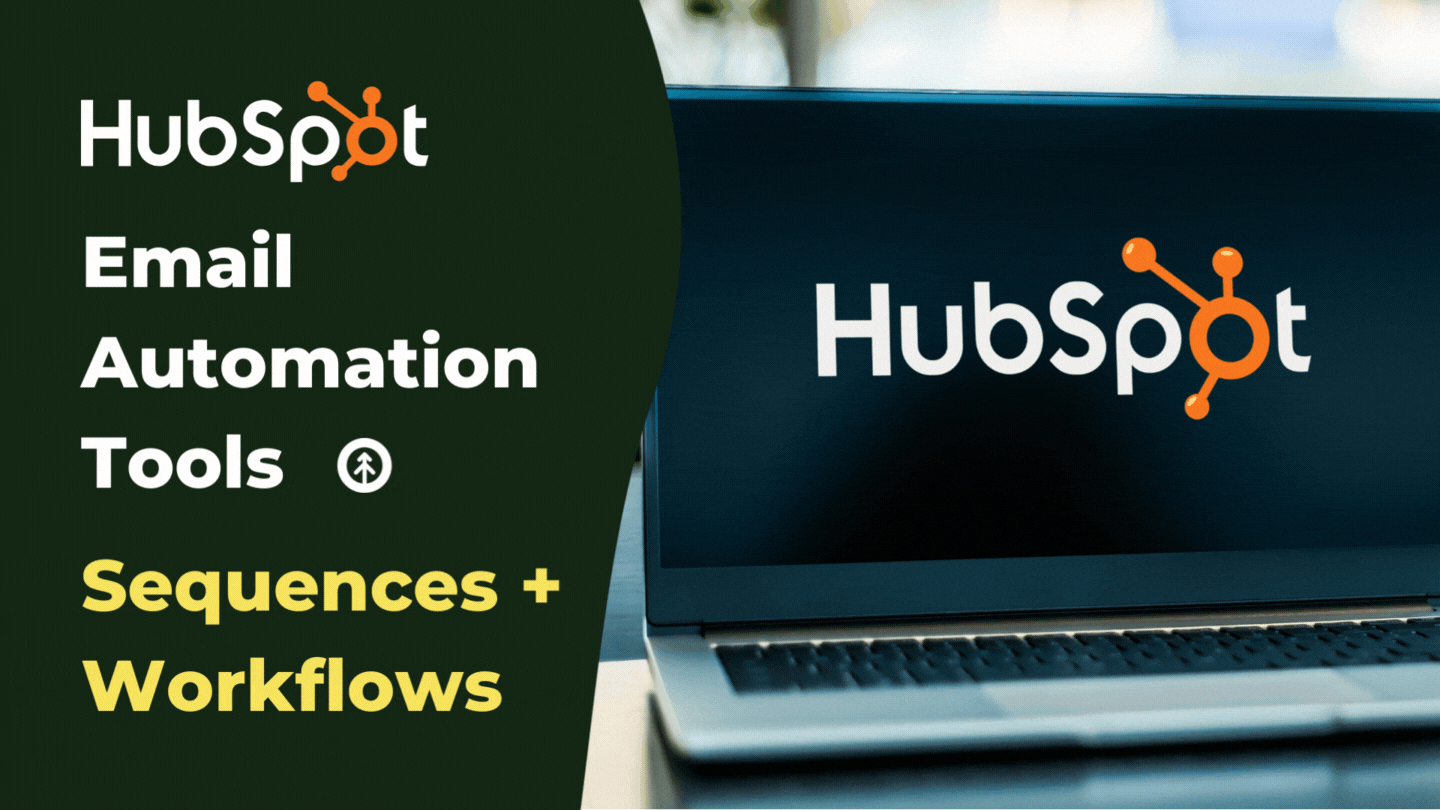
Most of our HubSpot clients are interested in automation tools, so here's the skinny on HubSpot's email automation tools, Sequences and...
Read More

Discover how HubSpot CMS and Marketing Hub revolutionize the SEO game to boost your website's performance and drive digital success.
Read More
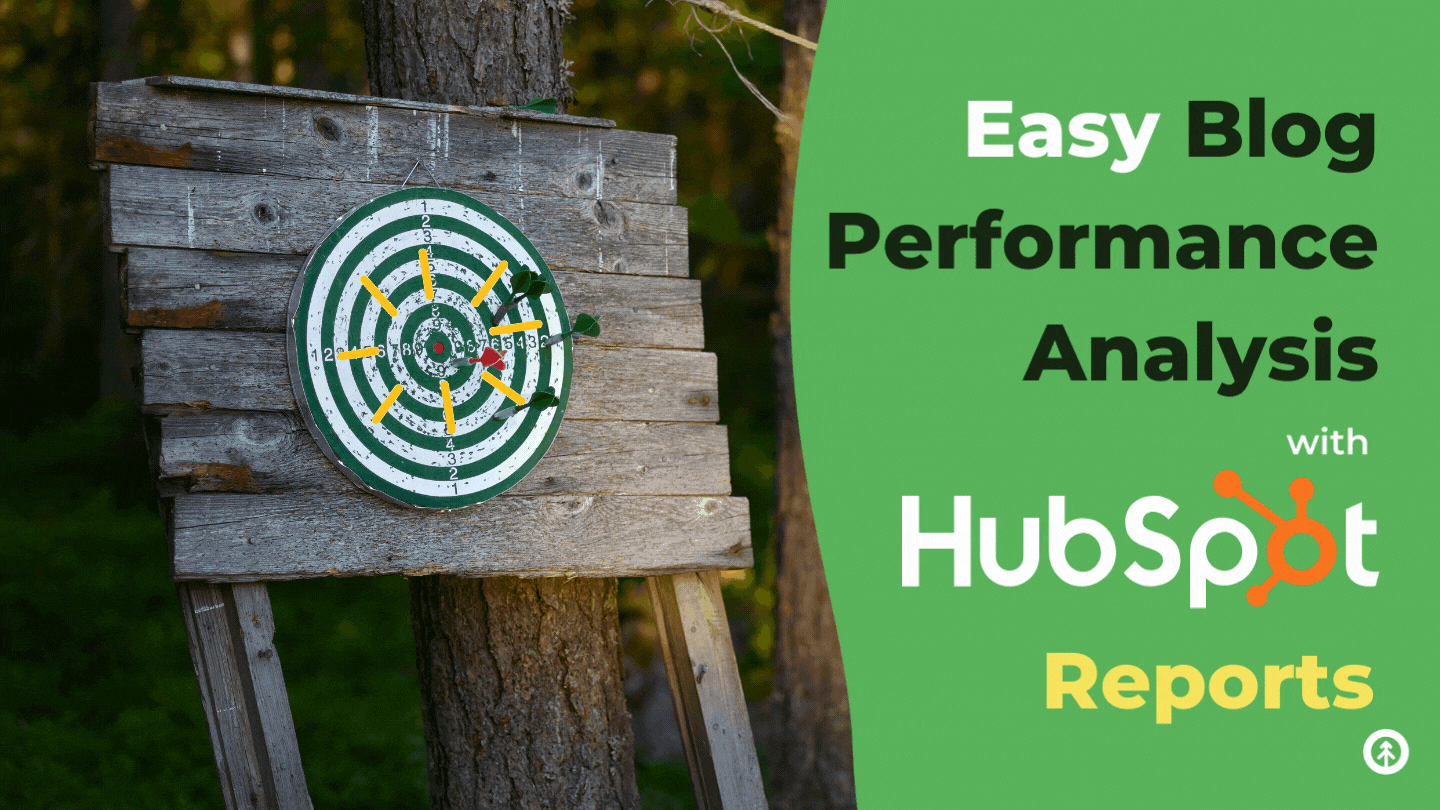
It's one thing to have data; it's another to know what to do with it. Hubspot makes blog performance analysis easy; here's a breakdown of...
Read More

Managing a sales pipeline is in your ability to project revenue through your sales activity, but you need strong data to do that. That's...
Read More
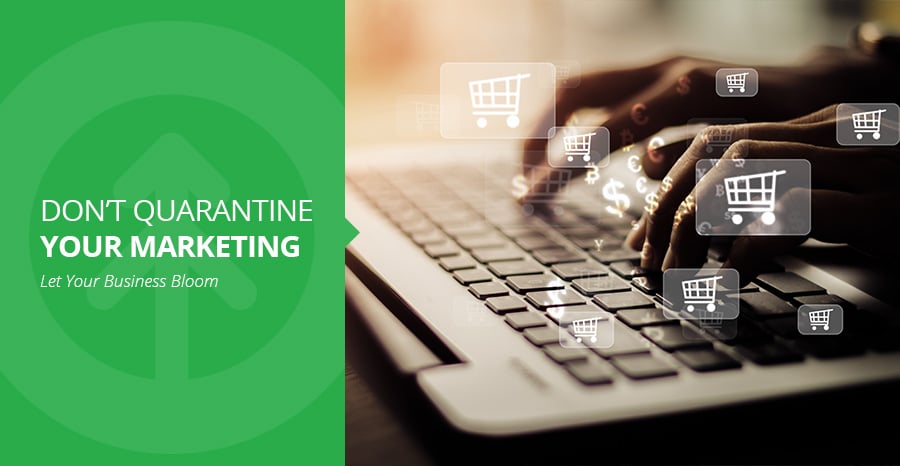
Don't quarantine your marketing because pressing pause on your business is not an option.
Read More
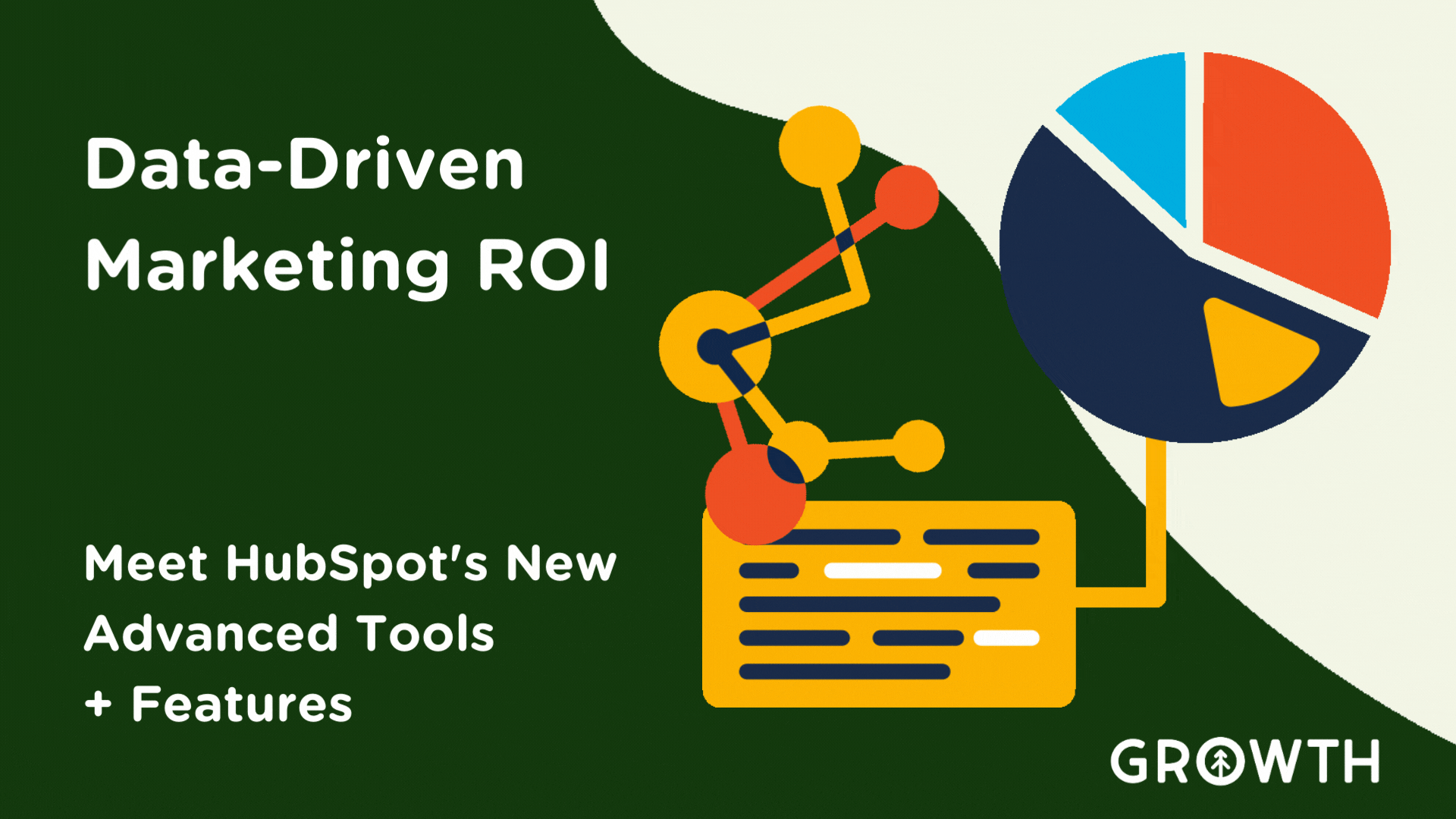
Get more robust data and analysis to prove your marketing ROI with HubSpot's new Advanced Marketing Reporting tools.
Read More
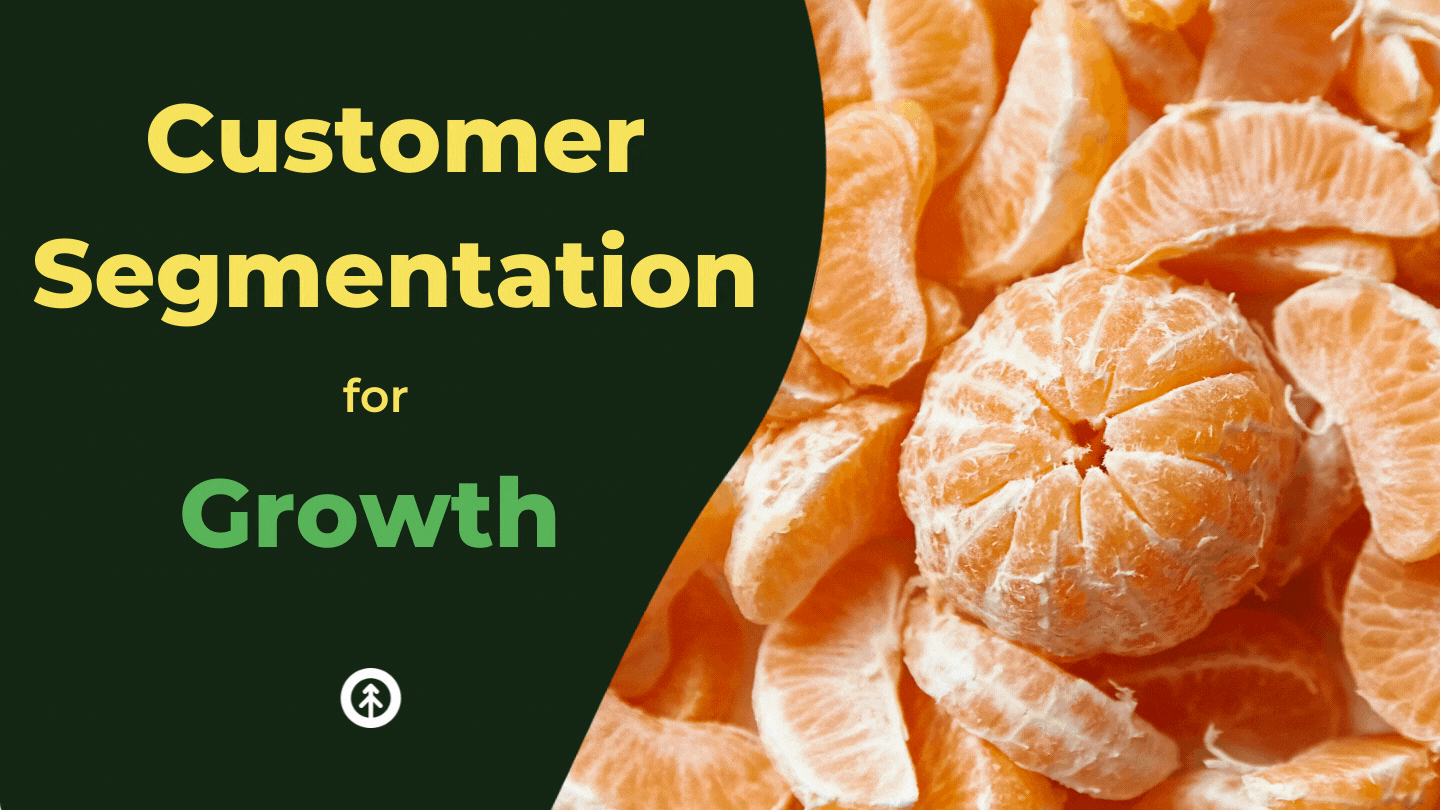
Nothing says RevOps like aligning your sales, marketing, and service around exactly who your customers are. Here's a guide to help you do...
Read More

A strategy for customer retention is essential for company growth. Here are eight ideas for building a plan to prevent customer churn.
Read More
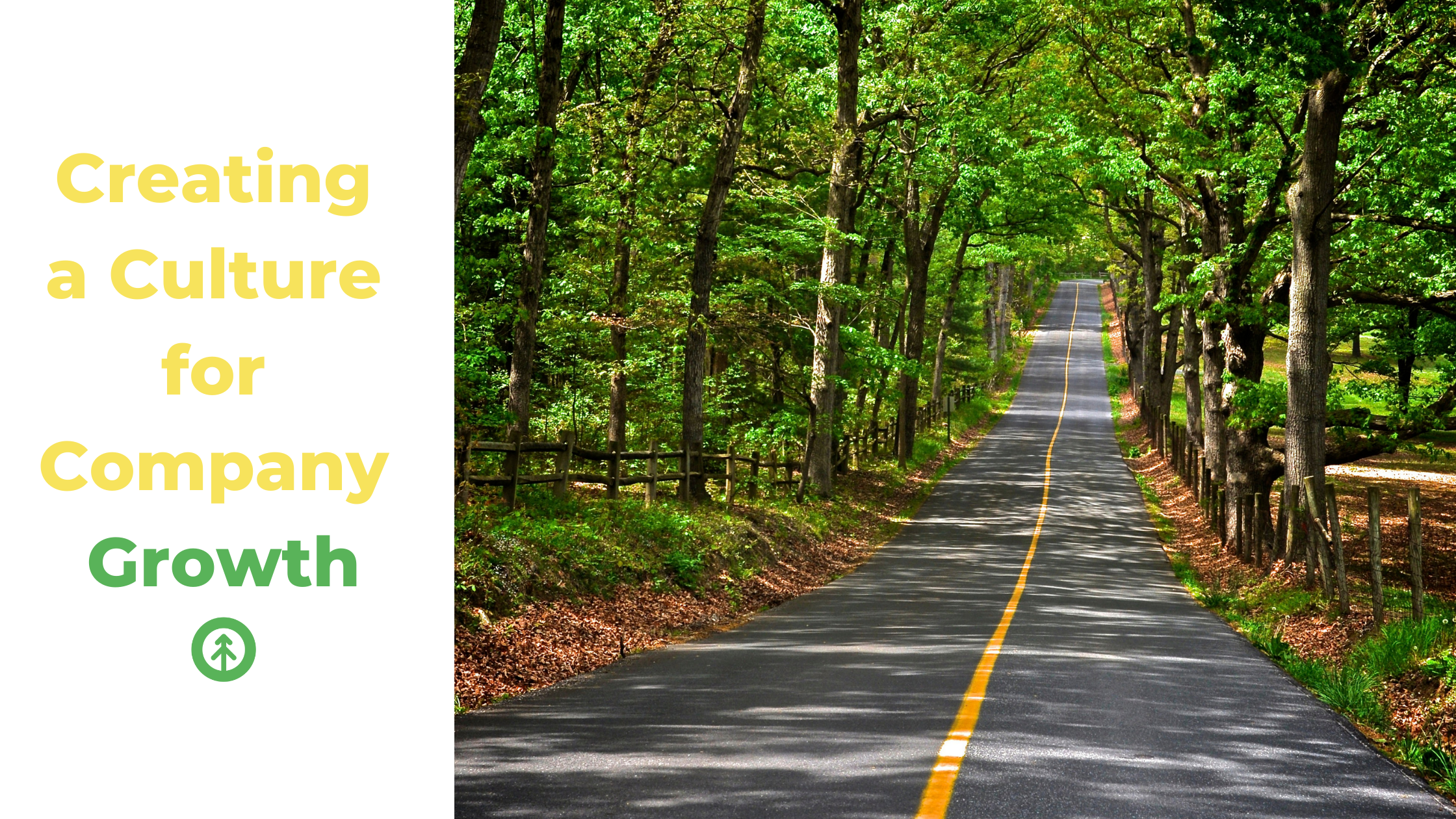
Cultivate business growth in an environment that values people over performance. To create company growth that lasts, try these four ideas.
Read More

When a curious human asks AI language model ChatGPT about itself, it says what needs to be said. Maybe, just maybe, we should believe it.
Read More
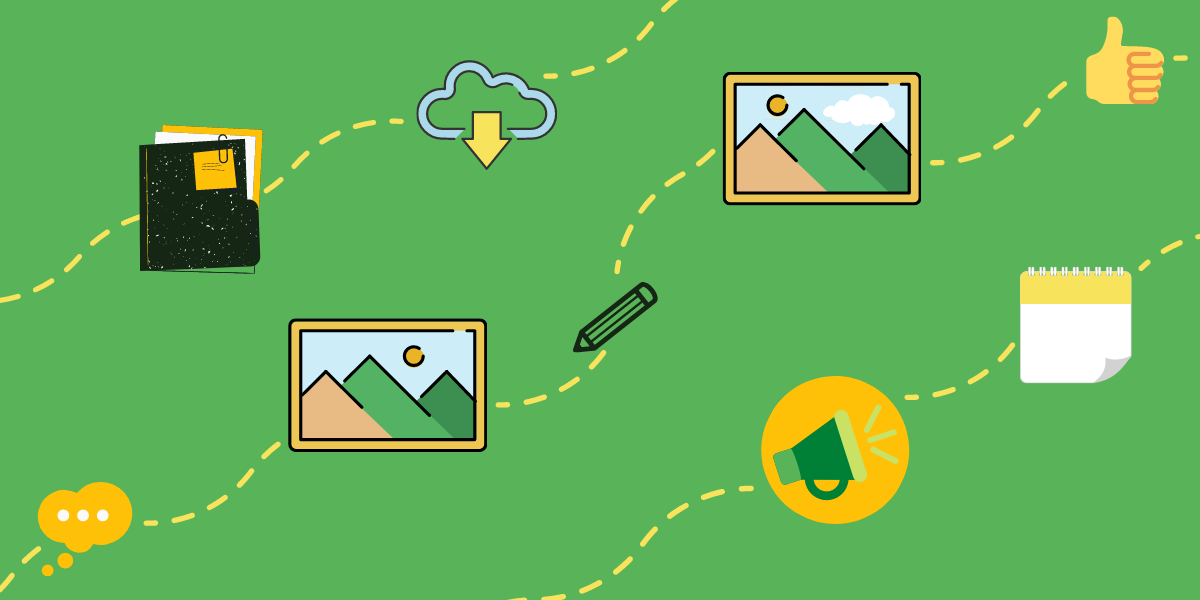
Slack is all about business communication. Whether your company is in-office or works remotely, we're willing to bet you could benefit from...
Read More
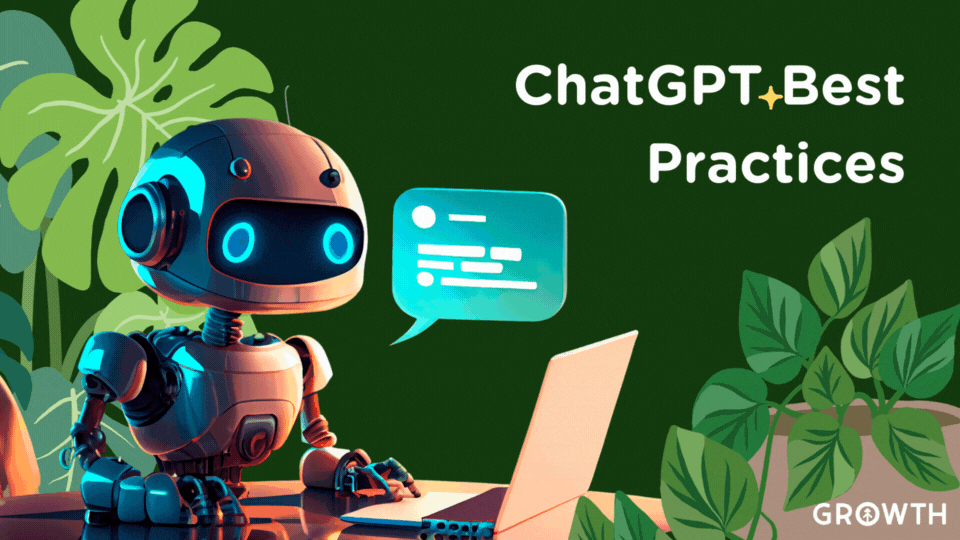
Explore safe and mindful usage of ChatGPT. Learn about data protection, retaining personal skills, and potential societal impacts of AI.
Read More
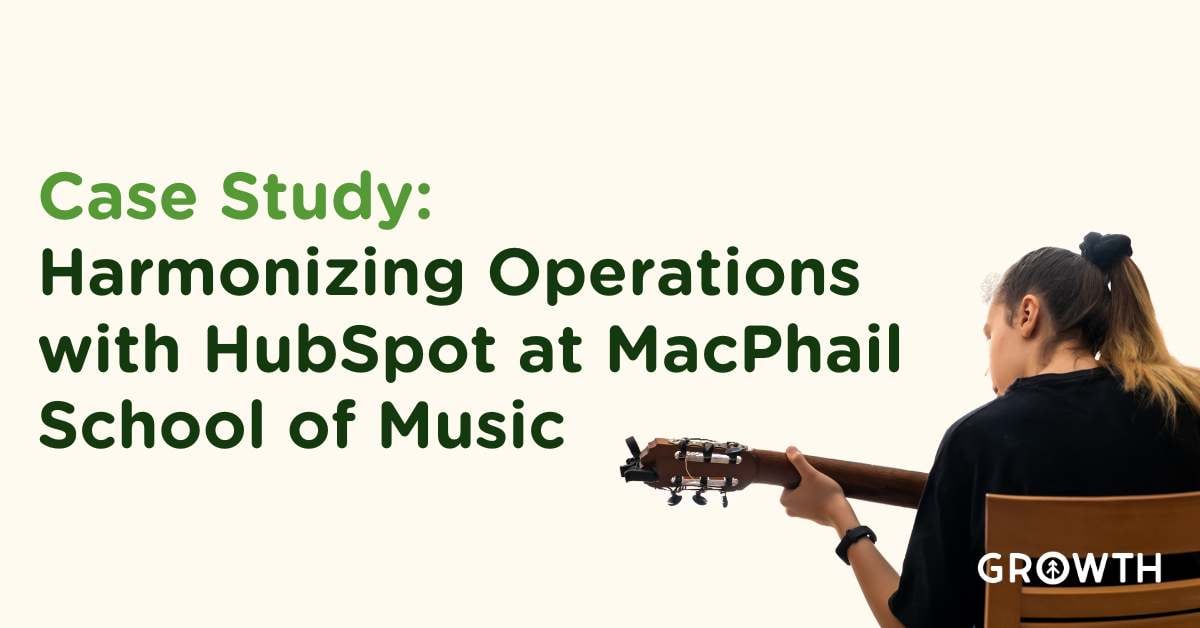
Discover how MacPhail School of Music harmonized its operations and marketing with Growth's HubSpot expertise, driving engagement and...
Read More
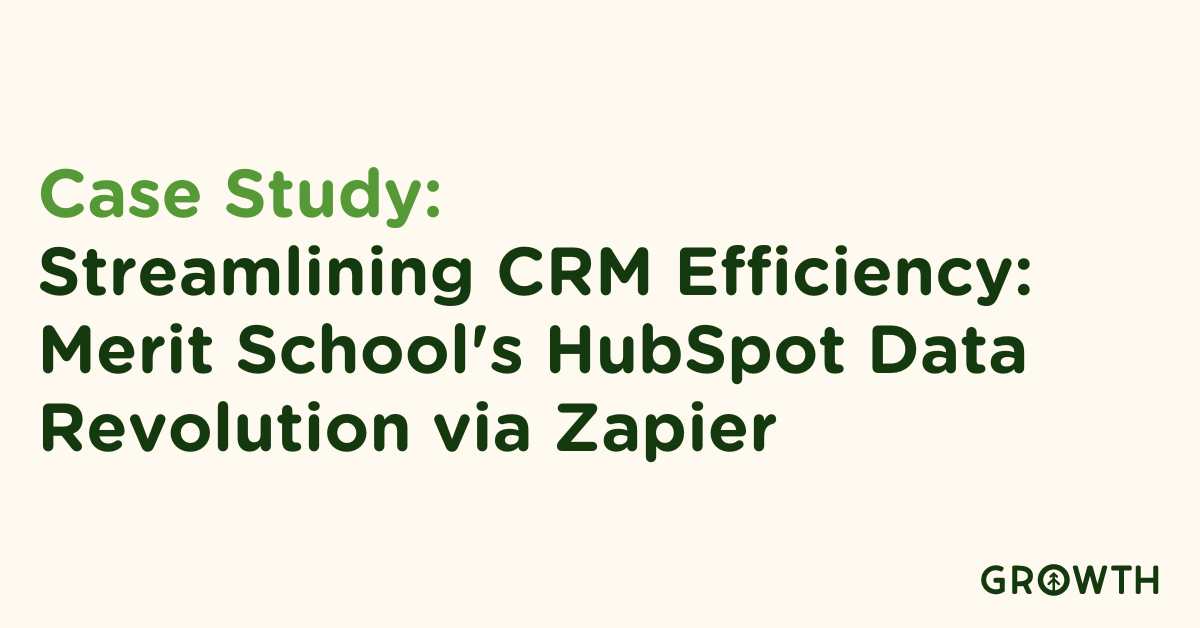
Discover in this case study how Merit School of Music's strategic use of Zapier and HubSpot revolutionized their customer data management,...
Read More
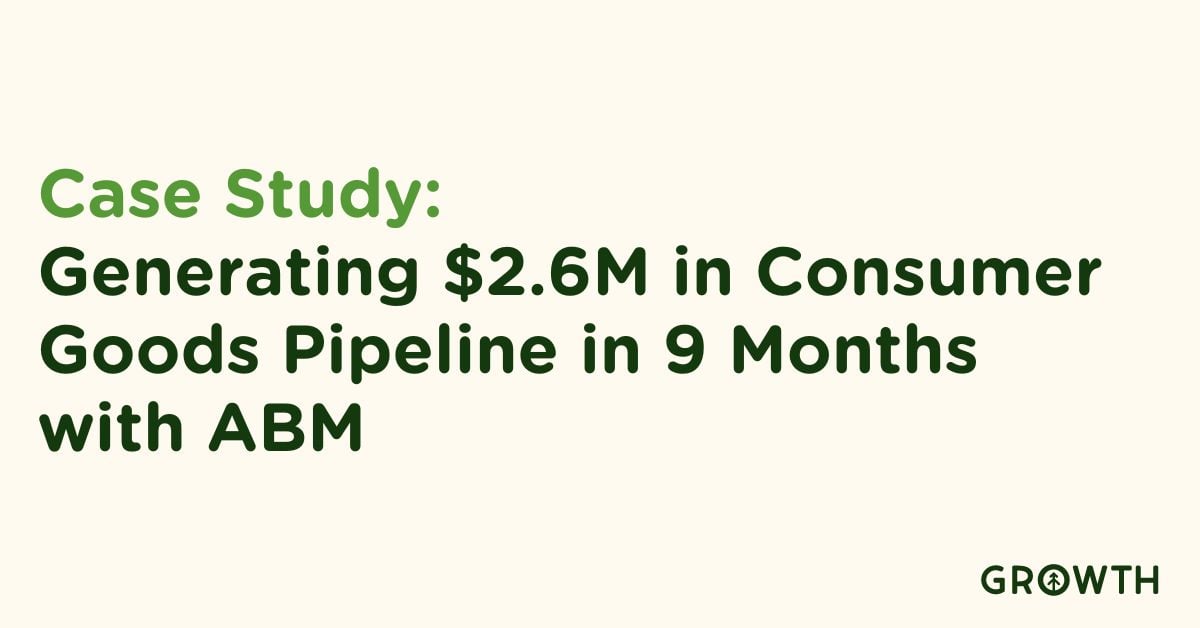
Discover how Growth Marketing Firm leveraged ABM with HubSpot and Apollo.io to transform sales and marketing strategies for client success.
Read More

Identifying your ideal customer serves to enable more focused marketing, but how do you know when to use a buyer persona or profile? Here...
Read More
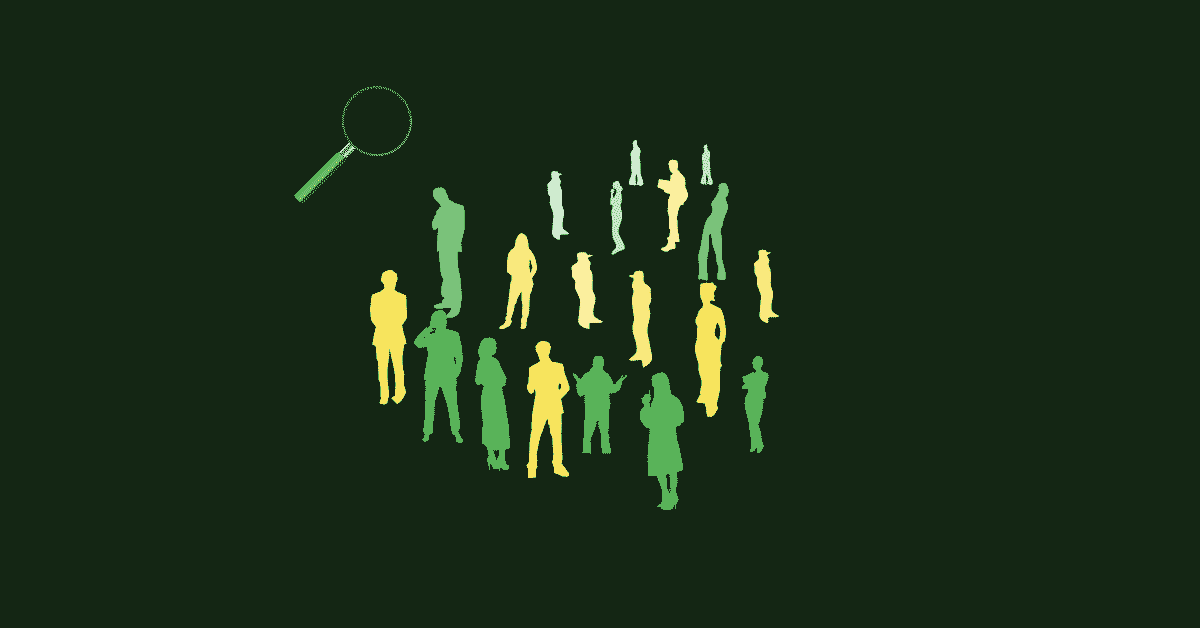
When you know your customer's goals, challenges, and preferences, you serve existing customers better and target prospective customers more...
Read More

We hear the term "lead nurturing" so often we can lose track of what it means to support a potential customer throughout the buyer's...
Read More

HubSpot makes it easy (as usual) to analyze data for your specific business insight needs with custom reports. Let's build one together,...
Read More

Data silos prevent departments in your business from sharing knowledge about customers and products with others to the detriment of your...
Read More
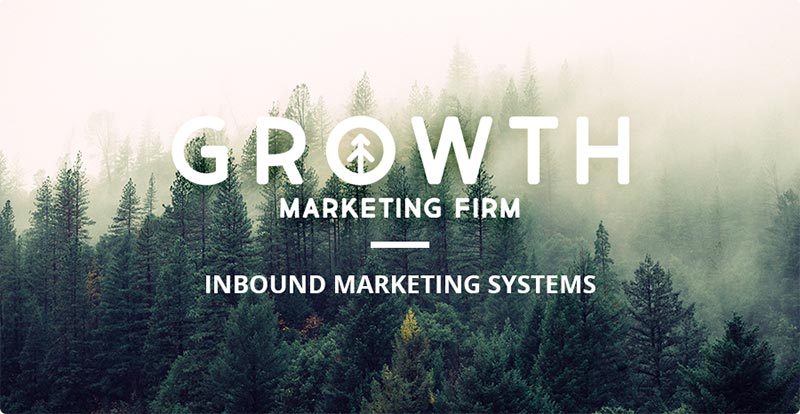
Selling is hard. It can suck the time and energy from sellers and buyers. Businesses that dominate their competition are those who...
Read More

HubSpot's helpful, intuitive CMS helps you build, manage, maintain, and analyze your digital assets better than any other tool. Here are...
Read More

Our best practice tech stack combined with HubSpot nonprofit program helps nonprofit organizations focus on their passion for service.
Read More

Learn the benefits, why's, and how's of migrating your website to HubSpot CMS to drive sales, revenue, and customer experience.
Read More
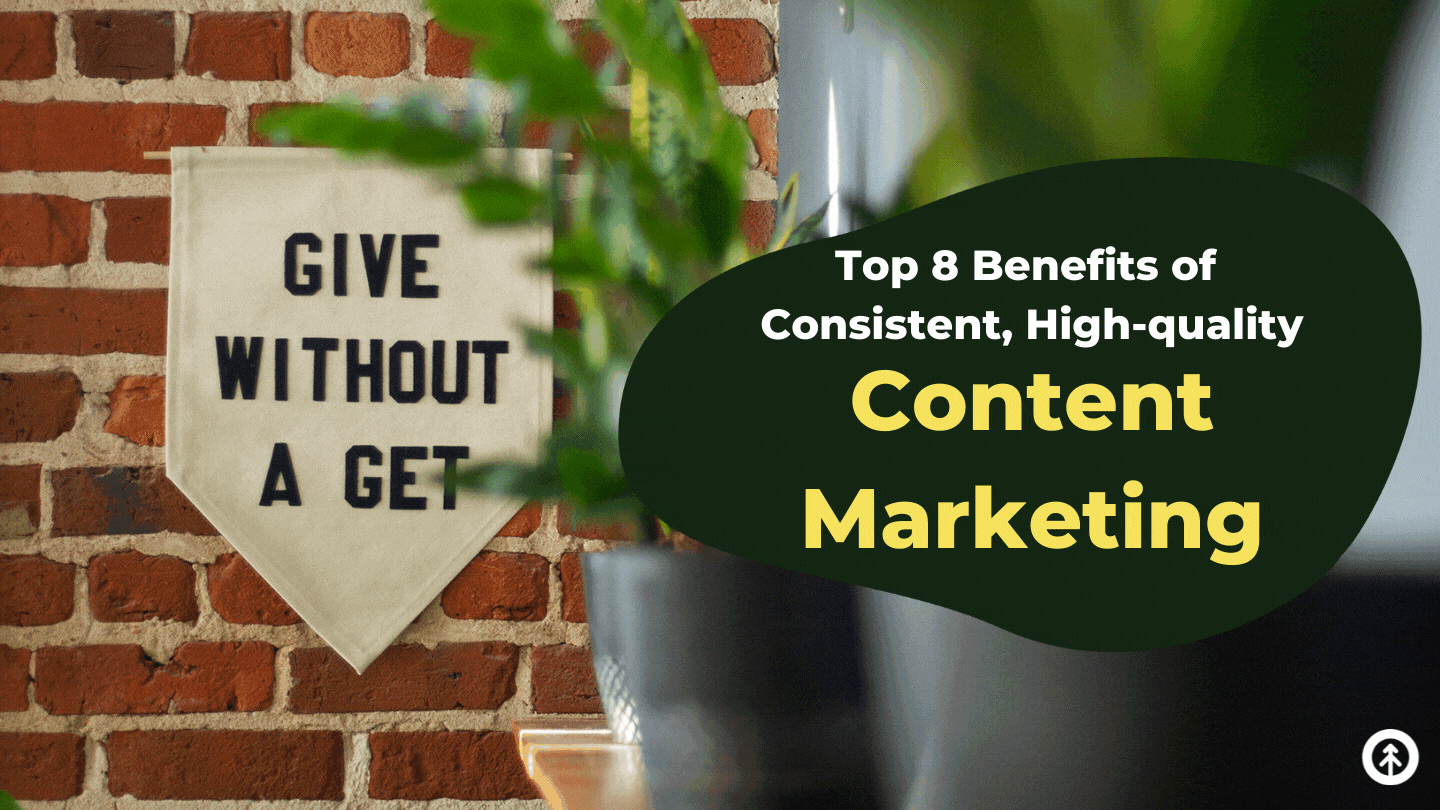
Content marketing remains the most efficient, cost-effective way to grow your business. Its benefits are many, but here are the top eight.
Read More

People love our brand, and we get asked how we settled on the Redwood forest to represent everything Growth. Here's the story.
Read More

Automation can work for your business 24/7 if it's programmed to attract, engage, and delight prospects and customers. HubSpot makes that...
Read More

Want to know how to automate each step of your account-based marketing strategy? Growth offers tips for choose the right automation tools...
Read More
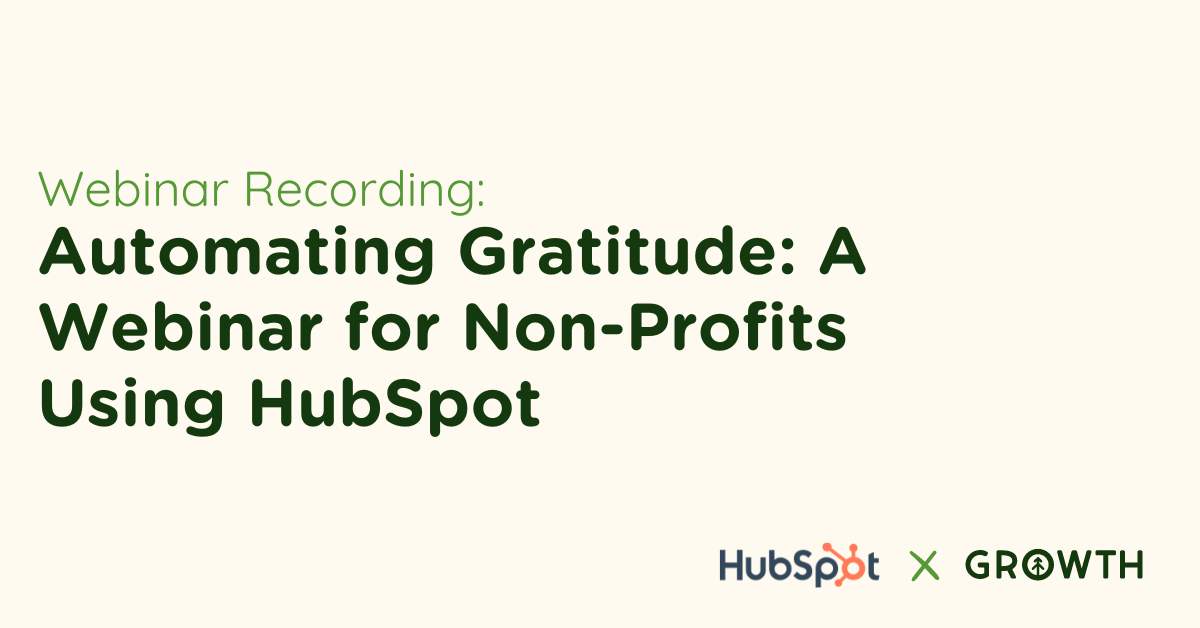
Uncover key insights from Katrina Horne's webinar on leveraging HubSpot's workflow automation to boost donor engagement in non-profit...
Read More

Ask any sales and marketing question of Chris and our partners and friends from HubSpot, Kixie, Vidyard, and Rollworks during this HubSpot...
Read More
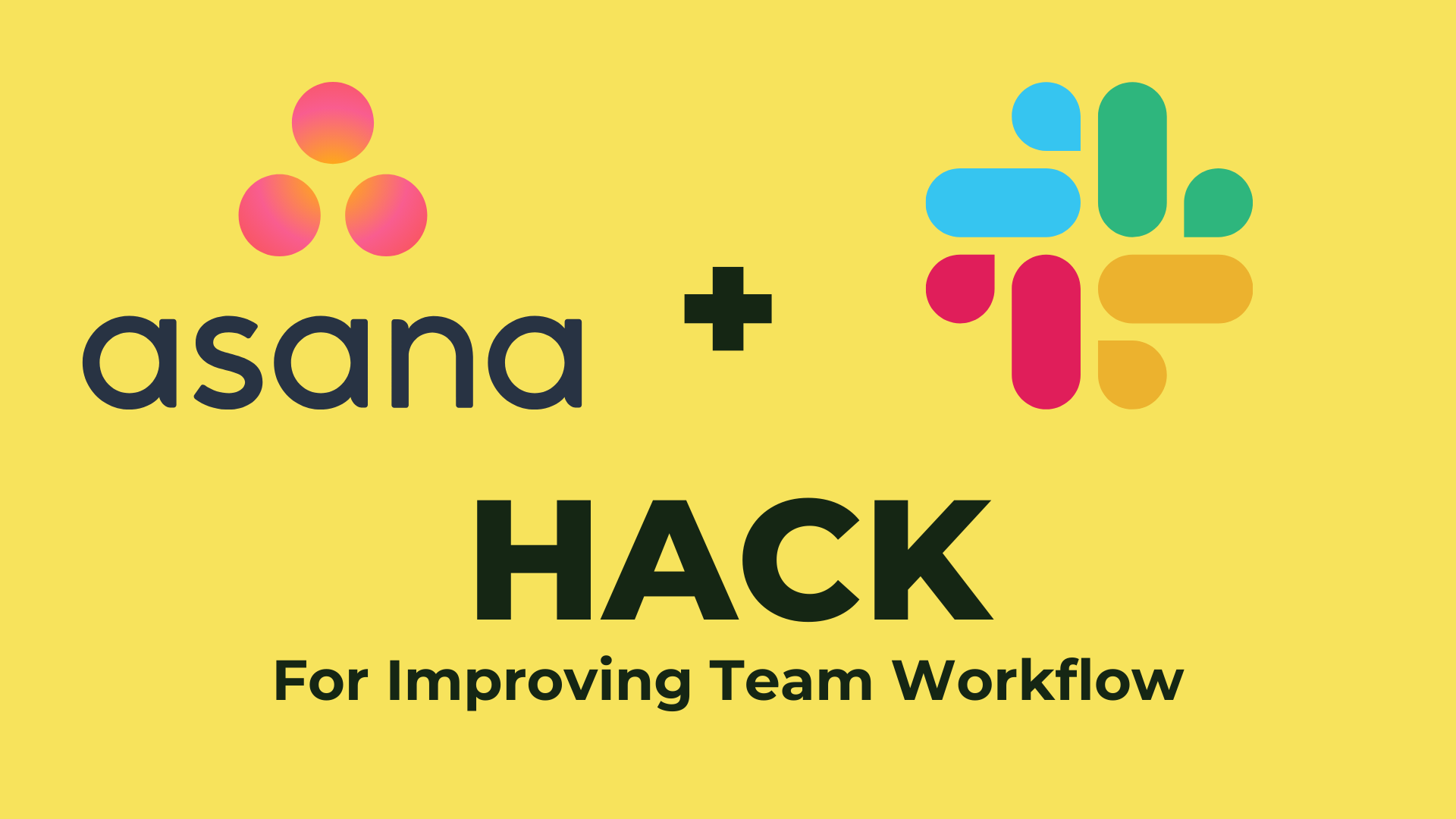
Automating tasks opens bandwidth for bigger things. Growth found a hack to boost workflow between Asana and Slack for your teams. We're...
Read More
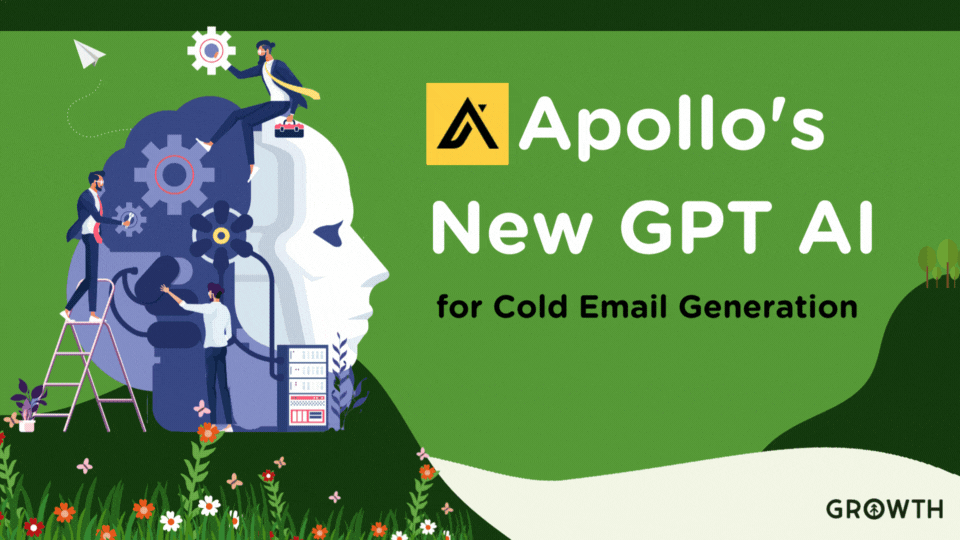
Discover how Apollo.io's AI capabilities can revolutionize your cold email strategies in ABM campaigns, boosting open rates and conversions.
Read More

An accessible website demonstrates that your business is committed to inclusion and helping others by promoting fairness in the digital...
Read More
Want to know if your digital ad campaigns are really working? Learn how to measure success and protect ROI with our guide to ad tracking.
Read More
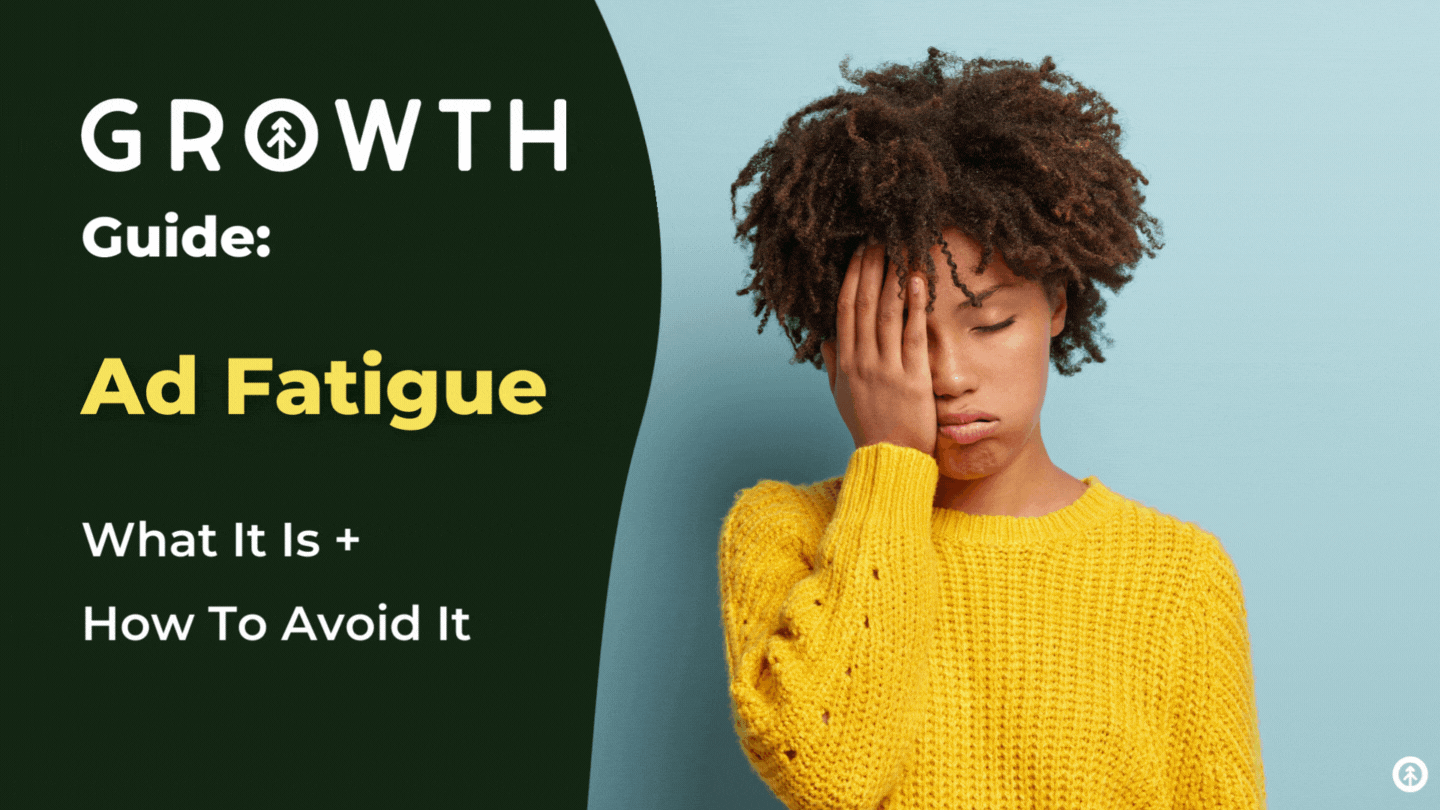
We've all experienced ad fatigue while browsing the internet. Growth has a few helpful tips to avoid over-engaging your audience with your...
Read More
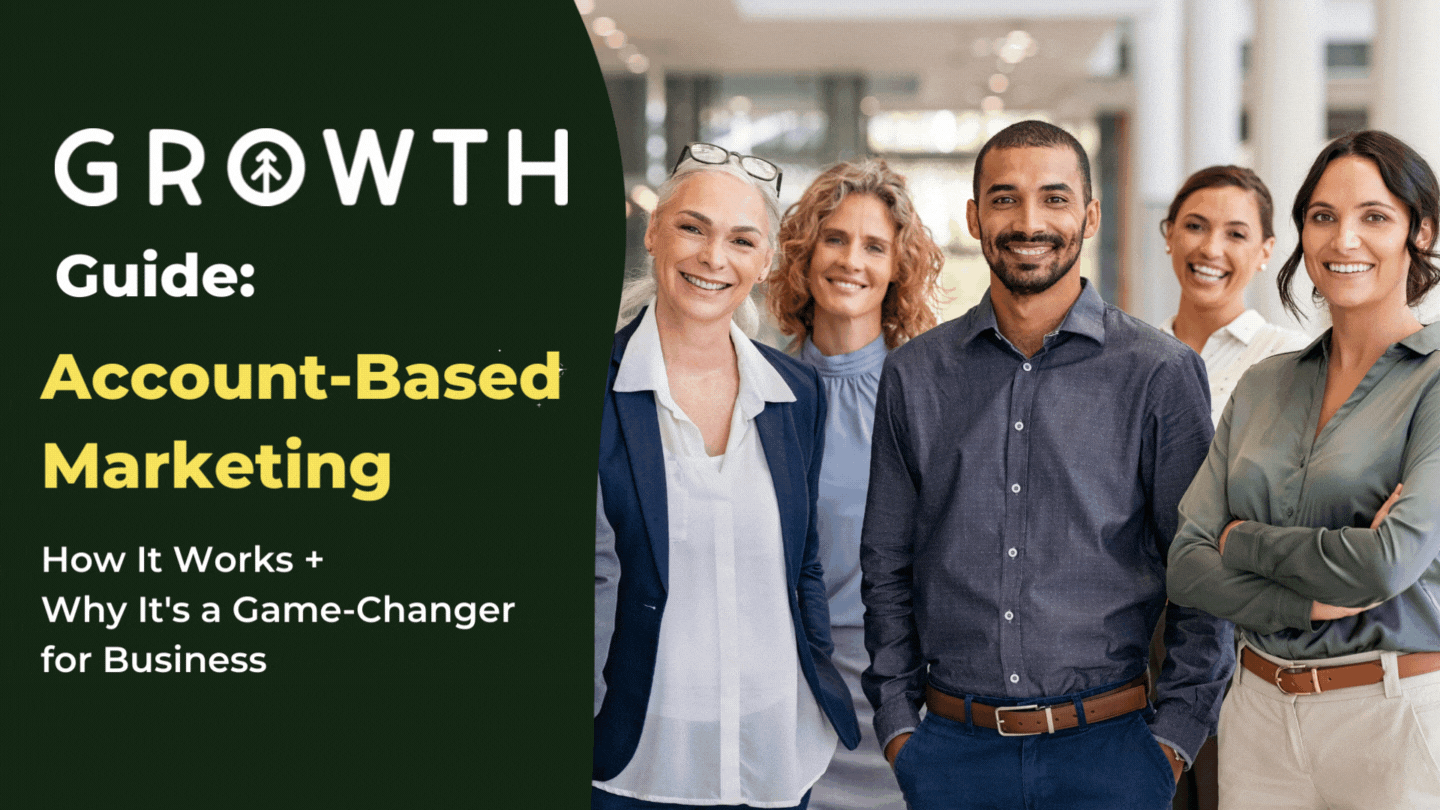
If you wish your RevOps team's efforts could focus on getting more of your favorite clients, Account-Based Marketing might be the B2B...
Read More
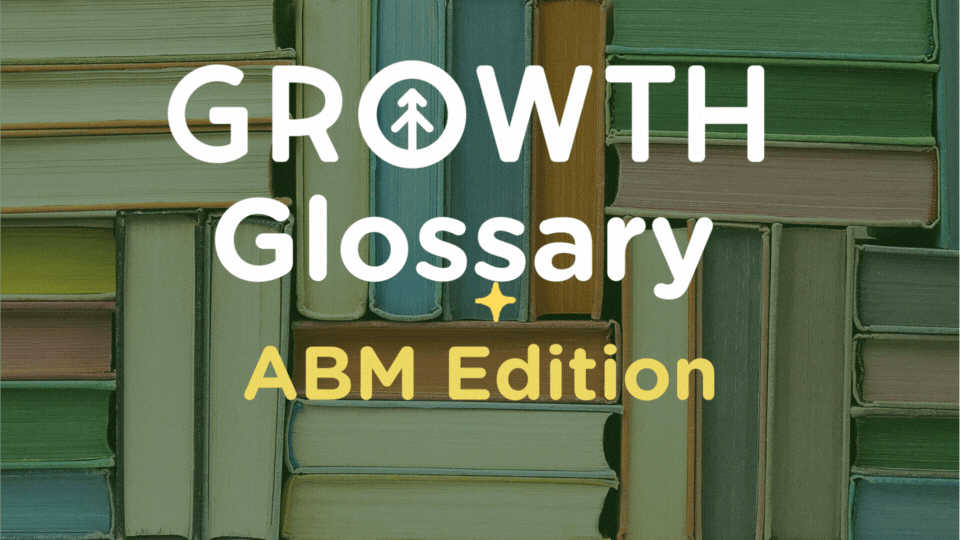
Here, we put together some industry knowledge terms and definitions we use when discussing issues around Account-Based Marketing (ABM for...
Read More
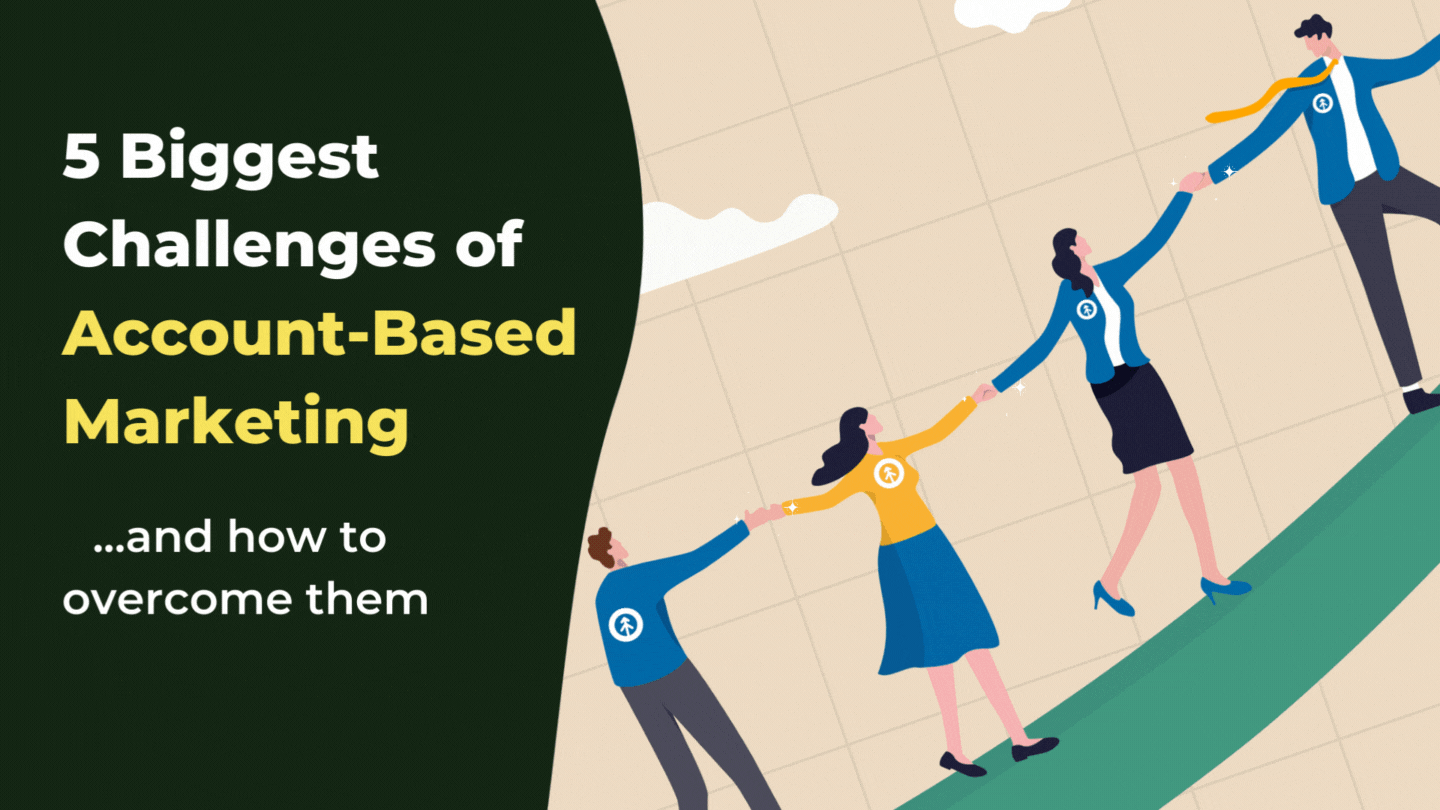
Without HubSpot, ABM strategies are tough to pull off for B2B businesses. Here's how HubSpot makes it easy for sales + marketing to align...
Read More
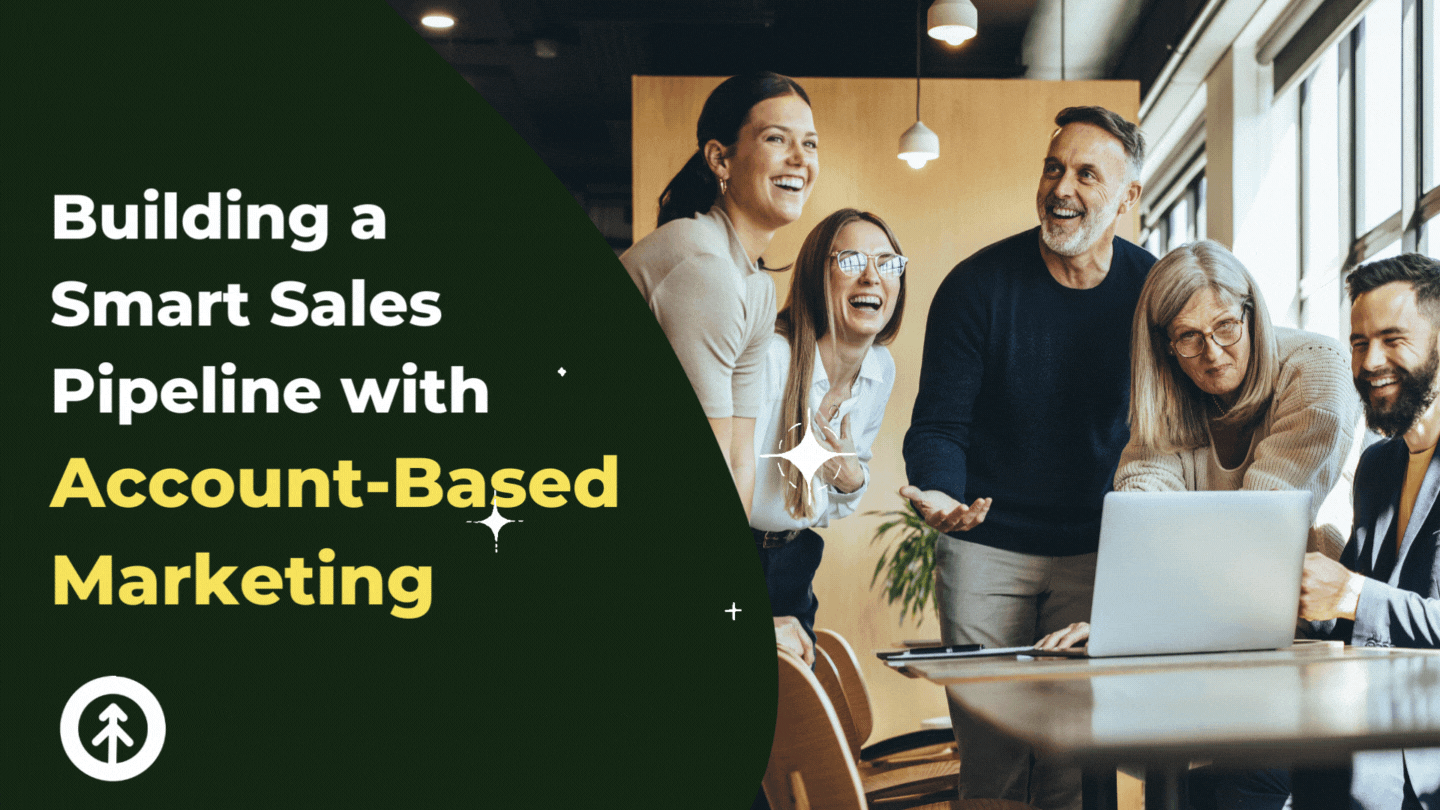
Work smarter to build your B2B business by using Account-Based Marketing (ABM) to fill your sales pipeline with your best-fit clients.
Read More

Explore how integrating HubSpot's CRM and commerce tools can streamline operations and boost revenue, with expert insights from Jack...
Read More
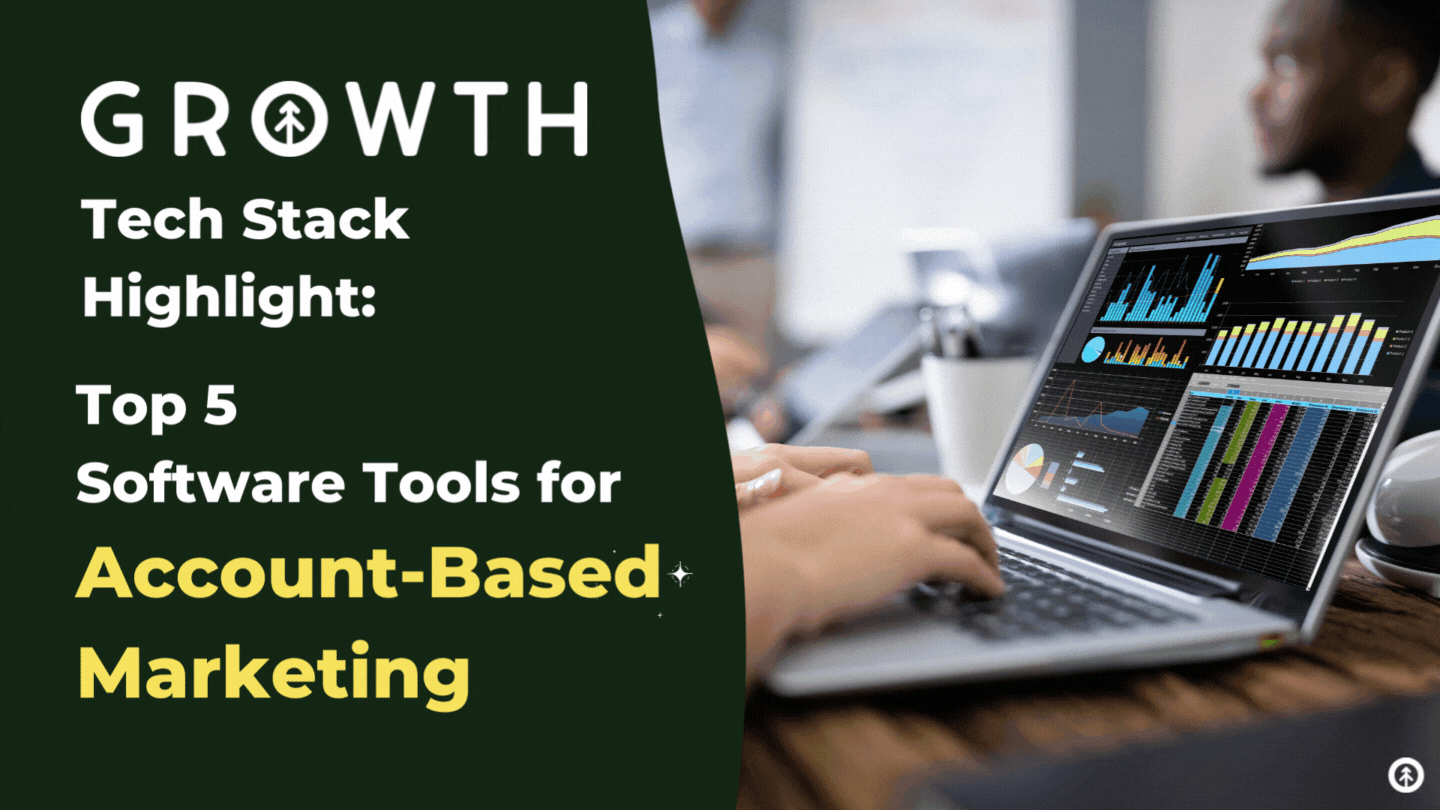
We've got a run-down on the top 5 tools in the tech stack you need to run an ABM strategy for your B2B business. They're Growth-tested and...
Read More

Learn how to protect your brand while running an ABM campaign with our 5 easy recommendations, such as: use custom URLs and branded email...
Read More
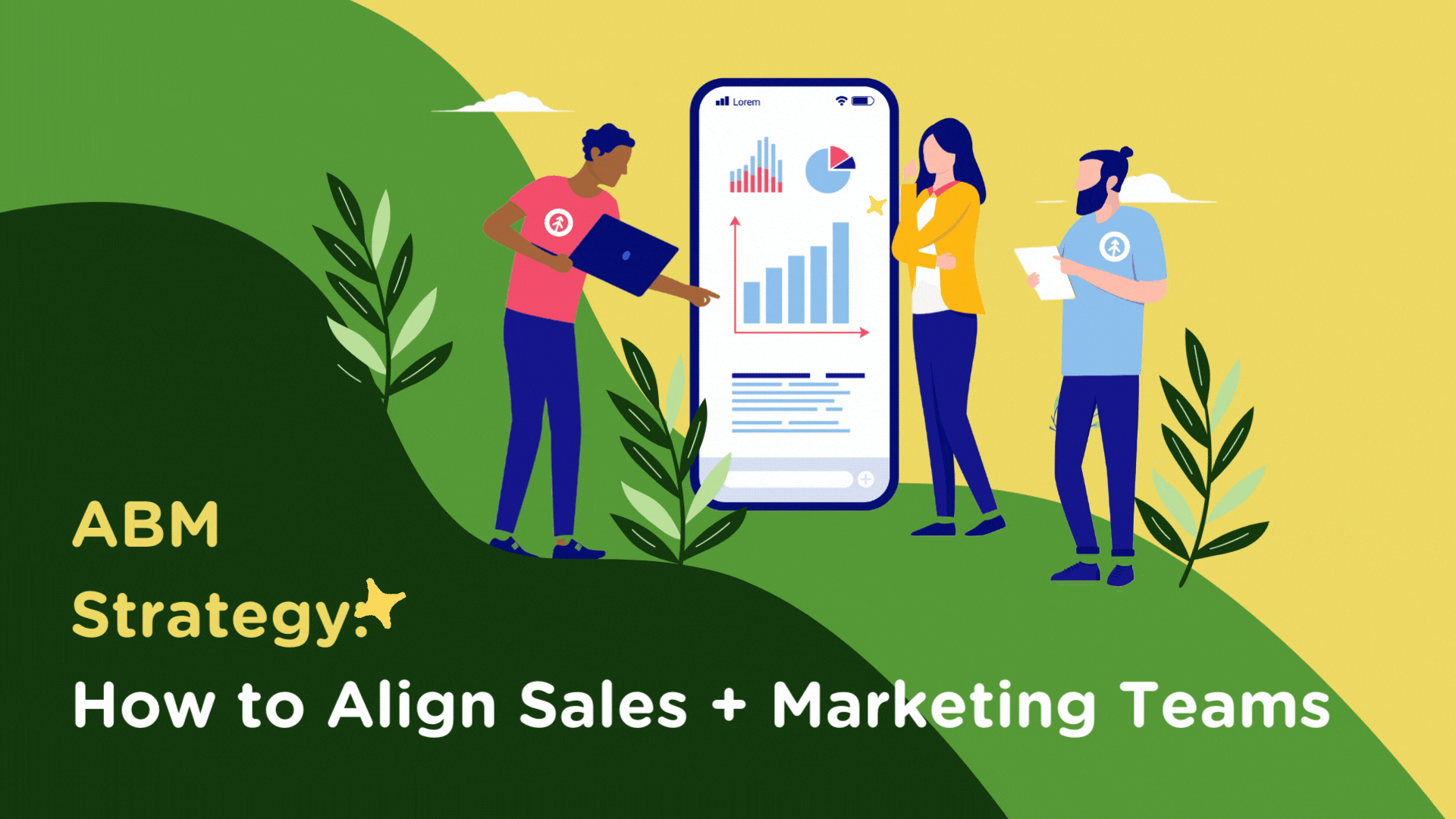
Discover 3 essential tips for aligning your sales and marketing teams using HubSpot for more effective ABM campaigns.
Read More

Email reputation plays a significant role in the deliverability of your company's email marketing so it may be time to declutter your...
Read More

One of the easiest ways to ensure visitors to your website convert to qualified leads is to create forms that provide a frictionless UX.
Read More
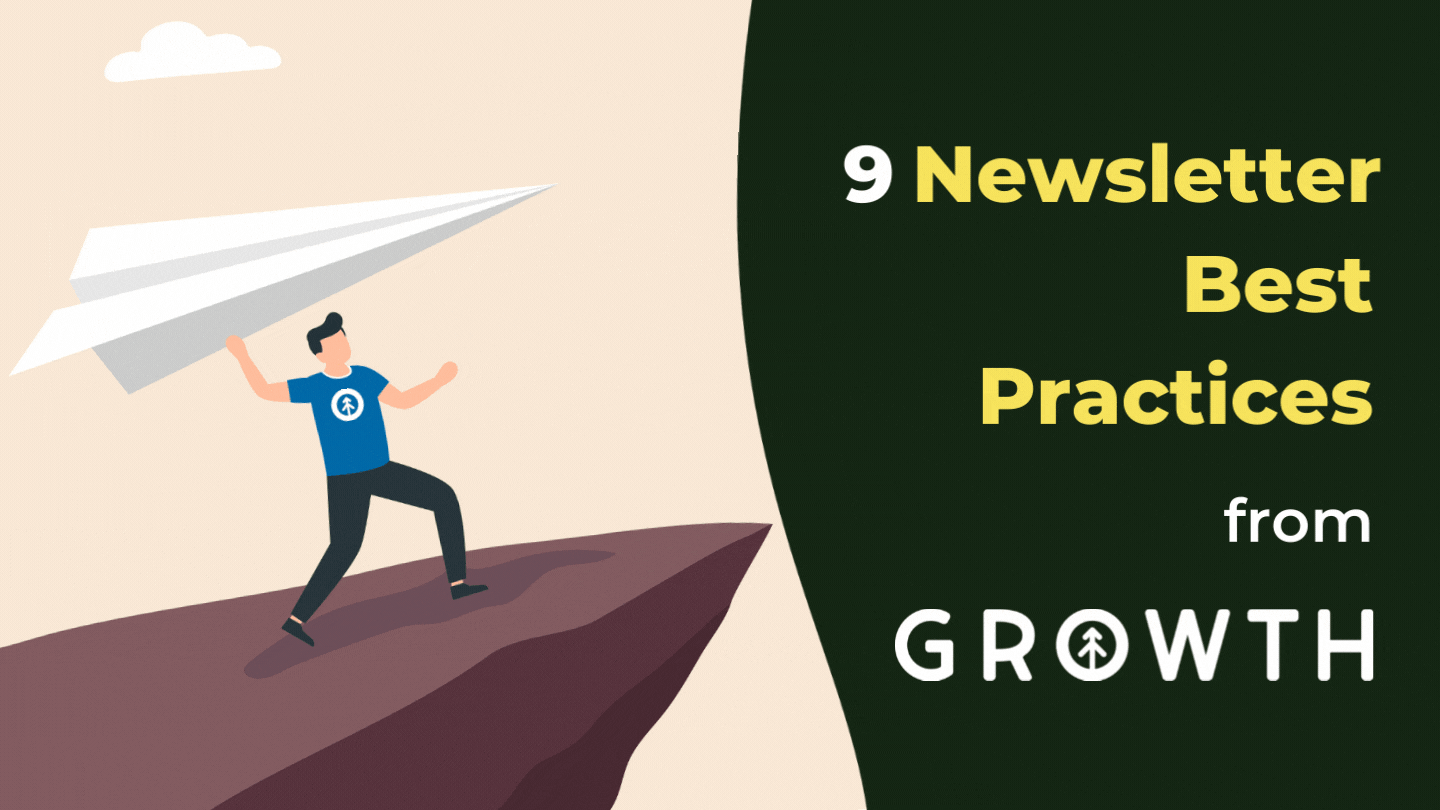
Your newsletter should transform your business's contacts to outright evangelists who share what you do. To do that, start with tip #1...
Read More
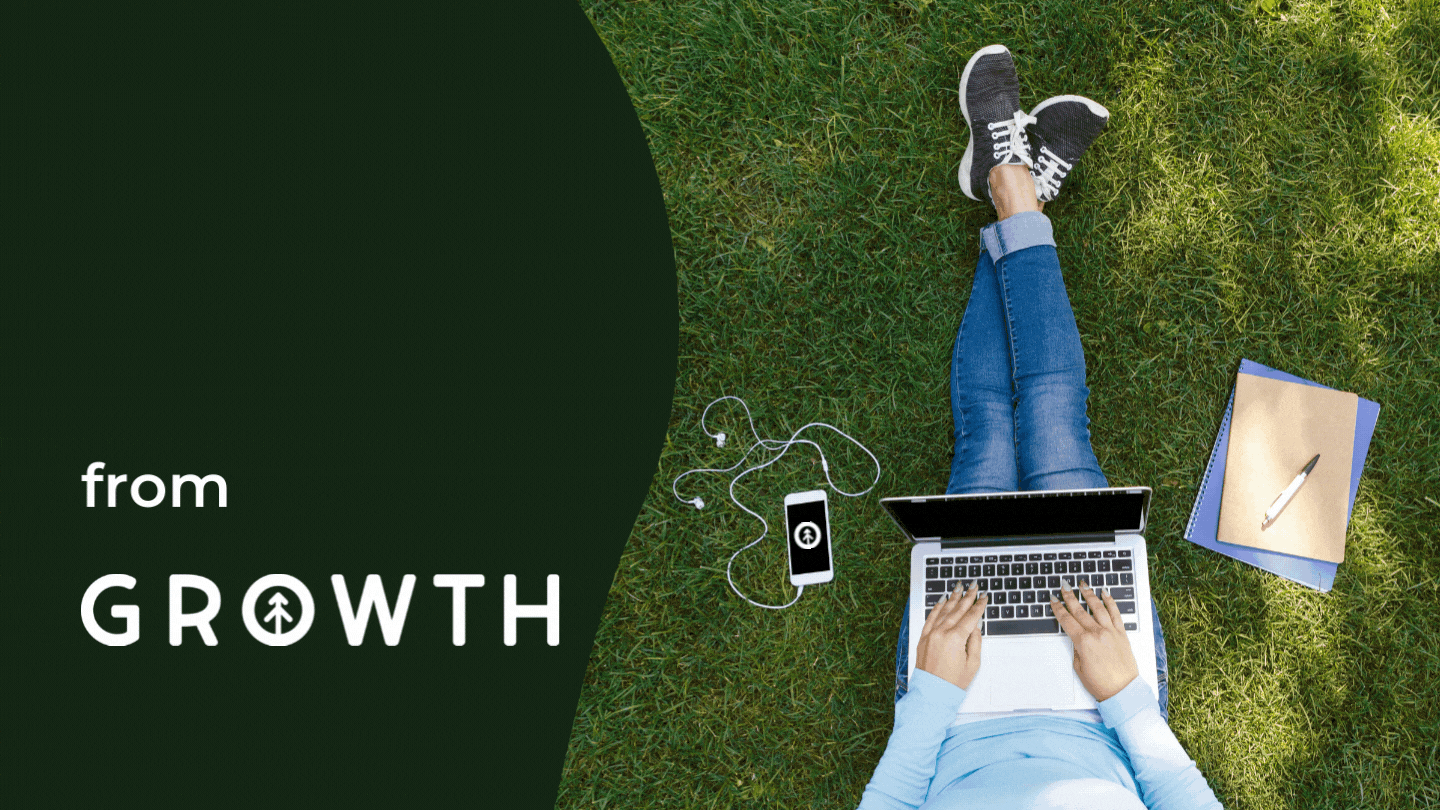
Where there are words in marketing, there's a copywriter still editing that copy in their head. Make it easier with 8 copywriting tips from...
Read More

Sales prospecting is hard. No doubt. How do we make it easy? Habits + HubSpot. Here are our top 8 great habits for a stocked sales pipeline.
Read More
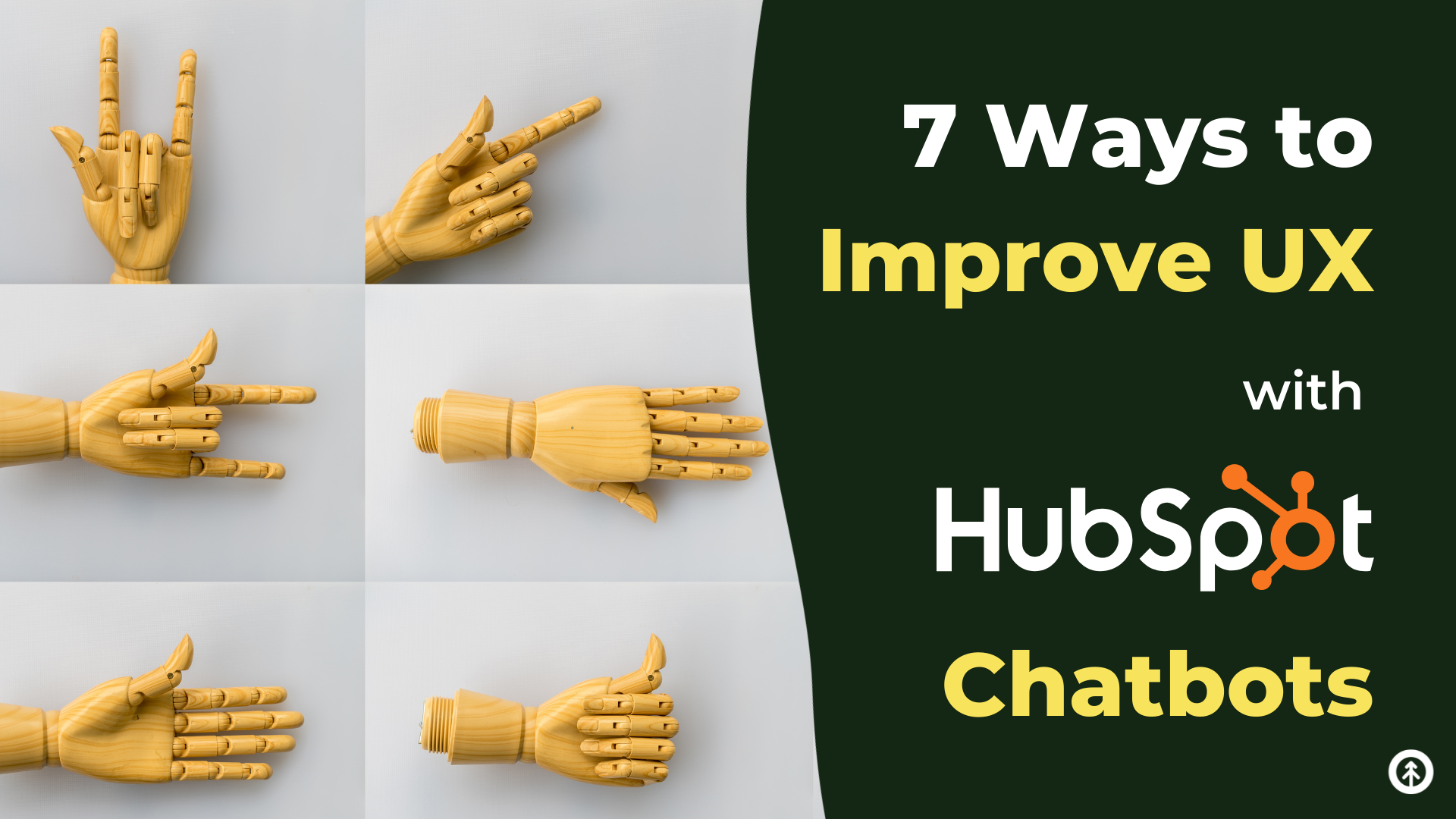
Chatbots in HubSpot create big benefits for customer service teams, sure' but the big winners are customers themselves. Here's how that...
Read More

Discover the essential tools for ABM success in 2024, from HubSpot to RollWorks. Enhance your marketing strategies with key insights and...
Read More

Cold email outreach doesn't need to be cold. Shifting the way you think about it (and do it) can warm it up to get the results you need....
Read More

Everyone gets stuck trying to come up with something to write or design to drive your inbound content machine. Here's a shovel to dig you...
Read More
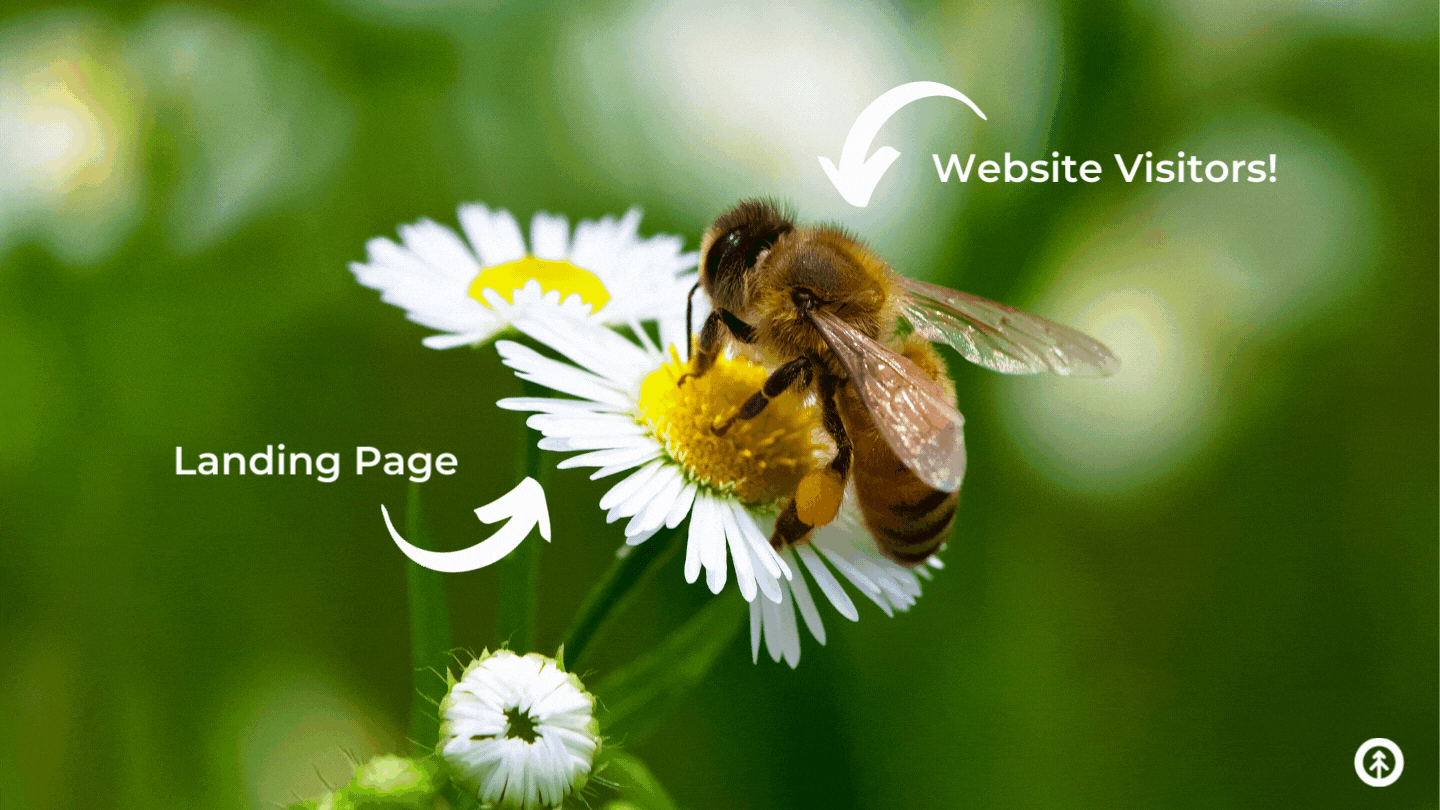
Your landing page is the heavy-lifter responsible for converting your website visitors into leads, and we've got tips to help you optimize...
Read More
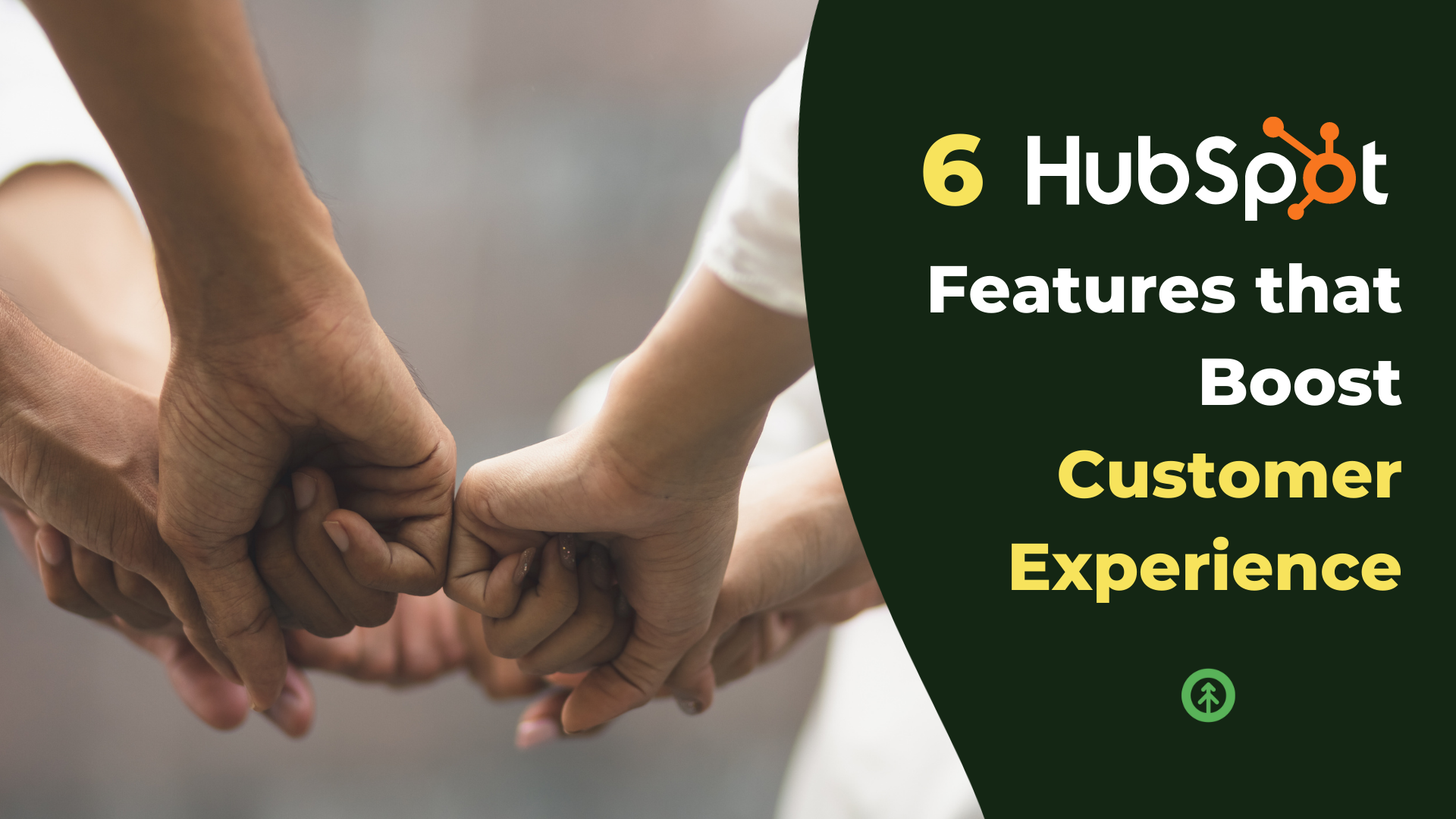
HubSpot's features are built to be engaging and delightful, but we have a few favorites that make for an amazing customer experience. Here...
Read More

With thoughtful planning, careful attention, and support from the right solutions partner, your CRM implementation and adoption can beat...
Read More
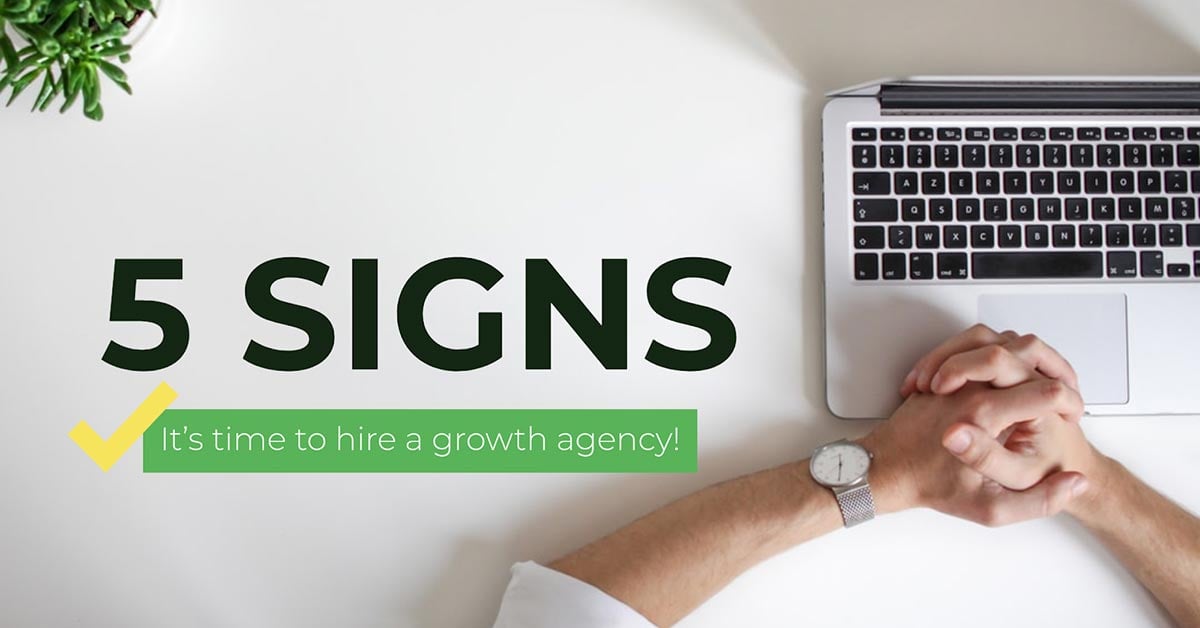
It's simple. You want results, but you're not seeing them. That is the most direct and honest reason. If you need a few more reasons, keep...
Read More

Discover five effective strategies to transform passive TikTok viewers into an engaged, loyal community through active participation and...
Read More
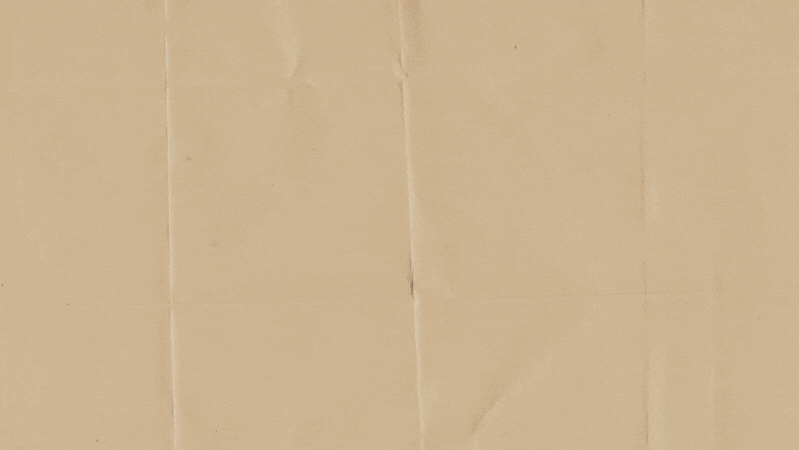
Nationally recognized B2B consultancy, Growth Marketing Firm (Growth), turns four years old and we have so much to be thankful for...
Read More

Growth hands out 4 quick tips to help your team set itself up for tradeshow and event sales success with HubSpot CRM mobile sales app and...
Read More

Answering hard questions about your business upfront attracts buyers who are qualified and ready to make a purchase with you. Here's how...
Read More

We've got sales enablement tips for using HubSpot snippets to create sales conversations that are human AND save time. Read on HubSpotters.
Read More

Sales automation is a powerful way to enhance productivity, increase sales, improve revenue, and eliminate time-consuming tasks.
Read More
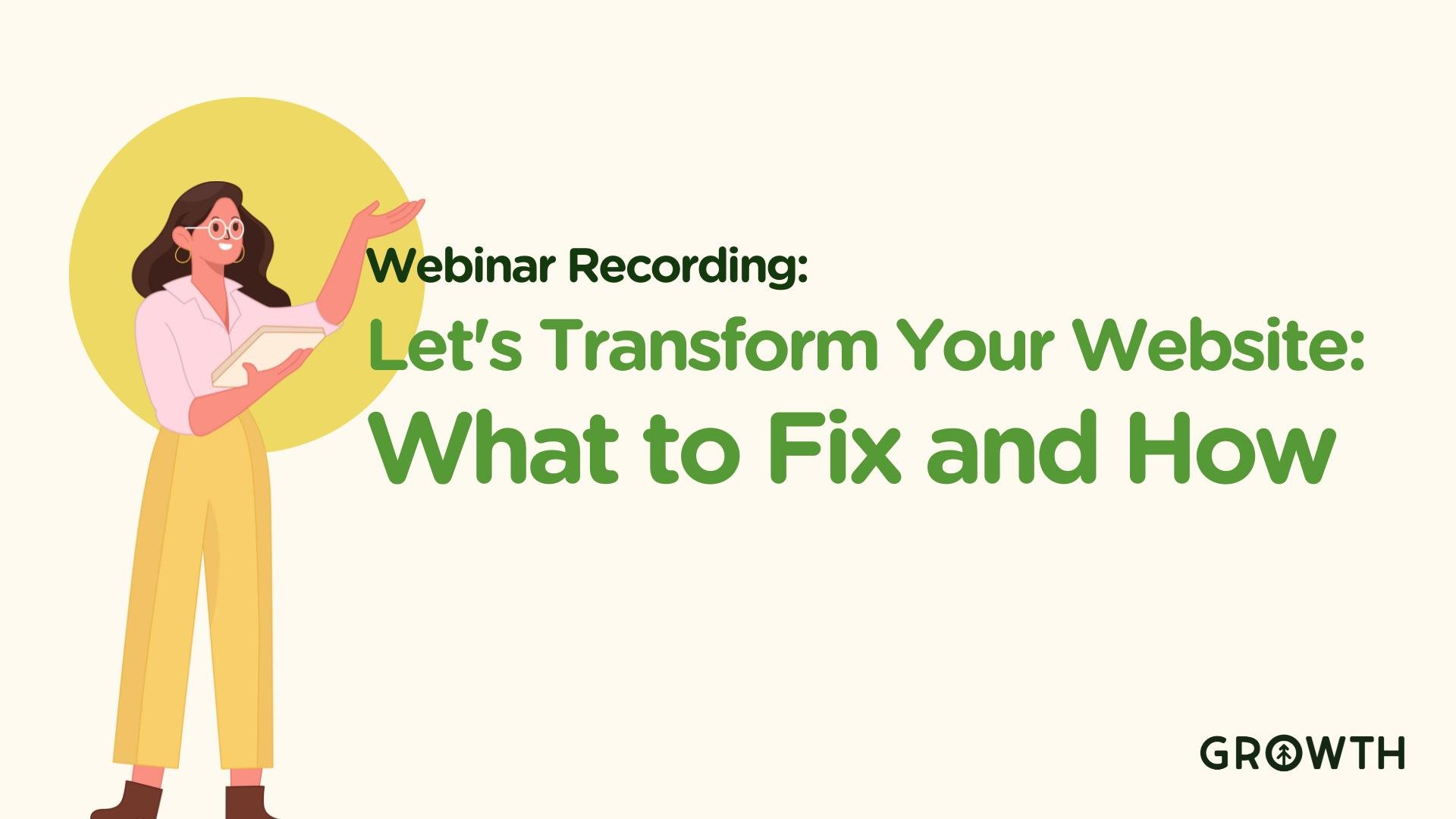
Discover actionable insights from our recent webinar on how to optimize your website to generate leads, improve load speed, and maintain...
Read More

Data is any business's top asset, so before your migration to HubSpot CRM, make sure you have a plan. Here's a checklist to help with that.
Read More

Discover HubSpot's new Breeze AI & Intelligence tools. Learn how they streamline workflows and boost sales. Free audit & implementation...
Read More

Discover Breeze Intelligence, the all-in-one data solution that enriches profiles, tracks buyer intent, and boosts engagement for smarter,...
Read More

Discover how to master community marketing on TikTok for increased engagement and brand loyalty. Learn practical strategies today!
Read More

Navigate Breeze Intelligence Terminology with ease using our comprehensive glossary of terms and definitions.
Read More

Prepare for HubSpot onboarding with five key steps to ensure a smooth setup, from timelines and roles to tech stack and data migration.
Read More

Discover the top 10 essential HubSpot workflows to optimize your business efficiency and enhance customer engagement.
Read More

Discover how to boost efficiency by enhancing communication and breaking down silos in your business's value chain.
Read More

Learn how to create engaging B2B content with humor, creativity, and authenticity. Stand out from the crowd and make LinkedIn fun with...
Read More

Maximize your Redwood Industrial HubSpot CMS theme with expert tips on branding, navigation, and no-code customization for a...
Read More

Explore key strategies for traditional businesses to embrace software and AI for growth and efficiency.
Read More

Discover effective outbound sales email strategies, segmentation tips, and KPI insights to boost your campaign success.
Read More

Explore HubSpot lifecycle stages to optimize customer journeys. Watch our webinar, enhance engagement, and boost conversions.
Read More

HubSpot vs. Salesforce terminology made easy! Use this cheat sheet to align sales and marketing, simplify integration, and streamline...
Read More

Discover how to boost your B2B marketing with ABM using HubSpot and Apollo.io in our detailed webinar recap featuring expert strategies and...
Read More

Learn how to set up your brand kit in HubSpot with this step-by-step guide. Ensure brand consistency and professionalism across all...
Read More

Maximize B2B ROI with ABM by aligning marketing strategies with sales goals, enhancing customer relations, and securing a competitive edge.
Read More

Boost your LinkedIn presence with our expert tips on content creation, engagement, and avoiding AI pitfalls.
Read More

Discover how prospecting agents save time, boost sales efficiency, and streamline workflows. Learn to automate tasks and focus on closing...
Read More

Discover how Hapily simplifies event management within HubSpot. Plan, communicate, and report seamlessly with this all-in-one event...
Read More

Growth welcomes Nick Cull as our new COO. With deep HubSpot expertise and a long history with our team, he's ready to lead Growth into its...
Read More

Growth has earned HubSpot's Onboarding & Platform Enablement Accreditations, proving our expertise in seamless implementation & user...
Read More

As a team of passionate HubSpot experts, we are here to guide you through your HubSpot onboarding process from the technical setup to...
Read More

Explore practical strategies from our webinar to infuse creativity into your business, featuring insights from HubSpot Academy Professor,...
Read More

Discover expert strategies to skyrocket your webinar registrations and engagement with our actionable tips on email, social media, and...
Read More

Discover how B2B trade shows and Apollo.io enhance lead generation through strategic pre and post-event outreach in our latest blog.
Read More

Explore how to build a sustainable company culture for business scalability, featuring insights from expert Dan Tyre.
Read More

Explore AI-driven content creation strategies to enhance quality and engagement in modern marketing.
Read More

Explore essential tips from Chris Nault on enhancing ABM through effective sales and marketing meetings for better team synergy and results.
Read More

Learn how to boost sales by mastering contact segmentation in HubSpot.
Read More

Master prospecting with a smarter outbound strategy. Learn how to boost ABM success in 3 steps for better leads and bigger wins with...
Read More

Discover how HubSpot can revolutionize B2B order management, enhancing efficiency and customer service in our detailed guide.
Read More

Maximize B2B ROI with ABM by aligning marketing strategies with sales goals, enhancing customer relations, and securing a competitive edge.
Read More

Discover how to create the best target account list for ABM success, driving higher conversions and tailored marketing strategies.
Read More

Explore essential tips from Chris Nault on enhancing ABM through effective sales and marketing meetings for better team synergy and results.
Read More

A comprehensive guide to navigating HubSpot onboarding, from setting up the CRM to mapping out the customer journey and exploring the...
Read More









